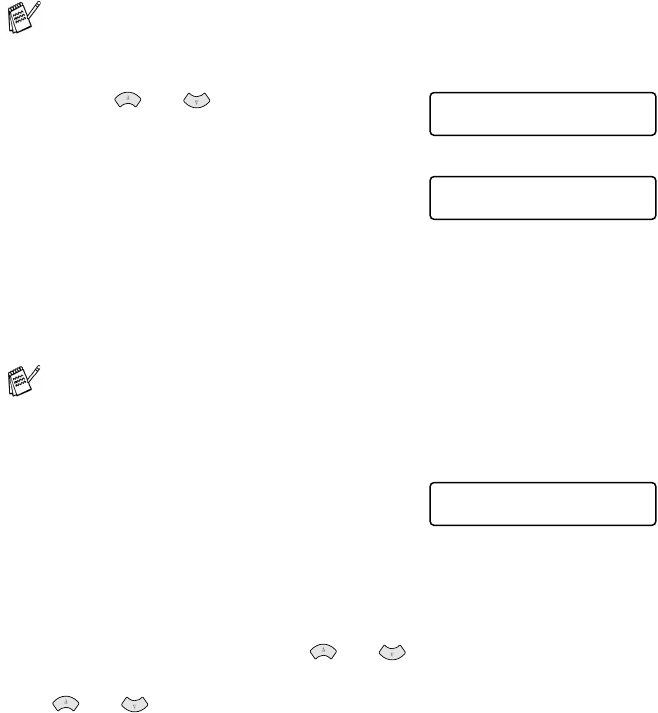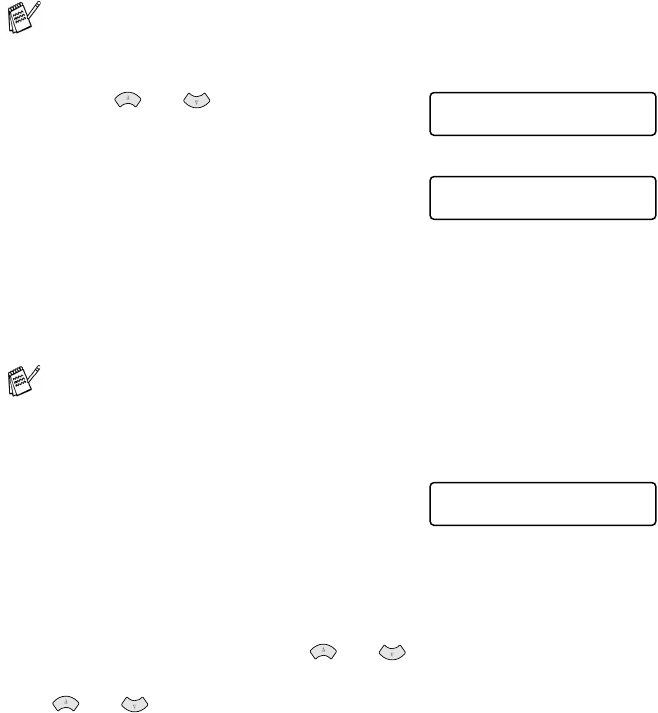
11 - 5 WALK-UP PHOTOCAPTURE CENTER
™
Printing images
Before you can print an individual image, you have to know the
image number.
5
Press or to choose
PRINT IMAGES
.
Press Menu/Set.
6
Use the dial pad to enter the image
number that you want to be printed
from the Index page (Thumbnails).
Press Menu/Set.
Repeat this step until you have entered all the image numbers
that you want to print.
7
After you have selected all the
image numbers.
Press Menu/Set.
The LCD shows:
8
To print, press Color Copy.
—
OR
—
To change settings, press or the LCD scrolls through
the settings again. You can select these options by pressing
or and Menu/Set.
(See Changing the settings for printing images on page 11-6.)
After you select all the options you want.
Press Color Copy.
Print the Index first. See Printing the Index (Thumbnails) on
page 11-4.
Make sure you have done steps 1 to 4 on page 11-3.
You can enter all the numbers at one time by using the * key for
a comma or the # key for hyphen.
(For example, Enter 1*3*6 - to print images No.1, No.3 and No.6.
Enter 1#5 to print images No.1 to No.5).
PHOTOCAPTURE
PRINT IMAGES
ENTER & SET KEY
IMG:1,3,6
PRESS COLOR COPY
OR
↑ ↓ FOR OPTION