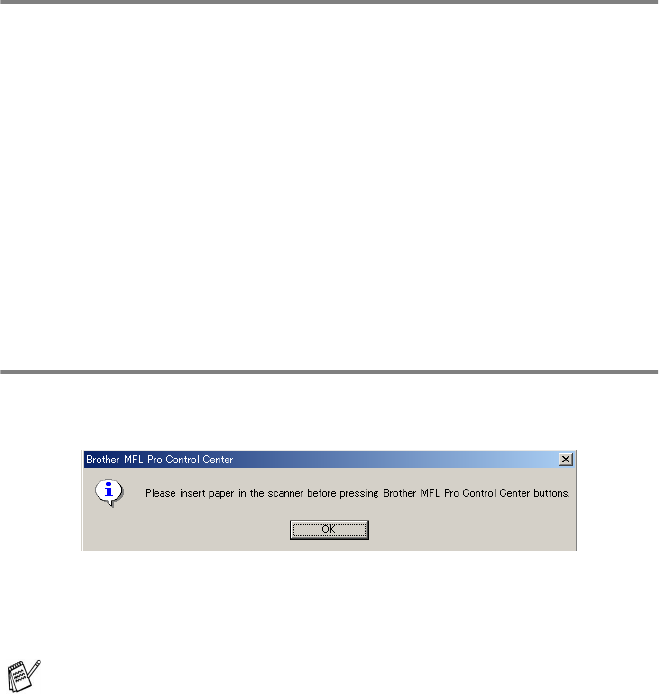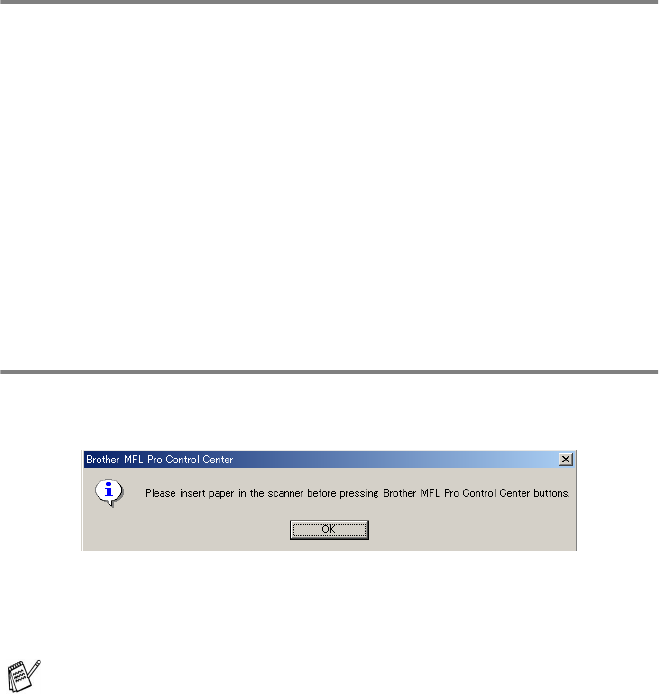
14 - 7
USING THE BROTHER CONTROL CENTER FOR WINDOWS
®
95/98/ 98SE/ME/2000 PROFESSIONAL AND WINDOWS NT
®
WS 4.0
To access the scanner Configurations screen
1
Place the original face up in the ADF. The Brother Control
Center screen will pop up.
2
Right-click the appropriate Control Center button to display
Configurations and then click on it. Click the Modify Settings
button. The configuration screen for the Control Center button
will appear.
3
To save your settings, click the OK button
—OR—
To go back to the factory default settings, click the Restore
Defaults button.
Perform an operation from the Control Center
screen
If you see this screen it means you left-clicked a button in the Control
Center window without first placing an original in the ADF.
Place the original in the MFC ADF and then click OK to go to the
Control Center screen.
If you want to scan the original from the scanner glass, please
use the Scan to key on the control panel of the machine.