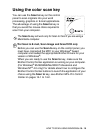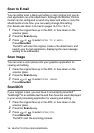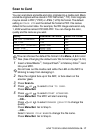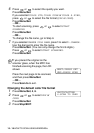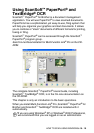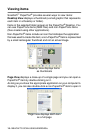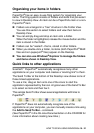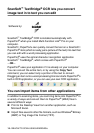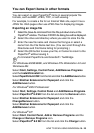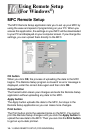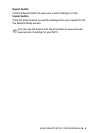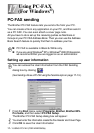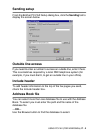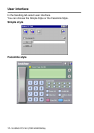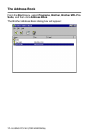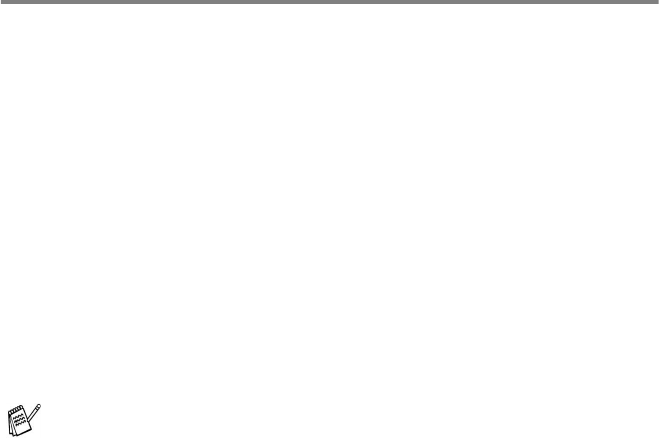
HOW TO SCAN USING WINDOWS
®
15 - 23
You can Export items in other formats
You can export or save PaperPort
®
items in several popular file
formats, such as BMP, JPEG, TIFF, or self-viewing.
For example, to create a file for an Internet Web site, export it as a
JPEG file. Web pages often use JPEG files for displaying images.
Exporting an image file
1
Select the Save As command from the File pull-down menu in the
PaperPort
®
window. The Save ‘XXXXX’ As dialog box will be displayed.
2
Select the drive and directory where you want to store the file.
3
Enter the new file name and choose the file type or select a
name from the File Name text box. (You can scroll through the
Directories and File Name listing for prompting.)
4
Select the OK button to save your file, or Cancel to return to the
PaperPort
®
without saving it.
For Windows
®
95/98/98SE, and Windows NT
®
Workstation 4.0 and
Windows
®
Me:
Select Start, Settings, Control Panel, Add/Remove Programs
and the Install/Uninstall tab.
Select PaperPort
®
8.0 SE from the list and click the Add/Remove button.
Select Brother Extensions for Paperport and click the
Add/Remove button.
For Windows
®
2000 Professional:
Select Start, Settings, Control Panel and Add/Remove Programs.
Select PaperPort
®
8.0 SE from the list and click the Remove button.
Select Brother Extensions for Paperport and click the
Change/Remove button.
Select Brother Extensions for Paperport and click the
Add/Remove button.
For Windows
®
XP:
Select Start, Control Panal, Add or Remove Programs and the
Change or Remove Programs icon.
Select PaperPort
®
8.0 SE from the list and click the Change button.
To Uninstall PaperPort
®
and ScanSoft
™
TextBridge