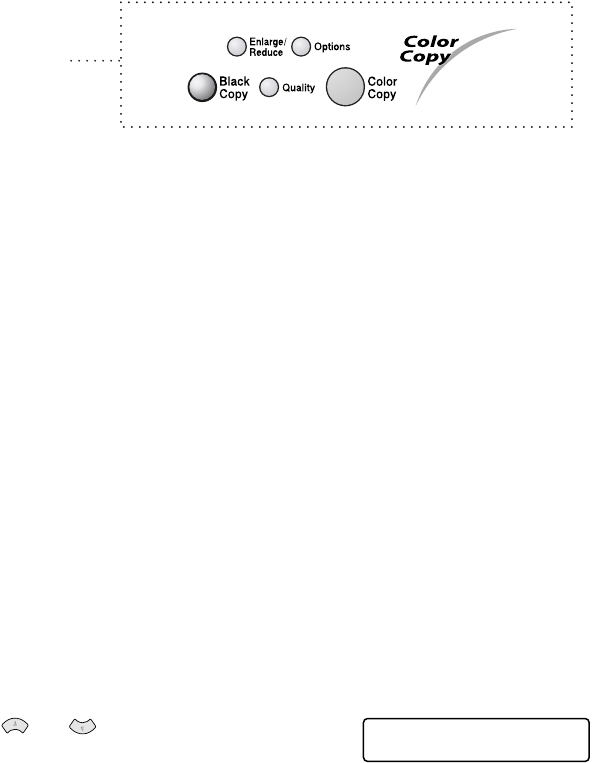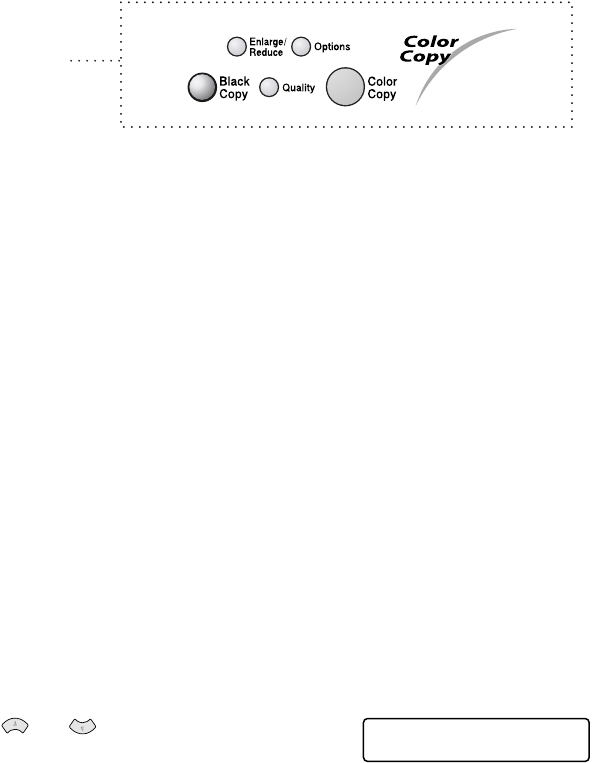
MAKING COPIES 10 - 4
Using more than one temporary copy
setting
When you want to change the settings only for the next copy, use the
Enlarge/Reduce, Quality and Options keys.
You can use different combinations. For example, if you want to copy
a photograph on glossy paper with best print quality, press the
Quality key to select
BEST
and then press the Options key to select
GLOSSY
in the Paper Type setting.
■
Improve Quality (See Using the Quality key on page 10-6.)
■
Enlarge and Reduce
(See Using the Enlarge/Reduce key
on page
10-7.
)
■
Paper Type (See Paper Type on page 10-9.)
■
Paper Size (See Paper Size on page 10-10.)
■
Near Edge Copy (See Near Edge on page 10-10.)
■
Brightness (See Brightness on page 10-11.)
■
Contrast (See Contrast on page 10-11.)
■
Sort Copies
(
See Sorting copies using the ADF on page
10-12.
)
■
Page Layout (
See Page Layout using the ADF
on page 10-12
and Page Layout using the scanner glass
on
page 10-12.)
■
Manual Feed Copy(See Turning on Manual Feed on page 10-14.)
Press or to select more settings.
—
OR
—
Press Black Copy or Color Copy
if you’re finished choosing settings.
Copy Keys
PRESS COPY OR
↑ ↓ FOR NEXT OPT.