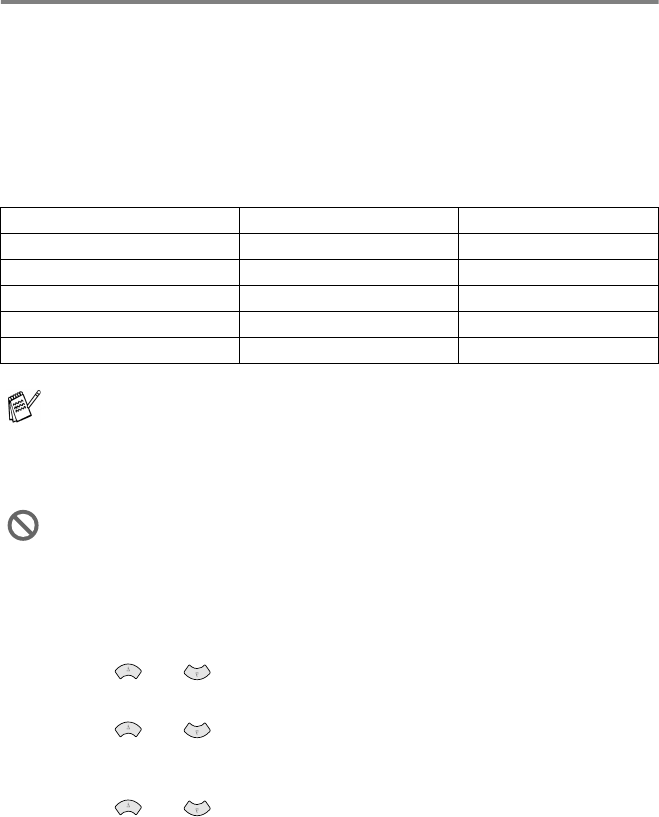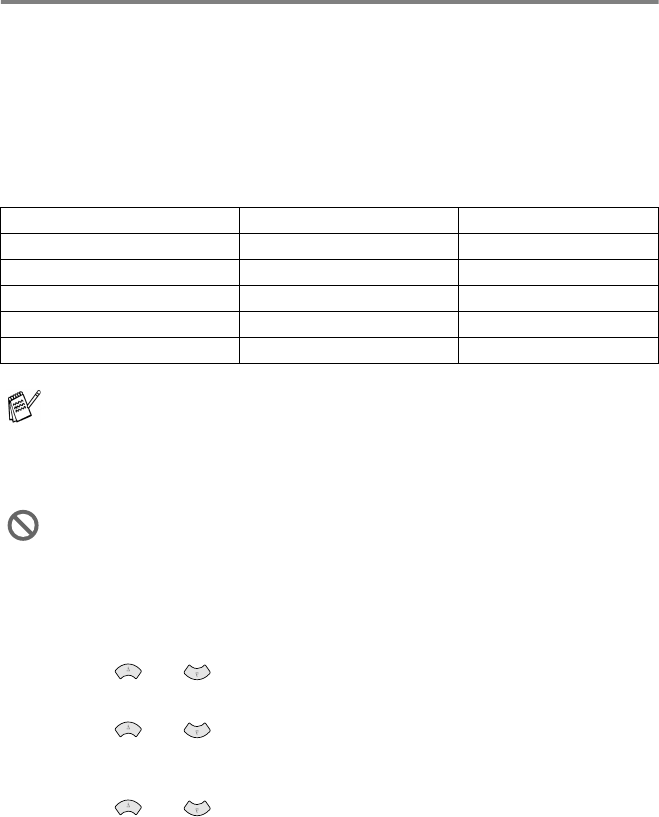
HOW TO SCAN USING WINDOWS
®
15 - 17
Scan to Card
You can scan black and white and color originals into a media card. Black
and white originals will be stored in TIFF file format (*.TIF). Color originals
may be stored in PDF (*.PDF) or JPEG (*.JPG) file format. The default
setting is
COLOR STD
and the default file format is PDF. File names
default to the current date. For example, the fifth image scanned on July
1, 2002 would be named 07010205.PDF. You can change the color,
quality and file name as you want.
1
Insert a SmartMedia
™
, CompactFlash
™
or Memory Stick
™
card
into your MFC.
2
Place the original face up in the ADF, or face down on the
scanner glass.
3
Press Scan to.
4
Press or to select
SCAN TO CARD
.
Press Menu/Set.
5
Press or to select
START SCANNING
.
Press Menu/Set. The MFC will start scanning.
—
OR
—
Press or to select
CHANGE QUALITY
to change the
quality.
Press Menu/Set. Go to Step 5.
—
OR
—
Select
CHANGE FILE NAME
to change the file name.
Press Menu/Set. Go to Step 6.
Quality Selectable File Format Default File Format
B&W STD (STANDARD) TIFF TIFF
B&W FINE TIFF TIFF
COLOR STD (STANDARD) JPEG / PDF PDF*
COLOR FINE JPEG / PDF PDF*
COLOR S.FINE JPEG / PDF PDF*
You can choose the default file format in the Menu, 4, 6 for color
files. (See Changing the default color file format on page 15-18.)
Do not take out the media card while the LED on the MFC is
blinking to keep from damaging it.