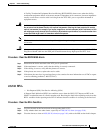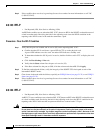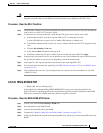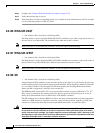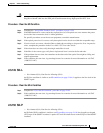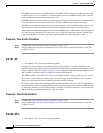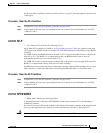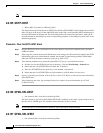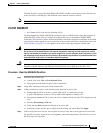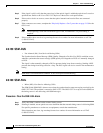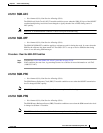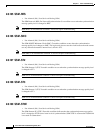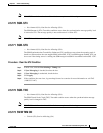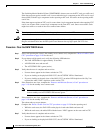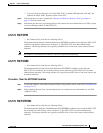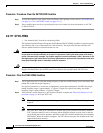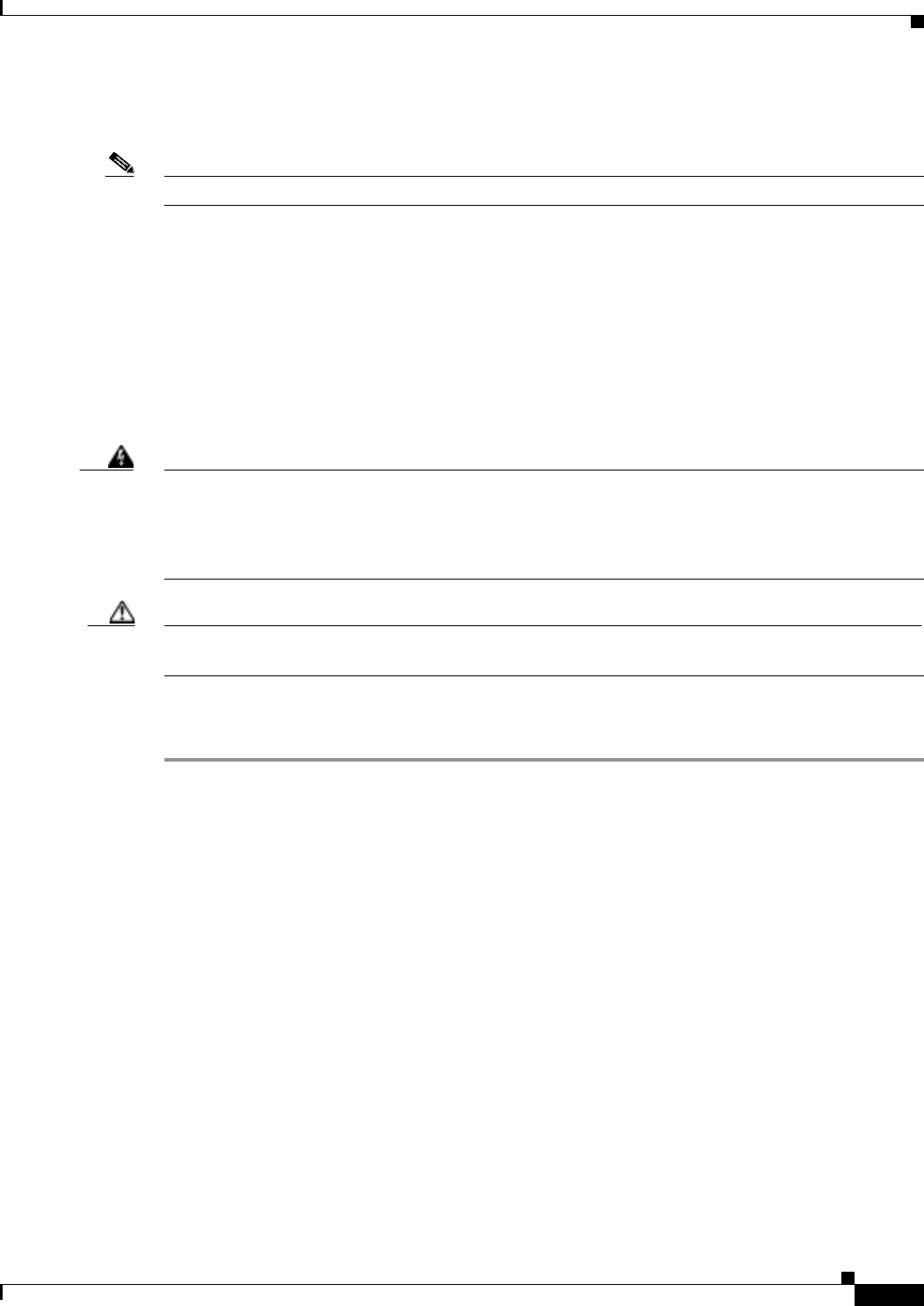
2-109
Cisco ONS 15327 Troubleshooting Guide, R3.4
March 2004
Chapter 2 Alarm Troubleshooting
Alarm Procedures
The Span Switch is Active West Side (SPAN-SW-WEST) condition occurs when a span switch occurs
at the west side of a BLSR span. The condition clears when the switch is cleared.
Note SPAN-SW-EAST is an informational condition. It does not require troubleshooting.
2.6.158 SQUELCH
• Not Alarmed (NA), Non-Service Affecting (NSA)
The Ring Squelching Traffic (SQUELCH) condition occurs in a BLSR when a node that originates or
terminates STS circuits fails or is isolated by multiple fiber cuts or maintenance FORCE RING
commands. The isolation or failure of the node disables circuits that originate or terminate on the failed
node. Squelch alarms appear on one or both of the nodes on either side of the isolated/failed node. The
AIS-P condition (see page 2-17) also appears on all nodes in the ring except the isolated node.
Warning
Invisible laser radiation might be emitted from the end of the unterminated fiber cable or connector.
Do not stare into the beam directly with optical instruments. Viewing the laser output with certain
optical instruments (for example, eye loupes, magnifiers, and microscopes) within a distance of 100
mm might pose an eye hazard. Use of controls or adjustments or performance of procedures other than
those specified might result in hazardous radiation exposure.
Caution Always use the supplied electrostatic discharge wristband when working with a powered ONS 15327.
Plug the wristband cable into the ESD jack located between the top high-speed and XTC slots.
Procedure: Clear the SQUELCH Condition
Step 1 Determine the isolated node:
a. In node view, click View > Go to Network View.
b. The grayed out node with red spans is the isolated node.
Step 2 Verify fiber continuity to the ports on the isolated node.
Step 3 If fiber continuity is correct, verify that the proper ports are in service (IS):
a. Confirm that the OC-N card shows a green LED in CTC or on the physical card.
A green LED indicates an active card. An amber LED indicates a standby card.
b. To determine whether the OC-N port is in service, double-click the card in CTC to display the card
view.
c. Click the Provisioning > Line tabs.
d. Verify that the State column lists the port as in service (IS).
e. If the State column lists the port as OOS, click the column and choose IS. Click Apply.
Step 4 If the correct ports are in service, use an optical test set to verify that a valid signal exists on the line.
For specific procedures to use the test set equipment, consult the manufacturer. Test the line as close to
the receiving card as possible.