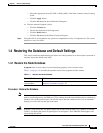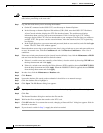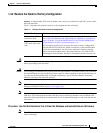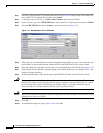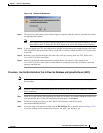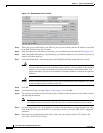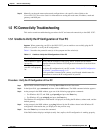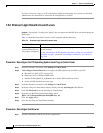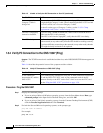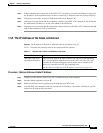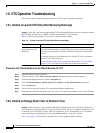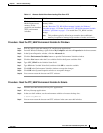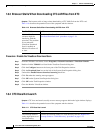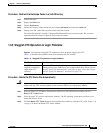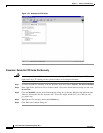1-49
Cisco ONS 15327 Troubleshooting Guide, R3.4
April 2003
Chapter 1 General Troubleshooting
PC Connectivity Troubleshooting
Step 2 If you are using Netscape Navigator:
a. From the Netscape Navigator menu bar, click the Edit > Preferences menus.
b. In the Preferences window, click the Advanced > Proxies categories.
c. In the Proxies window, click the Direct connection to the Internet check box and click the OK
button.
d. From the Netscape Navigator menu bar, click the Edit > Preferences menus.
e. In the Preferences window, click the Advanced > Cache categories.
f. Confirm that the Disk Cache Folder field shows one of the following paths:
• For Windows 95/98/ME, C:\ProgramFiles\Netscape\Communicator\cache
• For Windows NT/2000, C:\ProgramFiles\Netscape\username\Communicator\cache.
g. If the Disk Cache Folder field is not correct, click the Choose Folder button.
h. Navigate to the file listed in step f and click the OK button.
i. Click the OK button on the Preferences window and exit the browser.
Step 3 If you are using Internet Explorer:
a. On the Internet Explorer menu bar, click the Tools > Internet Options menus.
b. In the Internet Options window, click the Advanced tab.
c. In the Settings menu, scroll down to Java (Sun) and click the Use Java 2 v1.3.1_02 for <applet>
(requires restart) check box.
d. Click the OK button in the Internet Options window and exit the browser.
Step 4 Temporarily disable any virus-scanning software on the computer. See the “1.6.3 Browser Stalls When
Downloading CTC JAR Files from XTC” section on page 1-54.
Step 5 Verify that the computer does not have two network interface cards (NICs) installed. If the computer
does have two NICs, remove one.
Step 6 Restart the browser and log into the ONS 15327.
Step 7 After completing browser configuration, enable the virus-scanning software on the computer.
1.5.3 Unable to Verify the NIC Connection on Your PC
Symptom When connecting your PC to the ONS 15327, you are unable to verify that the NIC connection
is working properly because the link LED is not illuminated or flashing.
Table 1-5 describes the potential cause(s) of the symptom and the solution(s).
Table 1-5 Unable to Verify the NIC Connection on Your PC
Possible Problem Solution
The Category 5 cable is
not plugged in properly.
Confirm both ends of the cable are properly inserted. If the cable is not fully
inserted due to a broken locking clip, the cable should be replaced.
The Category 5 cable is
damaged.
Ensure that the cable is in good condition. If in doubt, use a cable known to
be good. Often, cabling is damaged due to pulling or bending.