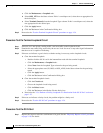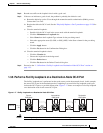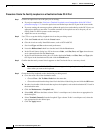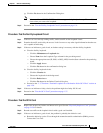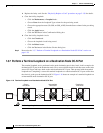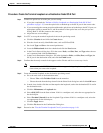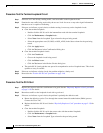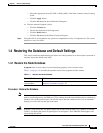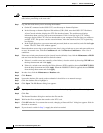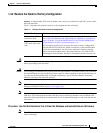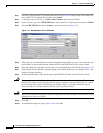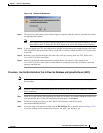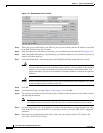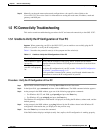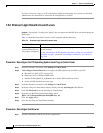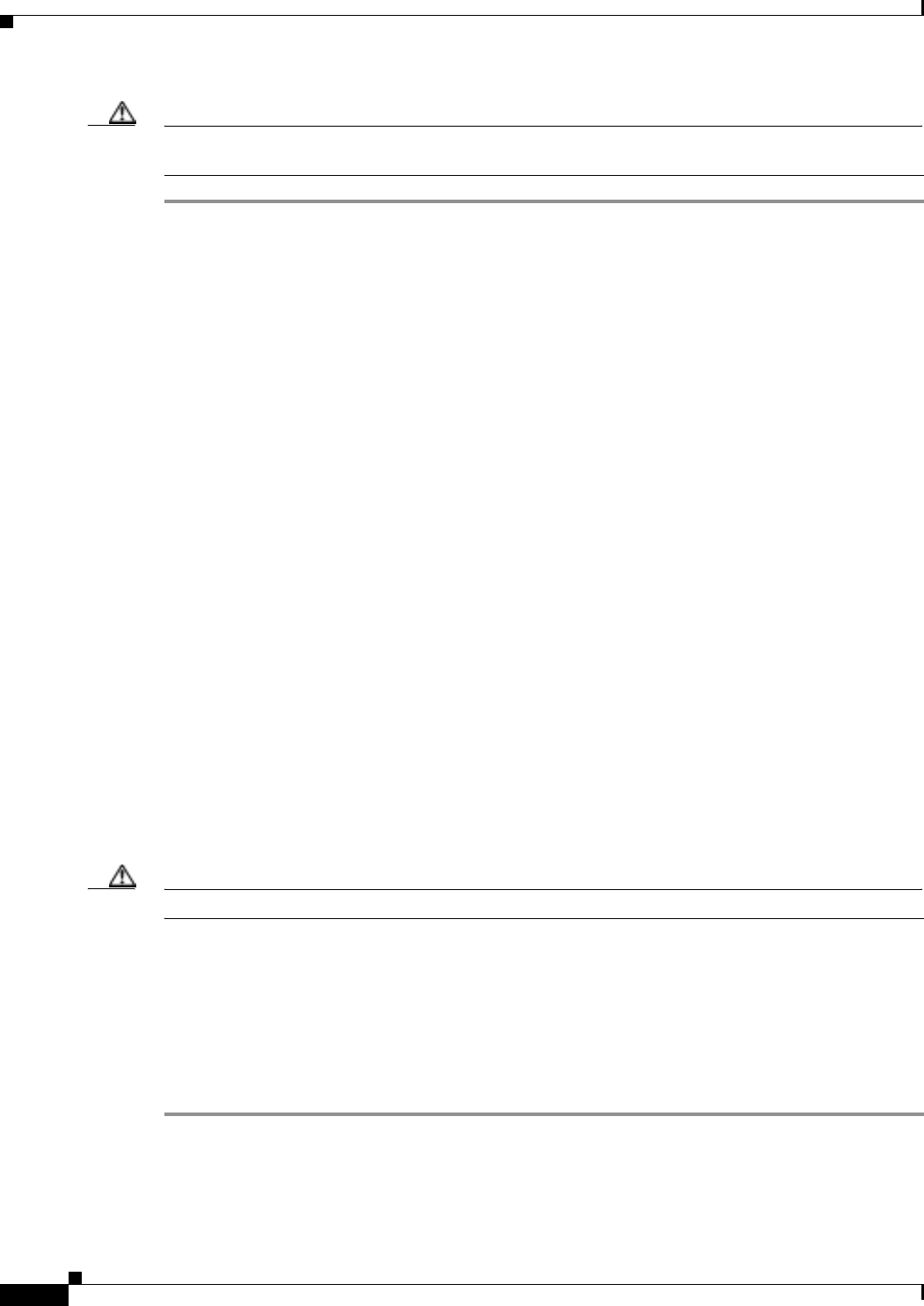
1-42
Cisco ONS 15327 Troubleshooting Guide, R3.4
April 2003
Chapter 1 General Troubleshooting
Restoring the Database and Default Settings
Caution If you are restoring the database on multiple nodes, wait until the XTC reboot has completed on each
node before proceeding to the next node.
Step 1 Log into the node where you are restoring the database.
a. On the PC connected to the ONS 15327, start Netscape or Internet Explorer.
b. In the Netscape or Internet Explorer Web address (URL) field, enter the ONS 15327 IP address.
A Java Console window displays the CTC file download status. The web browser displays
information about your Java and system environments. If this is the first login, CTC caching
messages display while CTC files are downloaded to your computer. The first time you connect to
an ONS 15327, this process can take several minutes. After the download, the CTC Login dialog
box displays.
c. In the Login dialog box, type a user name and password (both are case sensitive) and click the Login
button. The CTC node view window appears.
Step 2 Ensure that there are no ring or span switch events; that is, ring-switch east or west, and span-switch east
or west. In network view, click the Conditions tab and click Retrieve Conditions to view a list of
conditions.
Step 3 If there are switch events that need to be cleared, in node (default) view, click the Maintenance > BLSR
tabs and view the West Switch and East Switch columns.
a. If there is a switch event (not caused by a line failure), clear the switch by choosing CLEAR from
the drop-down menu and click Apply.
b. If there is a switch event caused by the Wait to Restore (WTR) condition, choose LOCKOUT SPAN
from the drop-down menu and click Apply. When the LOCKOUT SPAN is applied, choose CLEAR
from the drop-down menu and click Apply.
Step 4 In node view, click the Maintenance > Database tabs.
Step 5 Click Restore.
Step 6 Locate the database file stored on the workstation’s hard drive or on network storage.
Step 7 Click the database file to highlight it.
Step 8 Click Open. The DB Restore dialog box appears.
Caution Opening a restore file from another node or from an earlier backup might affect traffic on the login node.
Step 9 Click Yes.
The Restore Database dialog box monitors the file transfer.
Step 10 Wait for the file to complete the transfer to the XTC card.
Step 11 Click OK when the “Lost connection to node, changing to Network View” dialog box appears. Wait for
the node to reconnect.
Step 12 If you cleared a switch in Step 3, reapply the switch as needed.