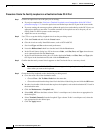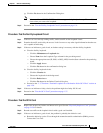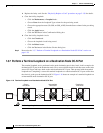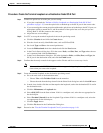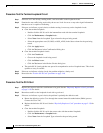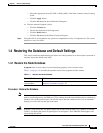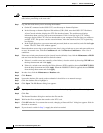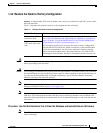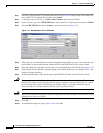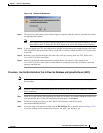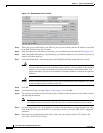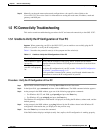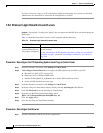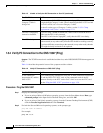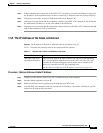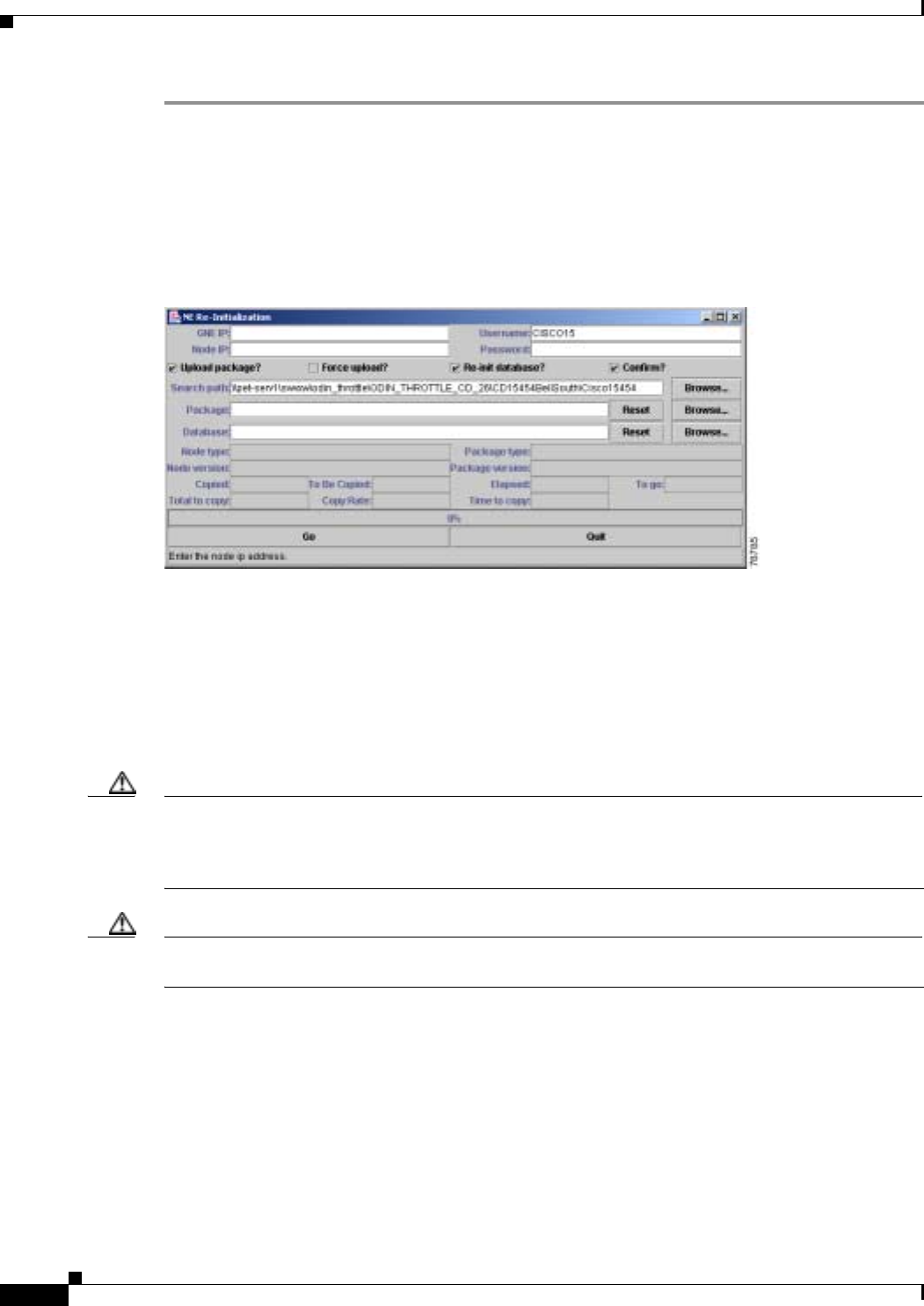
1-44
Cisco ONS 15327 Troubleshooting Guide, R3.4
April 2003
Chapter 1 General Troubleshooting
Restoring the Database and Default Settings
Step 1 Insert the system software CD containing the reinit tool (Figure 1-19) into the local craft interface PC
drive. If the CTC Installation Wizard opens, click Cancel.
Step 2 To find the recovery tool file, go to Start > Run > Browse and select the CD drive.
Step 3 On the CD drive, go to the CISCO15454 folder and set the Files of Type drop-down menu to All Files.
Step 4 Select the RE-INIT.jar file and click Open to open the reinit tool (Figure 1-19).
Figure 1-19 Reinitialization Tool in Windows
Step 5 If the node you are reinitializing is an external network element (ENE) in a proxy server network, enter
the IP address of the gateway network element (GNE) in the GNE IP field. If not, leave it blank.
Step 6 Enter the node name or IP address of the node you are reinitializing in the Node IP field (Figure 1-19).
Step 7 Verify that the Re-Init Database, Upload Package, and Confirm check boxes are checked. If one is not
checked, click the check box.
Step 8 In the Search Path field, verify that the path to the CISCO15454 folder on the CD drive is listed.
Caution Cisco strongly recommends that you keep different node databases in separate folders. This is because
the reinit tool chooses the first product-specific software package in the specified directory if you use
the Search Path field instead of the Package and Database fields. You might accidentally copy an
incorrect database if multiple databases are kept in the specified directory.
Caution Before you perform the next step, be sure you are uploading the correct database. You cannot reverse the
upload process after you click Yes.
Step 9 Click Go.
Step 10 A confirmation dialog box opens (Figure 1-20). Click Yes.