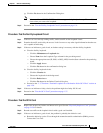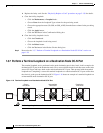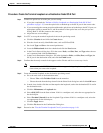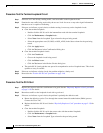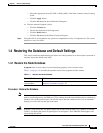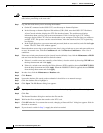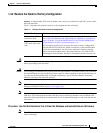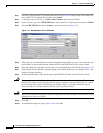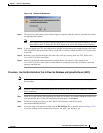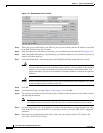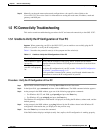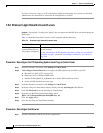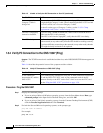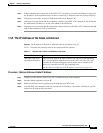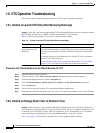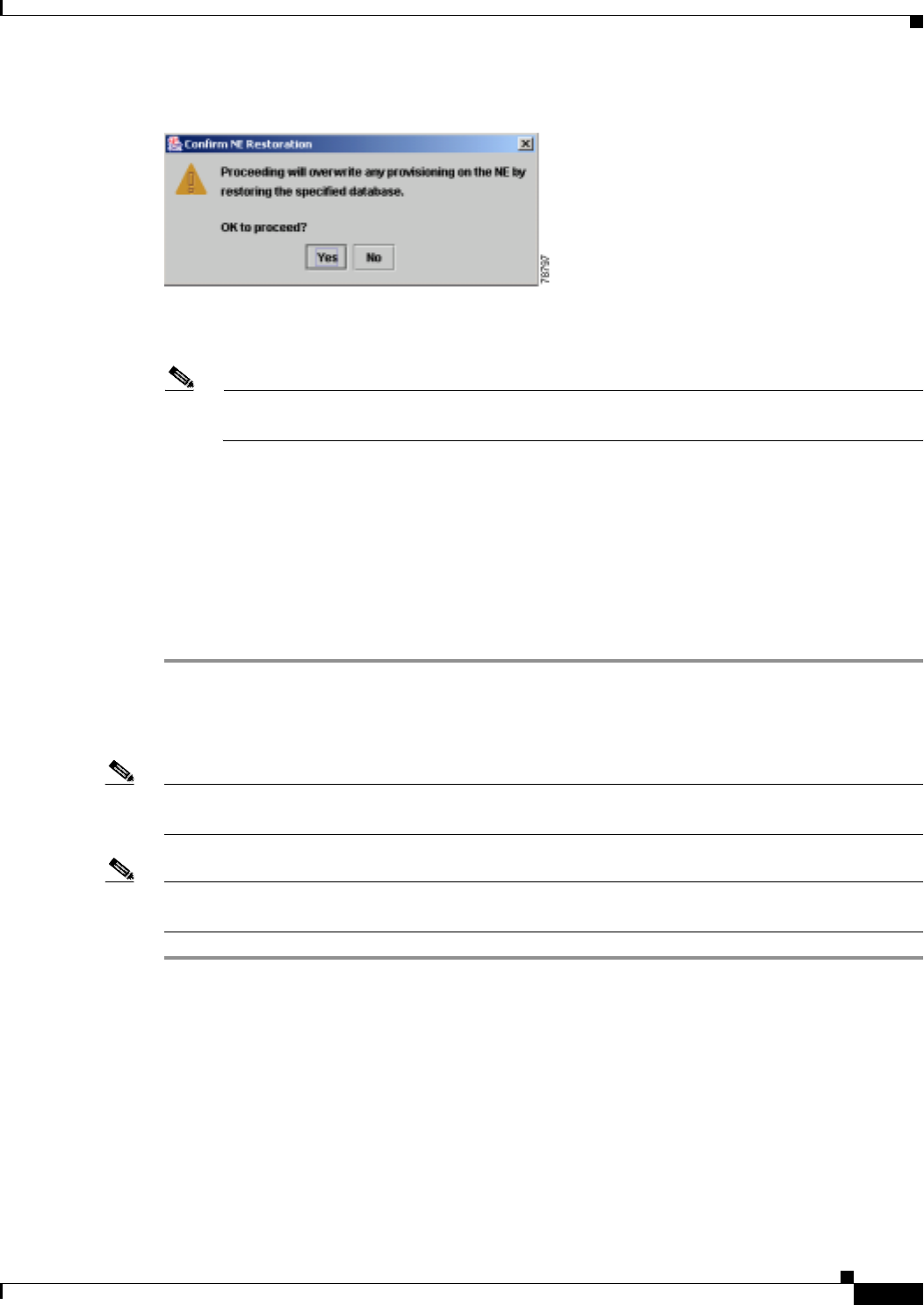
1-45
Cisco ONS 15327 Troubleshooting Guide, R3.4
April 2003
Chapter 1 General Troubleshooting
Restoring the Database and Default Settings
Figure 1-20 Confirm NE Restoration
Step 11
The status bar at the bottom of the window displays Complete when the node has activated the software
and uploaded the database.
Note The Complete message only indicates that the XTC successfully uploaded the database, not that
the database restore is successful. The XTC then tries to restore the database after it reboots.
Step 12 If you are logged into CTC, close the browser window and disconnect the straight-through LAN cable
from the RJ-45 (LAN) port on the XTC or on the hub or switch to which the ONS 15327 is physically
connected.
Step 13 Reconnect your straight-through LAN cable to the LAN port and log back into CTC. Refer to the
Cisco ONS 15327 Procedure Guide.
Step 14 Manually set the node name and network configuration to site-specific values. Refer to the
Cisco ONS 15327 Procedure Guide for information on setting the node name, IP address, mask and
gateway, and IIOP port.
Procedure: Use the Reinitialization Tool to Clear the Database and Upload Software (UNIX)
Note Java Runtime Environment (JRE 1.03_02) must also be installed on the computer you use to perform
this procedure.
Note The XTC cards reboot several times during this procedure. Wait until they are completely rebooted
before continuing.
Step 1 Insert the system software CD containing the reinit tool, software, and defaults database into the local
craft interface PC drive. If the CTC Installation Wizard opens, click Cancel.
Step 2 To find the recovery tool file, go to the CISCO15454 directory on the CD (usually
/cdrom/cdrom0/CISCO15454).
Step 3 If you are using a file explorer, double click the RE-INIT.jar file to open the reinit tool (Figure 1-21).
If you are working with a command line interface, run
java -jar RE-INIT.jar.