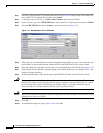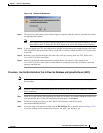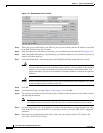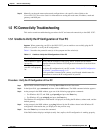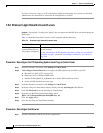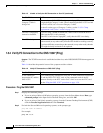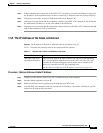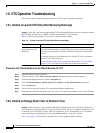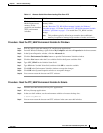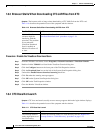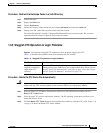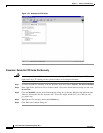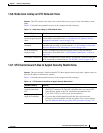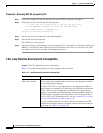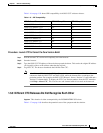1-52
Cisco ONS 15327 Troubleshooting Guide, R3.4
April 2003
Chapter 1 General Troubleshooting
CTC Operation Troubleshooting
1.6 CTC Operation Troubleshooting
This section contains troubleshooting procedures for CTC login or operation problems.
1.6.1 Unable to Launch CTC Help After Removing Netscape
Symptom After removing Netscape and running CTC using Internet Explorer, the user is unable to launch
the CTC Help and receives an “MSIE is not the default browser” error message.
Table 1-8 describes the potential cause of the symptom and the solution.
Procedure: Set Internet Explorer as the Default Browser for CTC
Step 1 Open the Internet Explorer browser.
Step 2 From the menu bar, click Tools > Internet Options. The Internet Options window appears.
Step 3 In the Internet Options window, click the Programs tab.
Step 4 Click the Internet Explorer should check to see whether it is the default browser check box.
Step 5 Click the OK button.
Step 6 Exit any and all open and running CTC and Internet Explorer applications.
Step 7 Launch Internet Explorer and open a new CTC session. You should now be able to access the CTC Help.
1.6.2 Unable to Change Node View to Network View
Symptom When activating a large, multinode BLSR from Software Release 3.2 to Software Release 3.3,
some of the nodes appear grayed out. Logging into the new CTC, the user is unable to change node view
to network view on any and all nodes, from any workstation. This is accompanied by an “Exception
occurred during event dispatching: java.lang.OutOfMemoryError” in the java window.
Table 1-9 on page 1-53 describes the potential cause of the symptom and the solution.
Table 1-8 Unable to Launch CTC Help After Removing Netscape
Possible Problem Solution
Loss of association
between browser and
Help files.
When the CTC software and Netscape are installed, the Help files are
associated with Netscape by default. When you remove Netscape, the Help
files are not automatically associated with Internet Explorer as the default
browser.
Set Internet Explorer as the default browser so that CTC will associate the
Help files to the correct browser.
See the “Set Internet Explorer as the Default Browser for CTC” procedure
on page 1-52 to associate the CTC Help files to the correct browser.