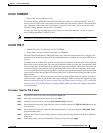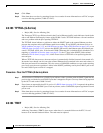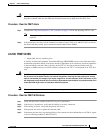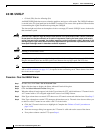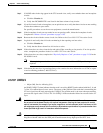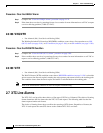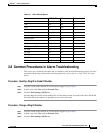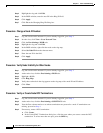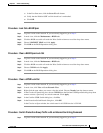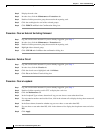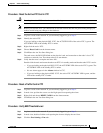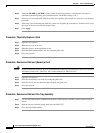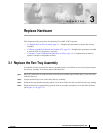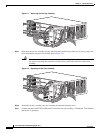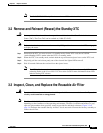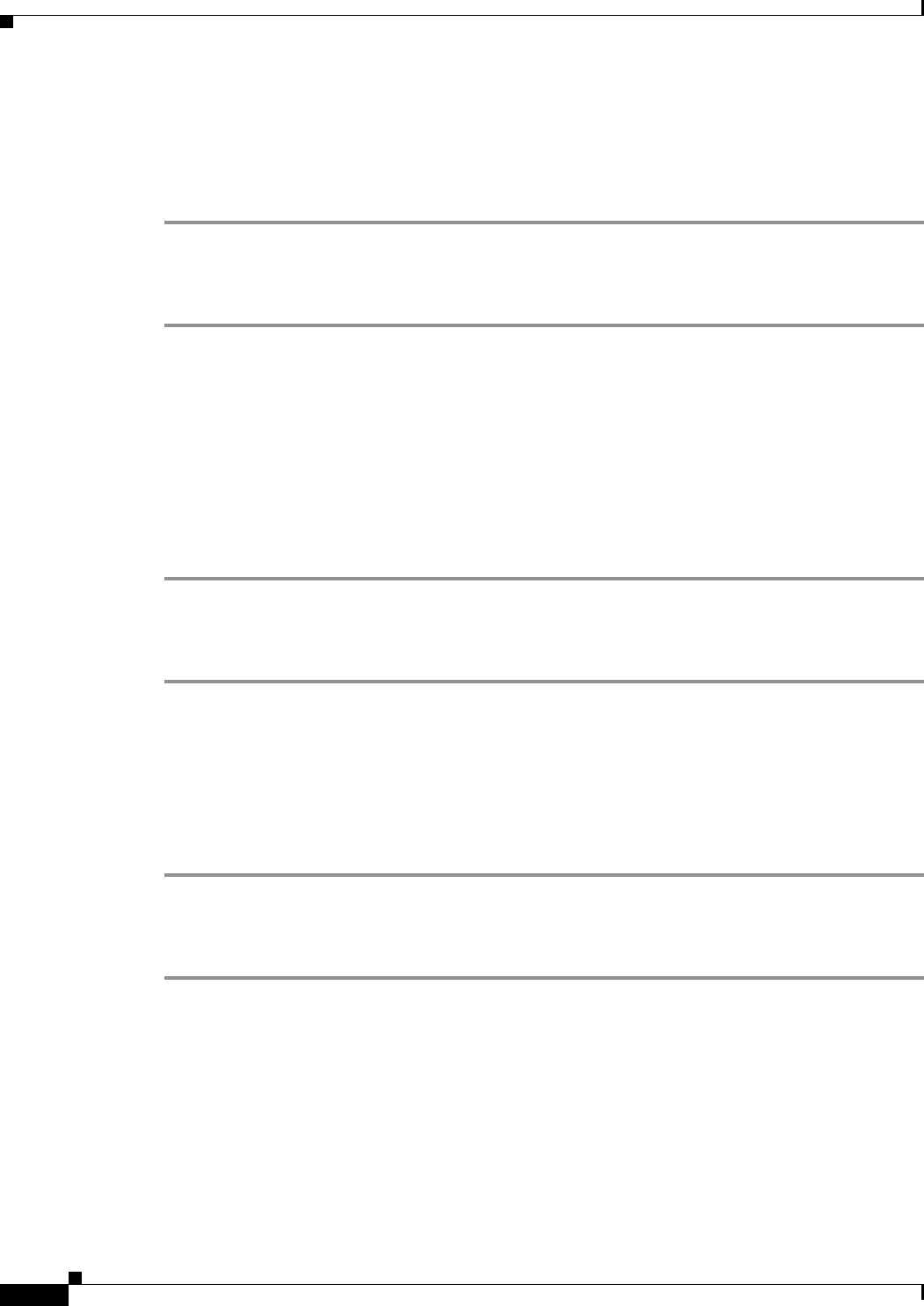
2-126
Cisco ONS 15327 Troubleshooting Guide, R3.4
March 2004
Chapter 2 Alarm Troubleshooting
Common Procedures in Alarm Troubleshooting
Step 4 Highlight the ring and click Edit.
Step 5 In the BLSR window, enter the new ID in the Ring ID field.
Step 6 Click Apply.
Step 7 Click Yes at the Changing Ring ID dialog box.
Procedure: Change a Node ID Number
Step 1 Log into a node on the network. If you are already logged in, go to Step 2.
Step 2 In node view, click View > Go to Network View.
Step 3 Click the Provisioning > BLSR tabs.
Step 4 Highlight the ring and click Edit.
Step 5 In the BLSR window, right-click the node on the ring map.
Step 6 Select Set Node ID from the shortcut menu.
Step 7 Enter the new ID in the field.
Step 8 Click Apply.
Procedure: Verify Node Visibility for Other Nodes
Step 1 Log into a node on the network. If you are already logged in, go to Step 2.
Step 2 At the node view, click the Provisioning > BLSR tabs.
Step 3 Highlight a BLSR.
Step 4 Click Ring Map.
Step 5 Verify that each node in the ring appears on the ring map with a node ID and IP address.
Step 6 Click Close.
Procedure: Verify or Create Node DCC Terminations
Step 1 Log into a node on the network. If you are already logged in, go to Step 2.
Step 2 At the node view, click the Provisioning > SONET DCC tabs.
Step 3 View the Port column entries to see where terminations are present for a node. If terminations are
missing, proceed to Step 4.
Step 4 If necessary, create a DCC termination:
a. Click Create.
b. In the Create SDCC Terminations dialog box, click the ports where you want to create the DCC
termination. To select more than one port, press the Shift key.