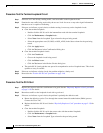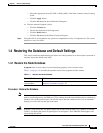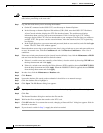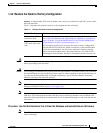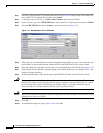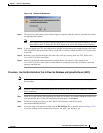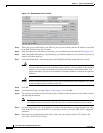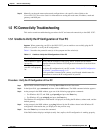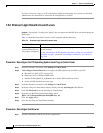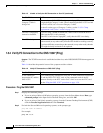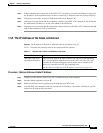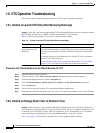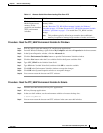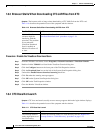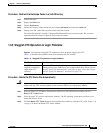1-48
Cisco ONS 15327 Troubleshooting Guide, R3.4
April 2003
Chapter 1 General Troubleshooting
PC Connectivity Troubleshooting
If you do not receive a reply, your IP configuration might not be properly set. Contact your Network
Administrator for instructions to correct the IP configuration of your PC.
1.5.2 Browser Login Does Not Launch Java
Symptom The message “Loading Java Applet” does not appear and the JRE does not launch during the
initial login.
Table 1-4 describes the potential cause(s) of the symptom and the solution(s).
Procedure: Reconfigure the PC Operating System Java Plug-in Control Panel
Step 1 From the Windows start menu, click Settings > Control Panel.
Step 2 If Java Plug-in Control Panel does not appear, the JRE might not be installed on your PC.
a. Run the Cisco ONS 15327 software CD.
b. Open the CD-drive:\Windows\JRE folder.
c. Double-click the j2re-1_3_1_02-win icon to run the JRE installation wizard.
d. Follow the JRE installation wizard steps.
Step 3 From the Windows start menu, click Settings > Control Panel.
Step 4 In the Java Plug-in Control Panel window, double-click the Java Plug-in 1.3.1_02 icon.
Step 5 Click the Advanced tab on the Java Plug-in Control Panel.
Step 6 From the Java Run Time Environment menu, select
JRE 1.3 in C:\ProgramFiles\JavaSoft\JRE\1.3.1_02.
Step 7 Click the Apply button.
Step 8 Close the Java Plug-in Control Panel window.
Procedure: Reconfigure the Browser
Step 1 From the Start Menu, launch your browser application.
Table 1-4 Browser Login Does Not Launch Java
Possible Problem Solution
The PC operating
system and browser are
not properly configured.
Reconfigure the PC operating system java plug-in control panel and the
browser settings.
See the “Reconfigure the PC Operating System Java Plug-in Control Panel”
procedure on page 1-48 and the “Reconfigure the Browser” procedure on
page 1-48.