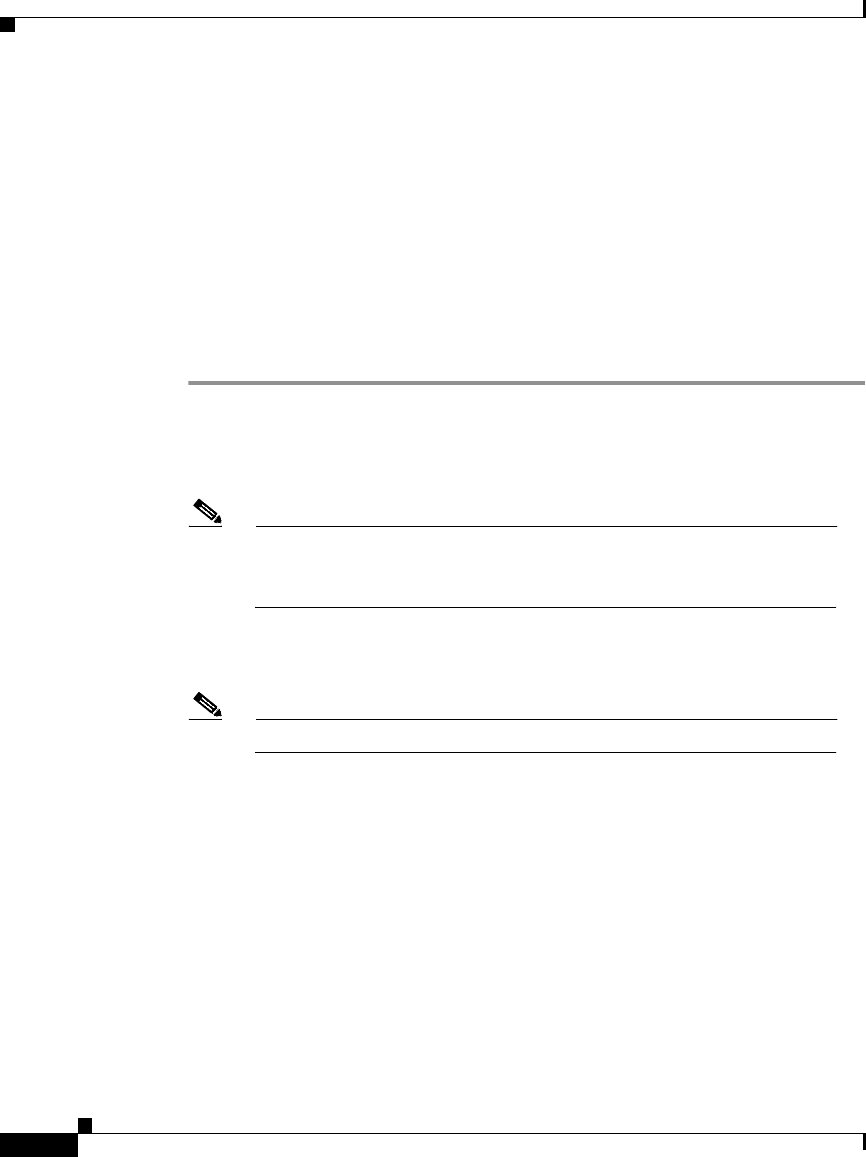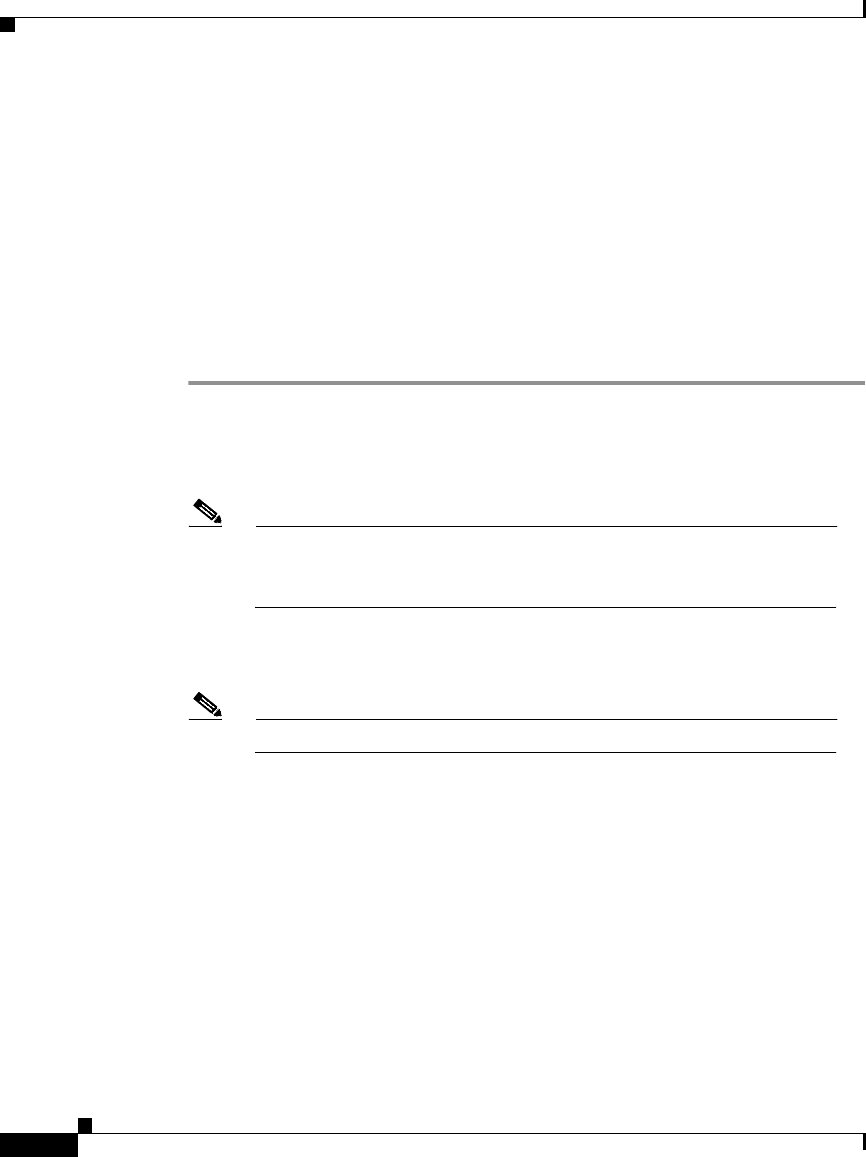
Chapter 4 Setting Up and Managing Network Configuration
Proxy Distribution Table Configuration
4-26
Cisco Secure ACS 3.0 for Windows 2000/NT Servers User Guide
78-13751-01, Version 3.0
the “(Default)” entry is the local Cisco Secure ACS server. It can sometimes be
easier to define strings that match authentication requests to be processed locally
rather than defining strings that match authentication requests to be processed
remotely. In such a case, associating the “(Default)” entry with a remote AAA
server permits you to configure your Proxy Distribution Table with the more
easily written entries.
Adding a New Proxy Distribution Table Entry
To create a Proxy Distribution Table entry, follow these steps:
Step 1 In the navigation bar, click Network Configuration.
Result: The Network Configuration page opens.
Step 2 Below the Proxy Distribution Table, click Add Entry.
Note If the Proxy Distribution Table does not appear, you must enable it by
clicking Interface Configuration, clicking Advanced Options, and
then selecting the Distributed System Settings check box.
Step 3 In the Character String box, type the string of characters, including the delimiter
to forward on when users dial in to be authenticated. For example,.uk.
Note Angle brackets (< and >) cannot be used.
Step 4 From the Position list, select Prefix if the character string you typed appears at
the beginning of the username or Suffix if the character string appears at the end
of the username.
Step 5 From the Strip list, select Yes if the character string you entered is to be stripped
off the username, or select No if it is to be left intact.
Step 6 In the AAA Servers column, select the AAA server you want to use for proxy.
Click —> (right arrow button) to move it to the Forward To column.