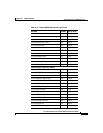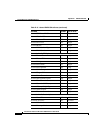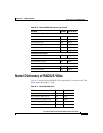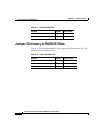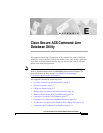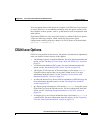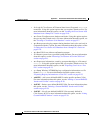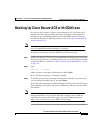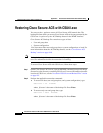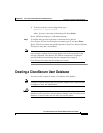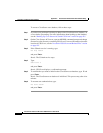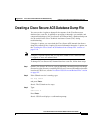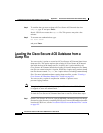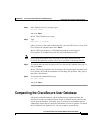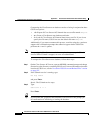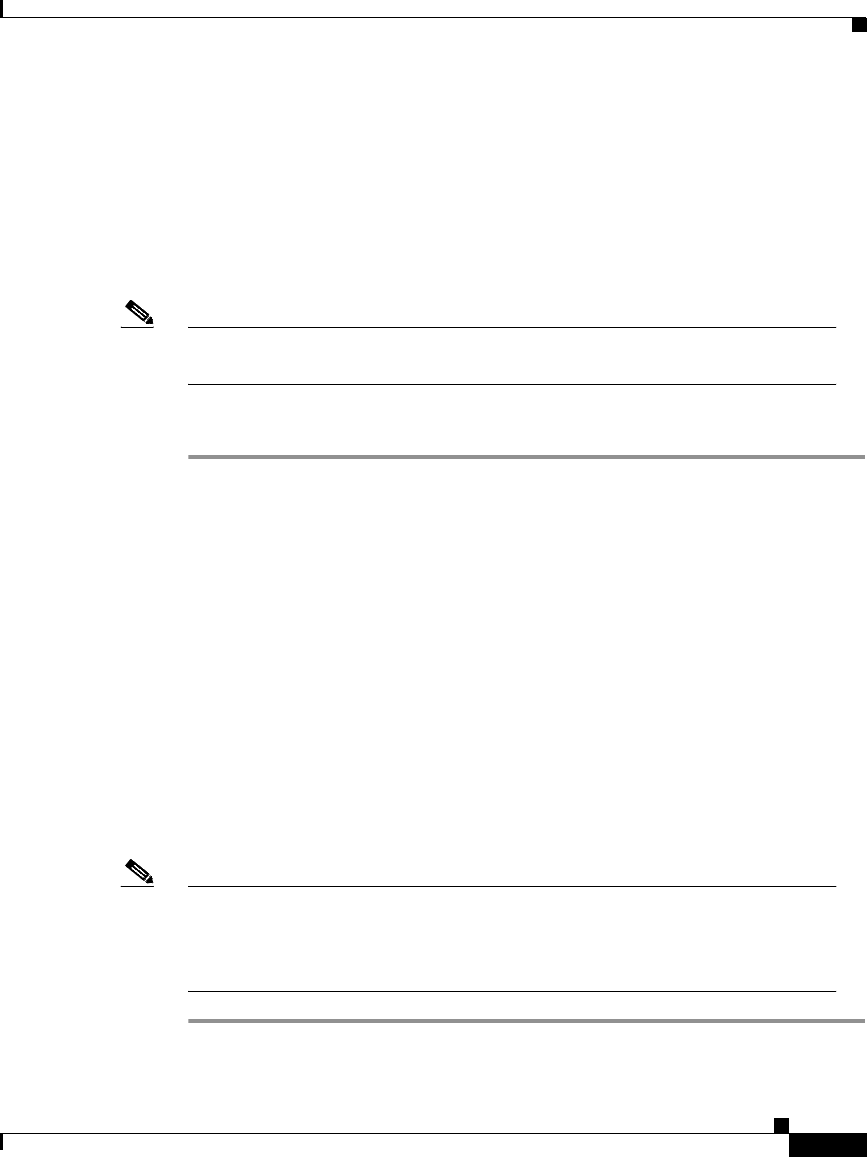
E-5
Cisco Secure ACS 3.0 for Windows 2000/NT Servers User Guide
78-13751-01, Version 3.0
Appendix E Cisco Secure ACS Command-Line Database Utility
Backing Up Cisco Secure ACS with CSUtil.exe
Backing Up Cisco Secure ACS with CSUtil.exe
You can use the -b option to create a system backup of all Cisco Secure ACS
internal data. The resulting backup file has the same data as the backup files
produced by the ACS Backup feature found in the HTML interface. For more
information about the ACS Backup feature, see the “Cisco Secure ACS Backup”
section on page 8-40.
Note During the backup, all services are automatically stopped and restarted. No
users are authenticated while the backup is occurring.
To back up Cisco Secure ACS with CSUtil.exe, follow these steps:
Step 1 On the Cisco Secure ACS server, open an MS DOS command prompt and change
directories to the directory containing CSUtil.exe. For more information about the
location of CSUtil.exe, see the “Location of CSUtil.exe and Related Files” section
on page E-2.
Step 2 Type:
CSUtil.exe -b filename
where filename is the name of the backup file. Press Enter.
Result: CSUtil.exe displays a confirmation prompt.
Step 3 To confirm that you want to perform a backup and to halt all Cisco Secure ACS
services during the backup, type Y and press Enter.
Result: CSUtil.exe generates a complete backup of all Cisco Secure ACS internal
data, including user accounts and system configuration. This process may take a
few minutes.
Note CSUtil.exe displays the error message Backup Failed when it attempts to
backup components of Cisco Secure ACS that are empty, such as when no
administrator accounts exist. These apply only to the components that are
empty, not to the overall success or failure of the backup.