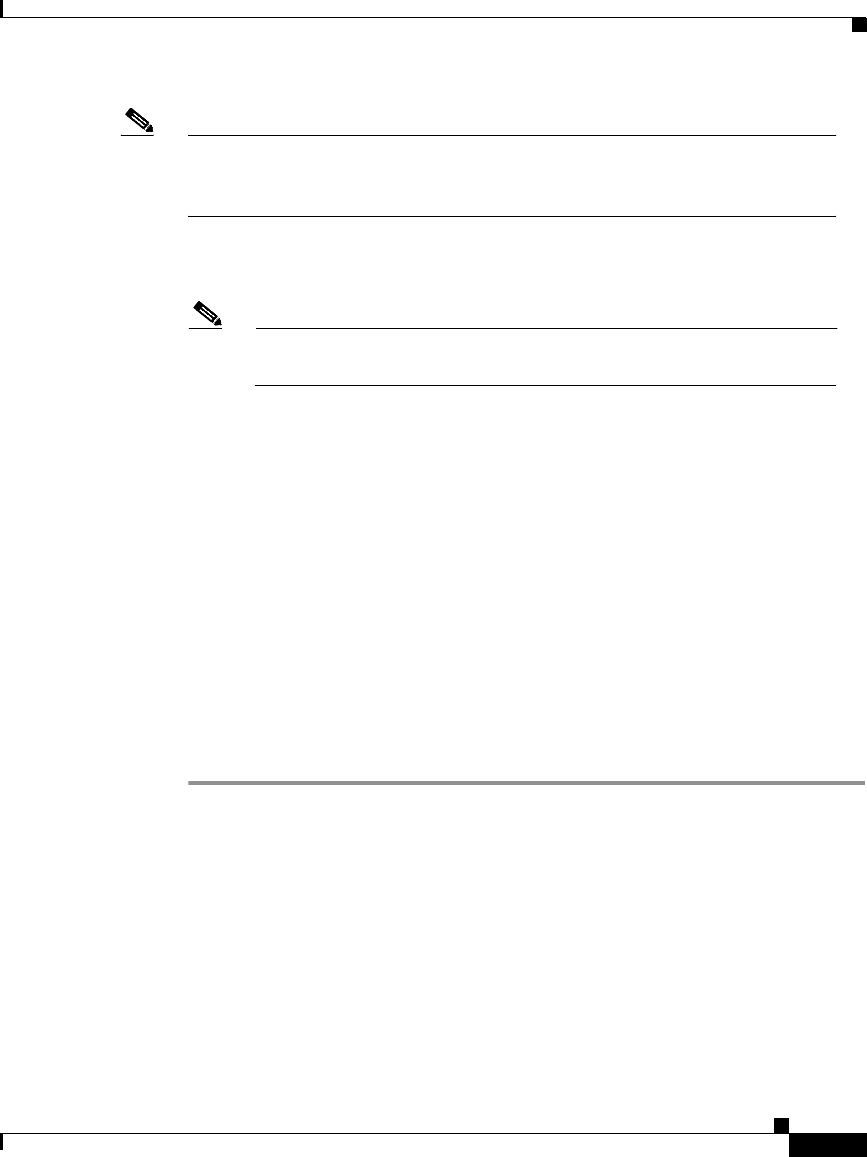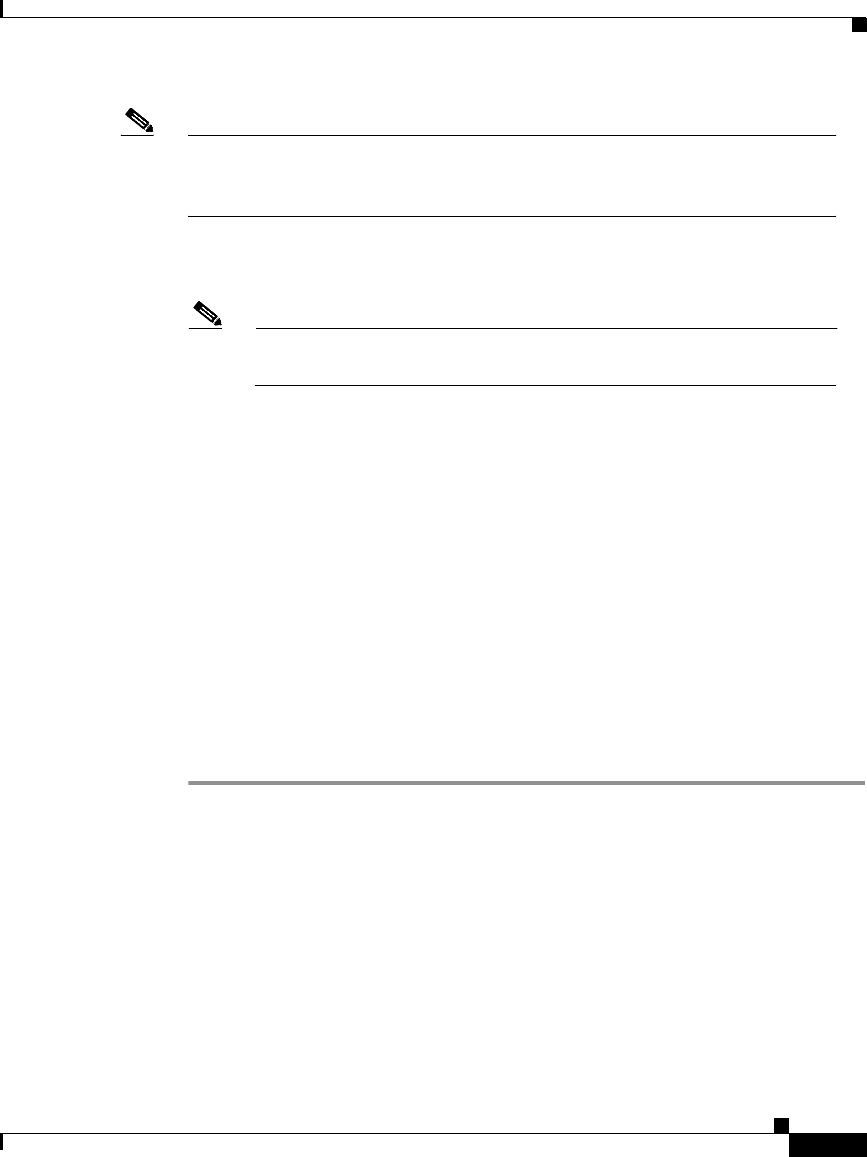
9-29
Cisco Secure ACS 3.0 for Windows 2000/NT Servers User Guide
78-13751-01, Version 3.0
Chapter 9 Working with Logging and Reports
Remote Logging
Note The generated SQL is valid for Microsoft SQL Server only. If you are using
another relational database, refer to your relational database documentation
for information about writing a command to create a table.
Step 9 Using the information provided in the generated SQL, create a table in your
relational database for this ODBC log.
Note In order for ODBC logging to work, the table name and the column
names must match exactly the names in the generated SQL.
Step 10 Continuing in Cisco Secure ACS, access the configuration page for the ODBC log
you are configuring:
a. In the navigation bar, click System Configuration.
b. Click Logging.
c. Click the name of the ODBC log you are configuring.
Result: The ODBC log Configuration page appears, where log is the name of
the ODBC log you selected.
Step 11 Select the Log to ODBC log report check box, where log is the name of the
ODBC log you selected.
Step 12 Click Submit.
Result: Cisco Secure ACS begins sending logging data to the relational database
table specified, using the system DSN you configured.
Remote Logging
This section discusses remote logging capabilities of Cisco Secure ACS. It
contains the following topics:
• About Remote Logging, page 9-30
• Remote Logging Options, page 9-31
• Configuring a Central Logging Server, page 9-31