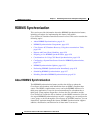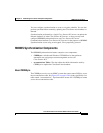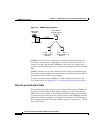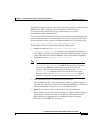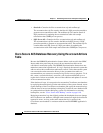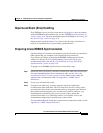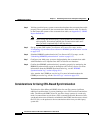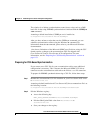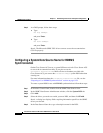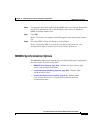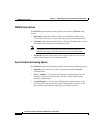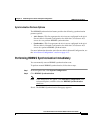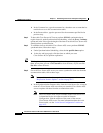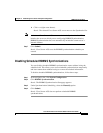Chapter 8 Establishing Cisco Secure ACS System Configuration
RDBMS Synchronization
8-32
Cisco Secure ACS 3.0 for Windows 2000/NT Servers User Guide
78-13751-01, Version 3.0
Step 3 At a DOS prompt, follow these steps:
a. Type:
net stop CSDBSync
and press Enter.
b. Type:
net start CSDBSync
and press Enter.
Result: The Microsoft ODBC CSV driver can now access the accountActions
CSV file properly.
Configuring a System Data Source Name for RDBMS
Synchronization
On the Cisco Secure ACS server, a system DSN must exist for Cisco Secure ACS
to access the accountActions table. If you plan to use the
CiscoSecure Transactions.mdb Microsoft Access database provided with
Cisco Secure ACS, you can use the
CiscoSecure DBSync system DSN rather than
creating one.
For more information about the
CiscoSecure Transactions.mdb file, see the
“Preparing to Use RDBMS Synchronization” section on page 8-29.
To create a system DSN for use with RDBMS synchronization, follow these steps:
Step 1 In Windows Control Panel, double-click the ODBC Data Sources icon.
Step 2 In the ODBC Data Source Administrator window, click the System DSN tab.
Step 3 Click Add.
Step 4 Select the driver you need to use with your new DSN, and then click Finish.
Result: A dialog box displays fields requiring information specific to the ODBC
driver you selected.
Step 5 In the Data Source Name box, type a descriptive name for the DSN.