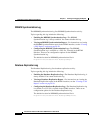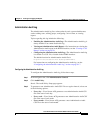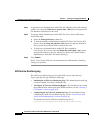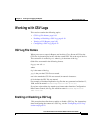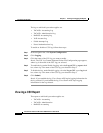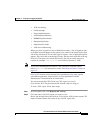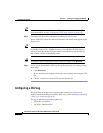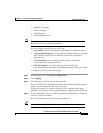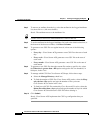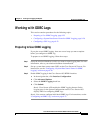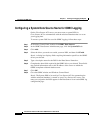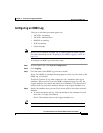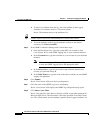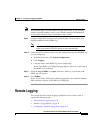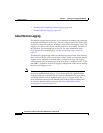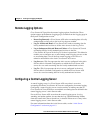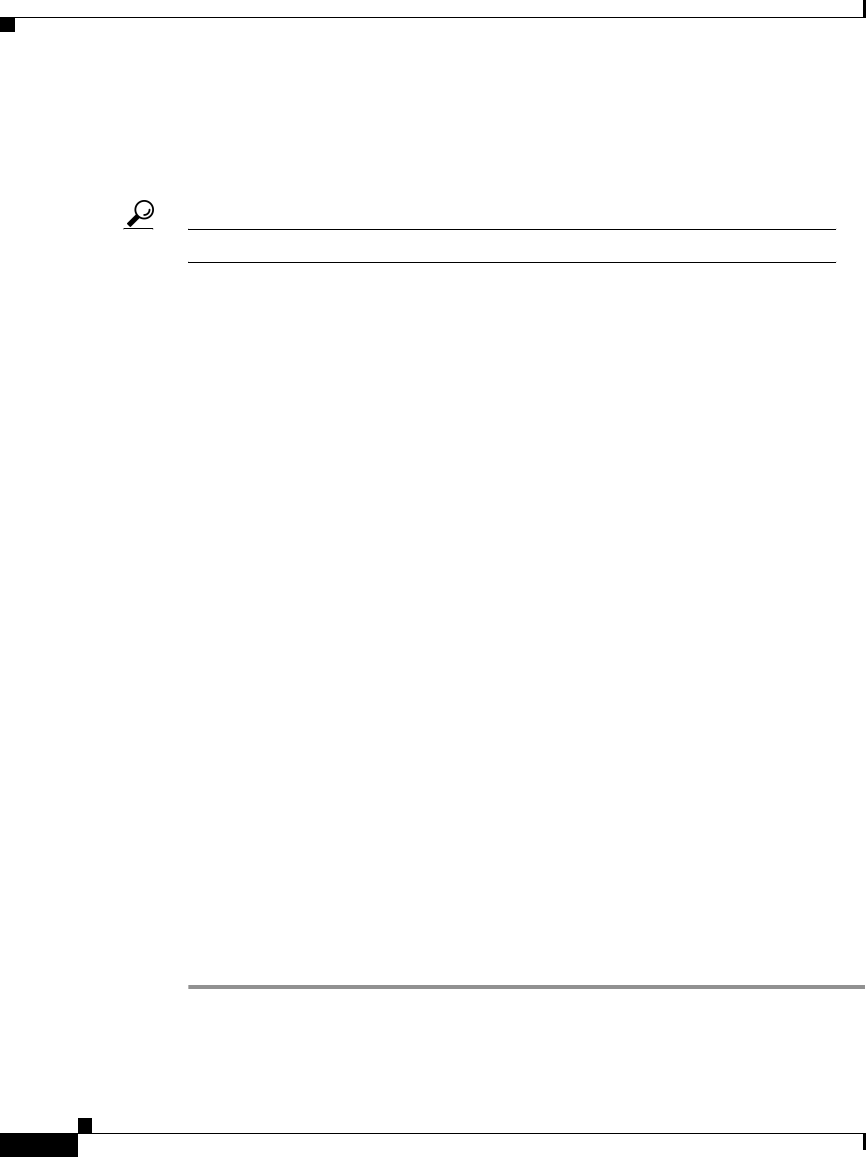
Chapter 9 Working with Logging and Reports
Working with CSV Logs
9-24
Cisco Secure ACS 3.0 for Windows 2000/NT Servers User Guide
78-13751-01, Version 3.0
Step 5 To remove an attribute from the log, select the attribute in the Logged Attributes
list, then click <— (left arrow button).
Result: The attribute moves to the Attributes list.
Tip Use the vertical scroll bar to find attributes not visible in the list.
Step 6 To set the attributes in the Logged Attributes list back to the default selections, at
the bottom of the browser window, click Reset Columns.
Step 7 To generate a new CSV file at a regular interval, select one of the following
options:
• Every day—Cisco Secure ACS generates a new CSV file at the start of each
day.
• Every week—Cisco Secure ACS generates a new CSV file at the start of
each week.
• Every month—Cisco Secure ACS generates a new CSV file at the start of
each month.
Step 8 To generate a new CSV file when the current file reaches a specific size, select
the When size is greater than x KB option and type the file size threshold, in
kilobytes, in the x box.
Step 9 To manage which CSV files Cisco Secure ACS keeps, follow these steps:
a. Select the Manage Directory check box.
b. To limit the number of CSV files Cisco Secure ACS retains, select the Keep
only the last x files option and type the number of files you want
Cisco Secure ACS to retain in the x box.
c. To limit how old CSV files retained by Cisco Secure ACS can be, select the
Delete files older than x days option and type the number of days for which
Cisco Secure ACS should retain a CSV file before deleting it.
Step 10 Click Submit.
Result: Cisco Secure ACS implements the CSV log configuration that you
specified.