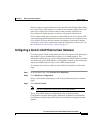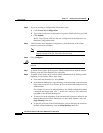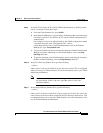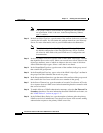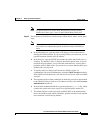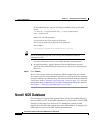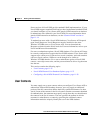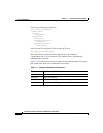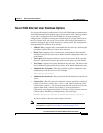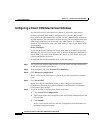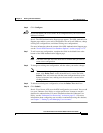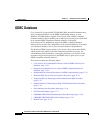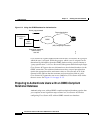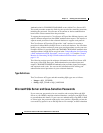11-27
Cisco Secure ACS 3.0 for Windows 2000/NT Servers User Guide
78-13751-01, Version 3.0
Chapter 11 Working with User Databases
Novell NDS Database
Novell NDS External User Database Options
You create and maintain configurations for Novell NDS database authentication
on the NDS Authentication Support page in Cisco Secure ACS. This page enables
you to add a configuration for a Novell NDS tree, change existing tree
configurations, and delete existing tree configurations in a single submission to
the Cisco Secure ACS web server. Cisco Secure ACS displays information for
each tree configured, plus a blank section for creating a tree. The configuration
items presented for each tree are as follows:
• Add New Tree—Appears only on the blank form for new trees. Selecting this
check box confirms that you want to add a new tree.
• Delete Tree—Appears only on existing tree configurations. Selecting this
check box indicates that you want to delete the tree configuration when you
click Submit.
• Test Login—Selecting this check box causes Cisco Secure ACS to test the
the tree’s administrative login to the Novell server when you click Submit.
• Tree Name—Appears only on the blank form for new trees. The name of the
Novell NDS tree against which Cisco Secure ACS should authenticate users.
• Administrator Username—The fully qualified, typeless username for the
administrator of the Novell server. For example:
admin.Chicago.Corporation
• Administrator Password—The password for the administrator of the Novell
server.
• Context List—The full context list with each context specified in canonical,
typeless form; that is, remove the
o= and ou= and separate each part of the
context using a period (.). You can enter more than one context list. If you do,
separate them with a comma. For example, if your Organization is
Corporation, your Organization Name is Chicago, and you want to enter two
Context names, Marketing and Engineering, you would type:
Engineering.Chicago.Corporation, Marketing.Chicago.Corporation
You do not need to add users in the Context List box.
Note Users can provide a portion of their context when they login. For more
information, see the “User Contexts” section on page 11-25.