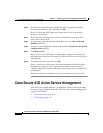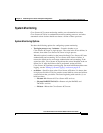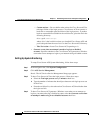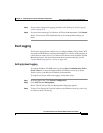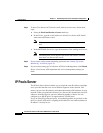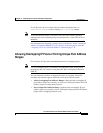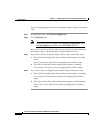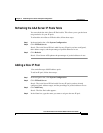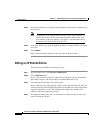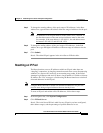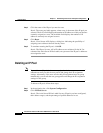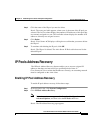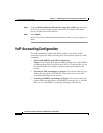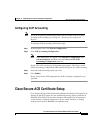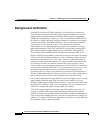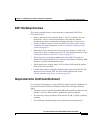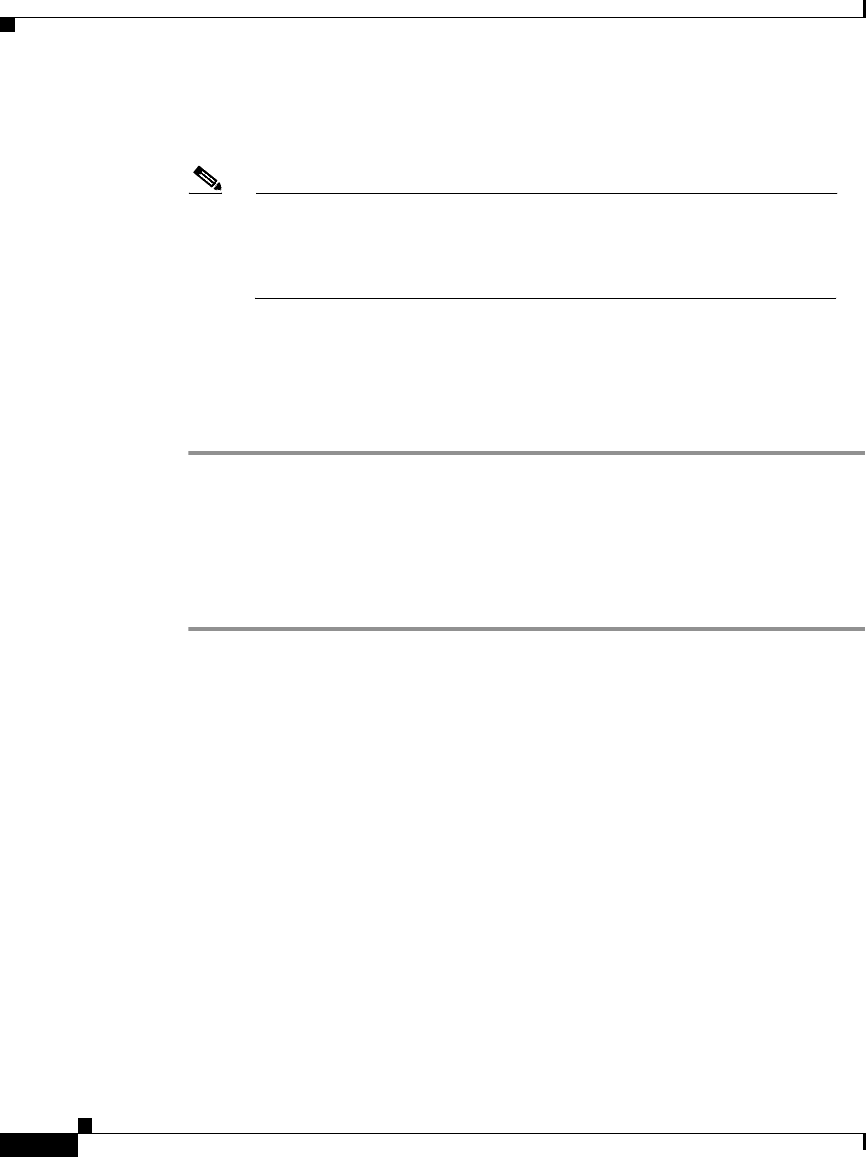
Chapter 8 Establishing Cisco Secure ACS System Configuration
IP Pools Server
8-56
Cisco Secure ACS 3.0 for Windows 2000/NT Servers User Guide
78-13751-01, Version 3.0
Step 5 In the Start Address box, type the lowest IP address of the range of addresses for
the new pool.
Note All addresses in an IP pool must be on the same Class C network, so
the first three octets of the start and end addresses must be the same.
For example, if the start address is 192.168.1.1, the end address must
be between 192.168.1.2 and 192.168.1.254.
Step 6 In the End Address box, type the highest IP address of range of addresses for the
new pool.
Step 7 Click Submit.
Result: The new IP pool appears in the AAA Server IP Pools table.
Editing an IP Pool Definition
To edit an IP pool definition, follow these steps:
Step 1 In the navigation bar, click System Configuration.
Step 2 Click IP Pools Server.
Result: The AAA Server IP Pools table lists any IP pools you have configured,
their address ranges, and the percentage of pooled addresses in use.
Step 3 Click the name of the IP pool you need to edit.
Result: The name pool table appears, where name is the name of the IP pool you
selected. The In Use field displays the number of IP addresses of this pool that are
currently allocated to a user. The Available field displays the number of IP
addresses currently unallocated to users.
Step 4 To change the name of the pool, in the Name box, type the name to which you
want to change the IP pool.