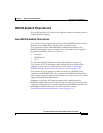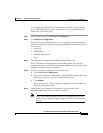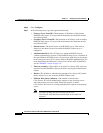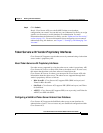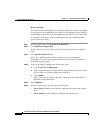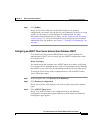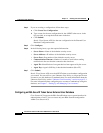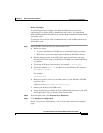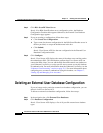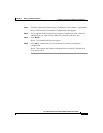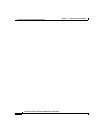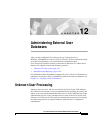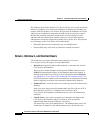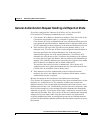11-57
Cisco Secure ACS 3.0 for Windows 2000/NT Servers User Guide
78-13751-01, Version 3.0
Chapter 11 Working with User Databases
Token Server User Databases
Before You Begin
You should install and configure your RSA SecurID token server before
configuring Cisco Secure ACS to authenticate users with it. For information
about installing the RSA SecurID server, refer to the documentation included with
your token server.
To configure Cisco Secure ACS to authenticate users with an RSA token server,
follow these steps:
Step 1 Install the RSA client on the Cisco Secure ACS server:
a. Before you begin:
• Log in to the Windows NT/2000 server with administrative privileges.
• Make sure you have the ACE Client for Windows NT/2000 software.
b. Run the Setup program of the ACE Client software (following the setup
instructions). Do not restart your Windows NT/2000 server when installation
is complete.
c. Locate the ACE Server data directory, for example, /sdi/ace/data.
d. Get the file named sdconf.rec and place it in your Windows NT directory:
%SystemRoot%\system32
For example:
\winnt\system32
e. Make sure the ACE server host machine name is in the Windows NT/2000
local host’s file:
\Windows directory\system32\drivers\etc\hosts
f. Restart your Windows NT/2000 server.
g. Verify connectivity by running the Test Authentication function of your ACE
client application. You can run this from Control Panel.
Step 2 In the navigation bar, click External User Databases.
Step 3 Click Database Configuration.
Result: Cisco Secure ACS displays a list of all possible external user database
types.