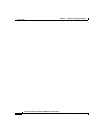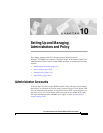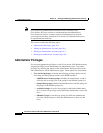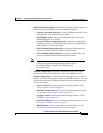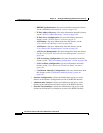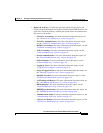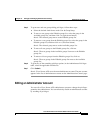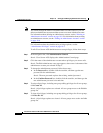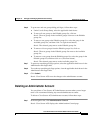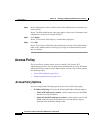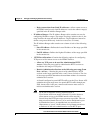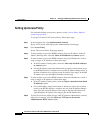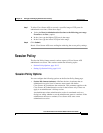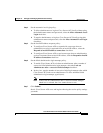Chapter 10 Setting Up and Managing Administrators and Policy
Administrator Accounts
10-8
Cisco Secure ACS 3.0 for Windows 2000/NT Servers User Guide
78-13751-01, Version 3.0
Note You cannot change the name of an administrator account; however, you can
delete an administrator account and then create an account with the new name.
For information about deleting an administrator account, see the “Deleting an
Administrator Account” section on page 10-9. For information about creating
an administrator account, see the “Adding an Administrator Account” section
on page 10-6.
For information about the administrative privilege options, see the
“Administrator Privileges” section on page 10-2.
To edit Cisco Secure ACS administrator account privileges, follow these steps:
Step 1 In the navigation bar, click Administration Control.
Result: Cisco Secure ACS displays the Administration Control page.
Step 2 Click the name of the administrator account whose privileges you want to edit.
Result: The Edit Administrator name page appears, where name is the name of the
administrator account you selected in Step 2.
Step 3 To change the administrator password, follow these steps:
a. In the Password box, double-click the asterisks, and then type the new
password for the administrator.
Result: The new password replaces the existing, masked password.
b. In the Confirm Password box, double-click the asterisks, and then type the
new administrator password a second time.
Step 4 To select all privileges, including user group editing privileges for all user groups,
click Grant All.
Result: All privileges options are selected. All user groups move to the Editable
groups list.
Step 5 To clear all privileges, including user group editing privileges for all user groups,
click Revoke All.
Result: All privileges options are cleared. All user groups move to the Available
groups list.