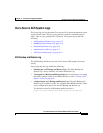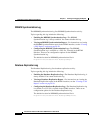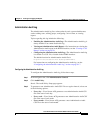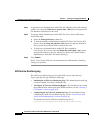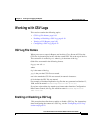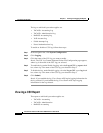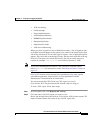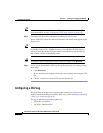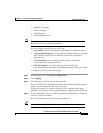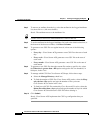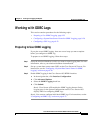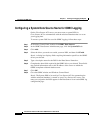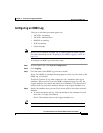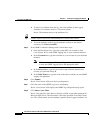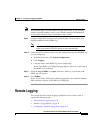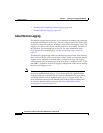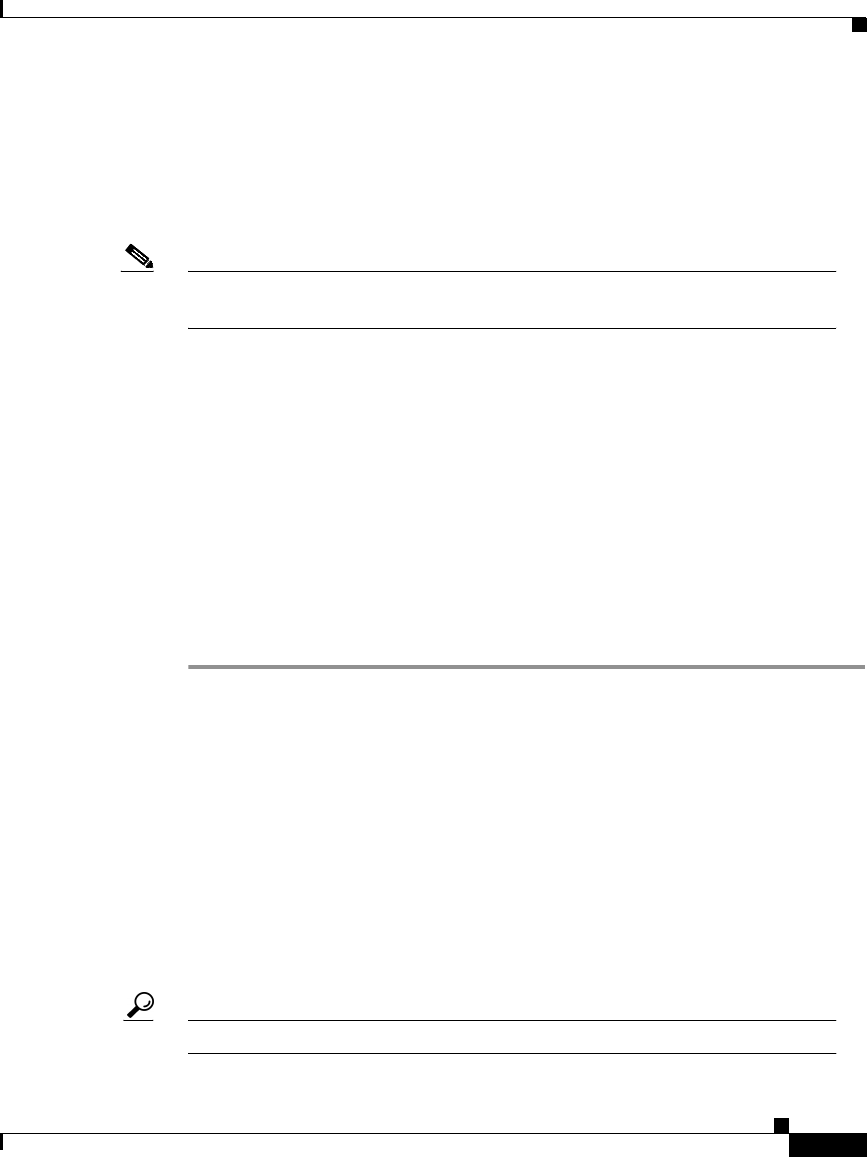
9-23
Cisco Secure ACS 3.0 for Windows 2000/NT Servers User Guide
78-13751-01, Version 3.0
Chapter 9 Working with Logging and Reports
Working with CSV Logs
• RADIUS Accounting
• VoIP Accounting
• Failed Attempts
• Passed Authentications
Note The ACS Backup and Restore, RDBMS Synchronization, and Database
Replication CSV logs cannot be configured.
You can configure several aspects of a CSV log:
• Log content—You can select which data attributes are included in the log.
• Log generation frequency—You can determine whether a new log is started
after a specific length of time or when the current CSV file reaches a
particular size.
• CSV file location—You can specify where on the local hard drive
Cisco Secure ACS writes the CSV file.
• CSV file retention—You can specify how many old CSV files
Cisco Secure ACS maintains or set a maximum number of files it is to retain.
To configure a CSV log, follow these steps:
Step 1 In the navigation bar, click System Configuration.
Step 2 Click Logging.
Step 3 Click the name of the CSV log you want to enable.
Result: The CSV log Comma-Separated Values File Configuration page appears,
where log is the name of the CSV log you selected.
The Select Columns To Log table contains two lists, Attributes and Logged
Attributes. The attributes in the Logged Attributes list appear on the log selected.
Step 4 To add an attribute to the log, select the attribute in the Attributes list, and then
click —> (right arrow button).
Result: The attribute moves to the Logged Attributes list.
Tip Use the vertical scroll bar to find attributes not visible in the list box.