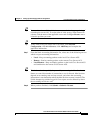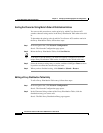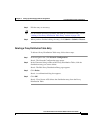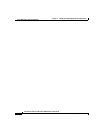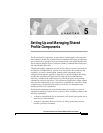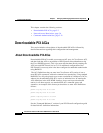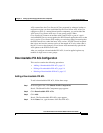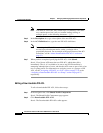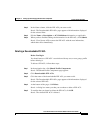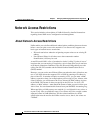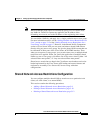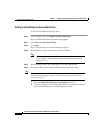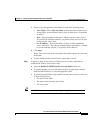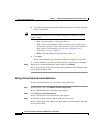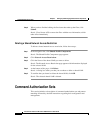5-5
Cisco Secure ACS 3.0 for Windows 2000/NT Servers User Guide
78-13751-01, Version 3.0
Chapter 5 Setting Up and Managing Shared Profile Components
Downloadable PIX ACLs
Step 3 In the Name column, click the PIX ACL you want to edit.
Result: The Downloadable PIX ACLs page appears with information displayed
for the selected filter.
Step 4 Edit the Name or Description or ACL Definitions information, as applicable.
Step 5 When you have finished editing the information for the PIX ACL, click Submit.
Result: Cisco Secure ACS re-enters the PIX ACL with the new information,
which takes effect immediately.
Deleting a Downloadable PIX ACL
Before You Begin
You should remove a PIX ACL’s association with any user, or user group, profile
before deleting it.
To delete a PIX ACL, follow these steps:
Step 1 In the navigation bar, click Shared Profile Components.
Result: The Shared Profile Components page appears.
Step 2 Click Downloadable PIX ACLs.
Step 3 Click the name of the downloadable PIX ACL you want to edit.
Result: The Downloadable PIX ACLs page appears with information displayed
for the selected PIX ACL.
Step 4 At the bottom of the page, click Delete.
Result: A dialog box warns you that you are about to delete a PIX ACL.
Step 5 To confirm that you intend to delete the PIX ACL, click OK.
Result: The selected PIX ACL is deleted.