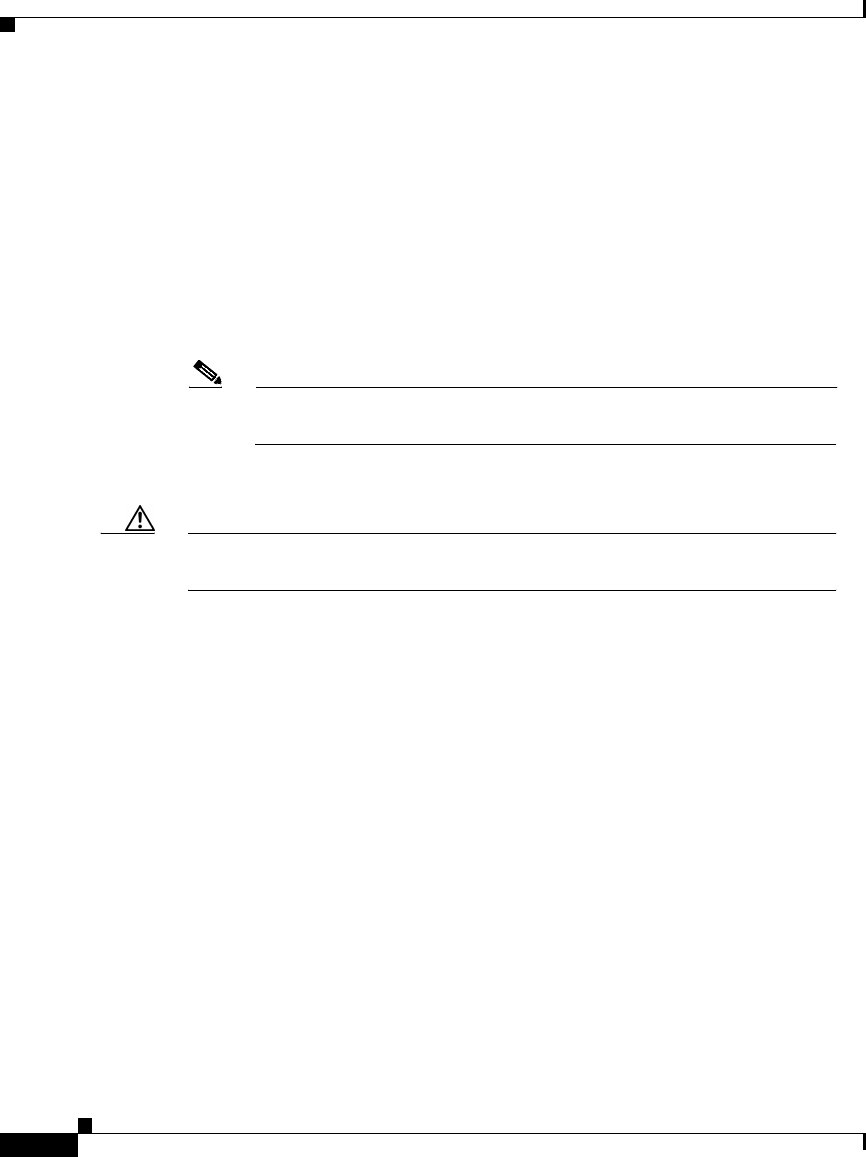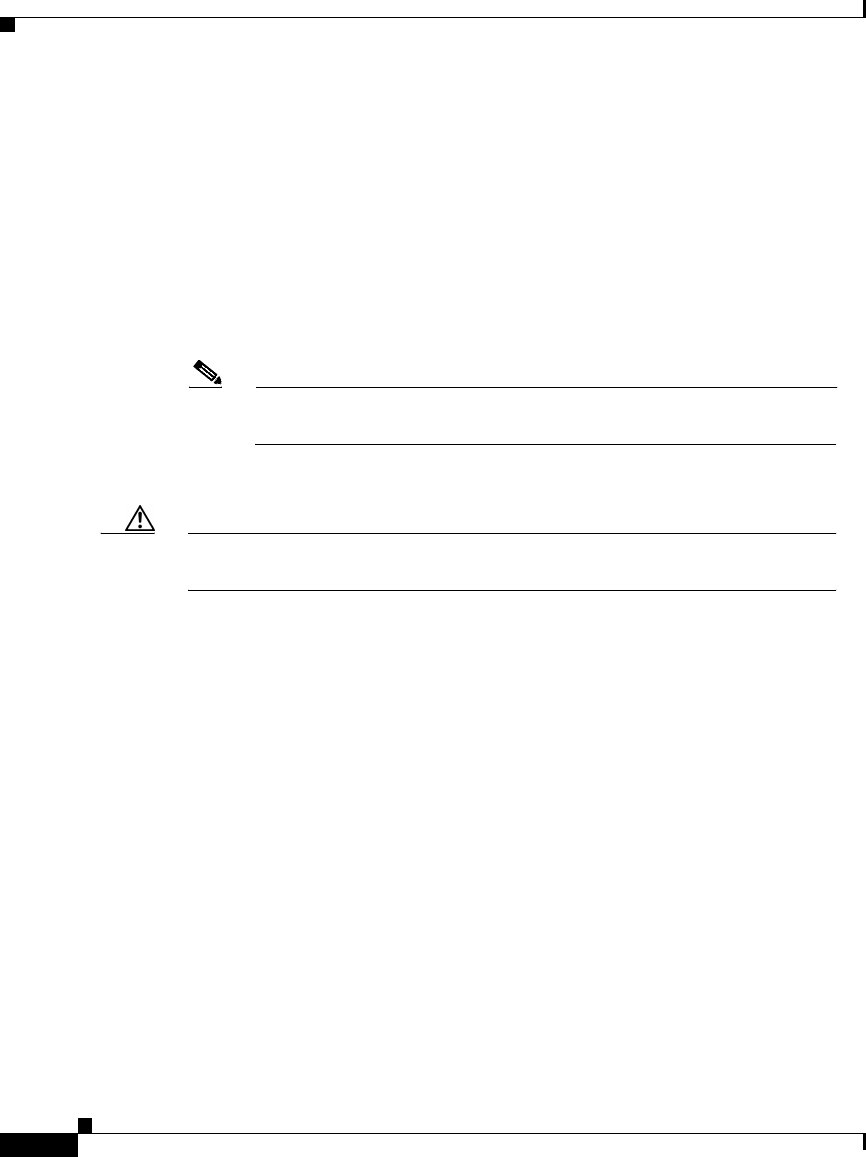
Chapter 11 Working with User Databases
Generic LDAP
11-20
Cisco Secure ACS 3.0 for Windows 2000/NT Servers User Guide
78-13751-01, Version 3.0
Step 4 If you are creating a configuration, follow these steps:
a. Click Create New Configuration.
b. Type a name for the new configuration for generic LDAP in the box provided.
c. Click Submit.
Result: Cisco Secure ACS lists the new configuration in the External User
Database Configuration table.
Step 5 Under External User Database Configuration, select the name of the LDAP
database you need to configure.
Note If only one LDAP configuration exists, the name of that configuration
appears instead of the list. Proceed to the next step.
Step 6 Click Configure.
Caution If you click Delete, the configuration of the selected LDAP database is
deleted.
Step 7 To enable Cisco Secure ACS to process LDAP authentications without domain
filtering, from the Filter Domains list, select No.
Step 8 To enable Cisco Secure ACS to direct LDAP authentications by filtering on the
beginning of a username, follow these steps:
a. From the Filter Domains list, select Prefix.
b. In the Domain Markup box, type the string of characters that a username must
begin with in order for Cisco Secure ACS to use this LDAP configuration for
authentication.
For example, if users to be authenticated by this LDAP configuration submit
a username that begins with “ofc1-”, such as ofc1-stanley or ofc1-mwiliams,
type ofc1- in the Domain Markup box.
c. To remove from the beginning of the username the characters defined in the
Domain Markup box before submitting it to the LDAP database, select the
Strip Markup check box.
d. To pass the username to the LDAP database without removing the characters
defined in Domain Markup, clear the Strip Markup check box.