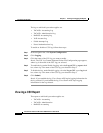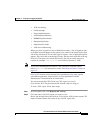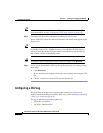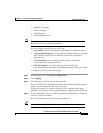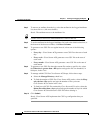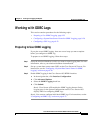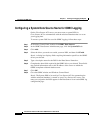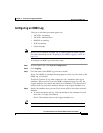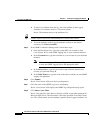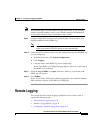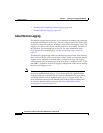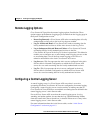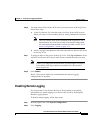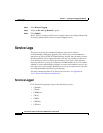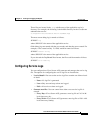Chapter 9 Working with Logging and Reports
Working with ODBC Logs
9-28
Cisco Secure ACS 3.0 for Windows 2000/NT Servers User Guide
78-13751-01, Version 3.0
b. To remove an attribute from the log, select the attribute in the Logged
Attributes list, and then click <— (left arrow button).
Result: The attribute moves to the Attributes list.
Tip Use the vertical scroll bar to find attributes not visible in the list box.
c. To set the attributes in the Logged Attributes list back to the default
selections, click Reset Columns.
Step 5 In the ODBC Connection Settings table, follow these steps:
a. From the Data Source list, select the system DSN you created to allow
Cisco Secure ACS to send ODBC logging data to your relational database.
b. In the Username box, type the username of a user account in your relational
database.
Note The user must have sufficient privileges in the relational database
to write the ODBC logging data to the appropriate table.
c. In the Password box, type the password for the relational database user
account you specified in Step B.
d. In the Table Name box, type the name of the table to which you want ODBC
logging data appended.
Step 6 Click Submit.
Result: Cisco Secure ACS saves the log configuration.
Step 7 Click the name of the ODBC log you are configuring.
Result: Cisco Secure ACS displays the ODBC log configuration page again.
Step 8 Click Show Create Table.
Result: The right side of the browser displays an SQL create table statement for
Microsoft SQL Server. The table name is the name specified in the Table Name
box. The column names are the attributes specified in the Logged Attributes list.