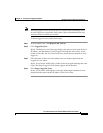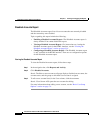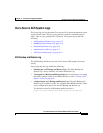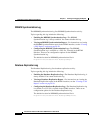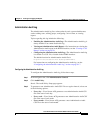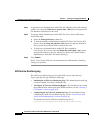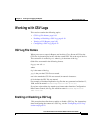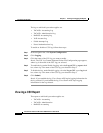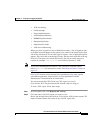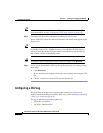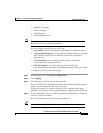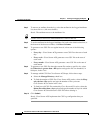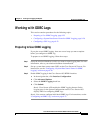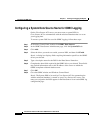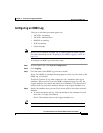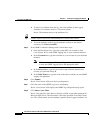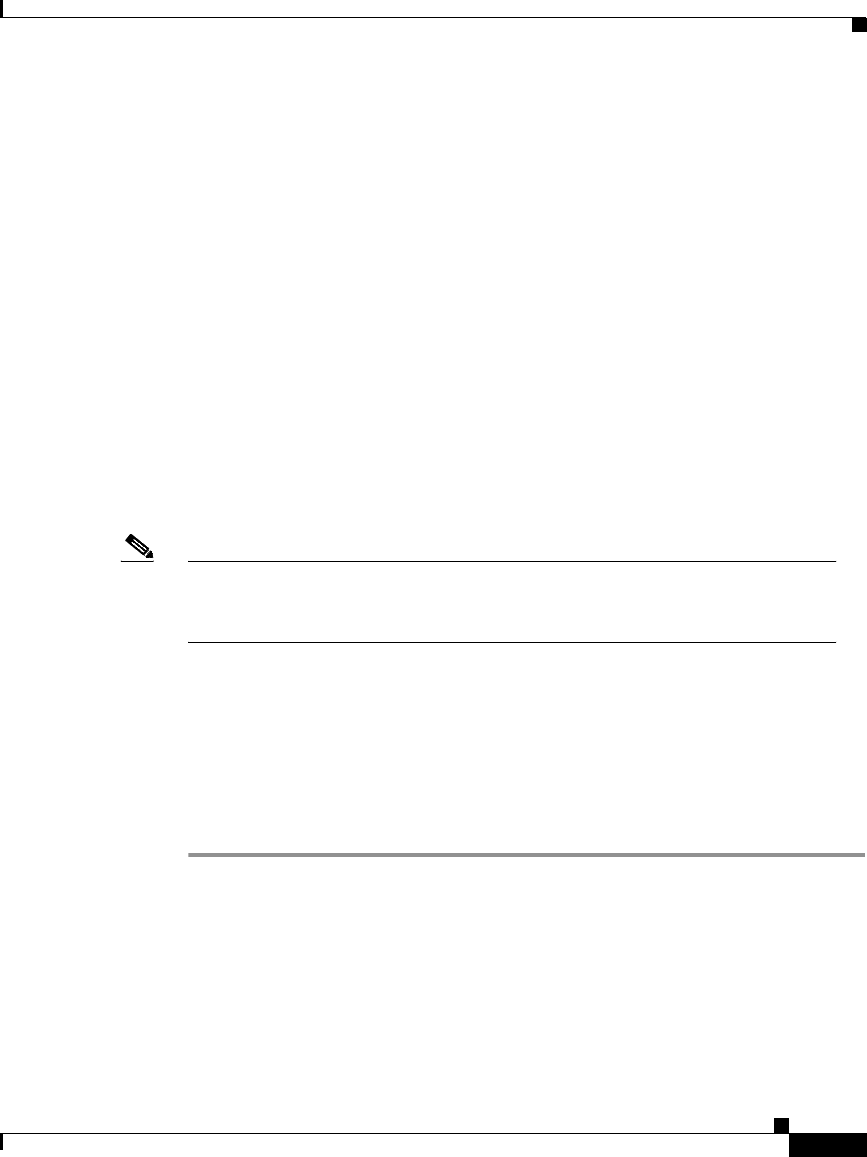
9-21
Cisco Secure ACS 3.0 for Windows 2000/NT Servers User Guide
78-13751-01, Version 3.0
Chapter 9 Working with Logging and Reports
Working with CSV Logs
• VoIP Accounting
• Failed Attempts
• Passed Authentications
• ACS Backup and Restore
• RDBMS Synchronization
• Database Replication
• Administration Audit
• ACS Service Monitoring
When you select Logged-in Users or Disabled Accounts, a list of logged-in users
or disabled accounts appears in the display area, which is the frame on the right
side of the web browser. For all other types of reports, a list of applicable reports
appears. Files are listed in chronological order, with the most recent file at the top
of the list. The reports are named and listed by the date on which they were
created; for example,
1999-10-05.csv was created on October 5, 1999.
Note If you select Day/Month/Year format, a file created on 5 October 1999 is
named
1999-05-10. For instructions, see the “Date Format Control” section on
page 8-3.
Files in CSV format can be imported into spreadsheets using most popular
spreadsheet application software. Refer to your spreadsheet software
manufacturer’s documentation for instructions.
You can download the CSV file for any CSV report you view in
Cisco Secure ACS. The procedure below includes steps for doing so.
To view a CSV report, follow these steps:
Step 1 In the navigation bar, click Reports and Activity.
Step 2 Click the name of the CSV report you want to view.
Result: On the right side of the browser, Cisco Secure ACS lists the current CSV
report file name and the file names of any old CSV report files.