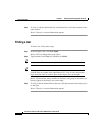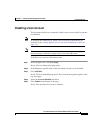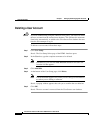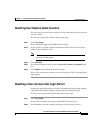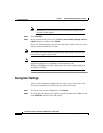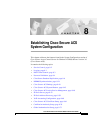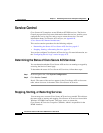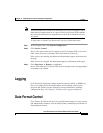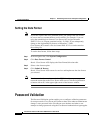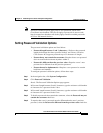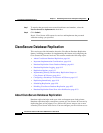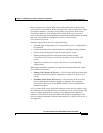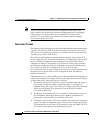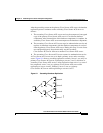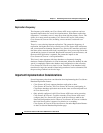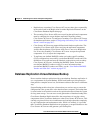Chapter 8 Establishing Cisco Secure ACS System Configuration
Password Validation
8-4
Cisco Secure ACS 3.0 for Windows 2000/NT Servers User Guide
78-13751-01, Version 3.0
Setting the Date Format
Note If you have reports that were generated before you changed the date format,
be sure to move or rename them to avoid conflicts. For example, if you are
using the month/day/year format, Cisco Secure ACS assigns the name
2001-07-12.csv to a report generated on July 12, 2001. If you subsequently
change to the day/month/year format, on December 7, 2001,
Cisco Secure ACS creates a file also named 2001-07-12.csv and overwrites
the existing file.
To set the date format, follow these steps:
Step 1 In the navigation bar, click System Configuration.
Step 2 Click Date Format Control.
Result: Cisco Secure ACS displays the Date Format Selection table.
Step 3 Select a date format option.
Step 4 Click Submit & Restart.
Result: Cisco Secure ACS restarts its services and implements the date format
you selected.
Note For the new date format to be seen in the HTML interface reports, you must
restart the connection to the Cisco Secure ACS server. Click the Logoff button
(a button with an X) in the upper-right corner of the browser window.
Password Validation
The Password Validation option enables you to configure validation parameters
for user passwords. Cisco Secure ACS enforces these rules when an administrator
changes a user password in the CiscoSecure user database and when a user
attempts to change passwords using the CiscoSecure Authentication Agent applet.