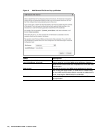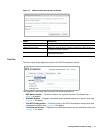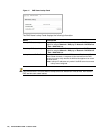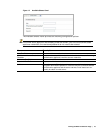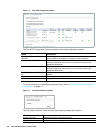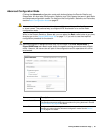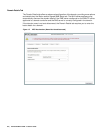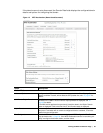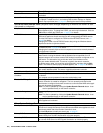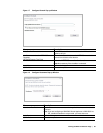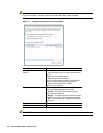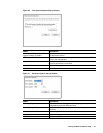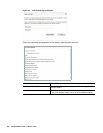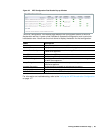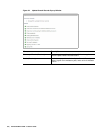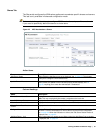84 | Dell SonicWALL WXA 1.3 User’s Guide
Restart WFS Restarts the WFS Acceleration service. All existing sessions and file transfers will be
terminated.
Update Domain Records Updates any missing domain records for SPN aliases, configured remote servers to
the “Specific Trusted Host List”, and missing DNS records. Displays an Update
Domain Pop-up window, see on page 90, detailing the results of the procedure.
Auto-discovered Domain Panel (the panel name changes depending on whether the domain is auto-
discovered or configured)
Fully Qualified Domain Name: The fully qualified domain name (FQDN) of your Windows domain that the WXA
series appliance joins. To change the FQDN, you must unjoin the domain. Click the
Edit button to modify the FQDN, see on page 85 for details.
NETBIOS Domain: If you configured the FQDN at initial setup and join (or tired to join) the domain, the
WXA series appliance should auto-discover the corresponding NETBIOS domain.
Click the Edit button to configure the FQDN and the NETBIOS Domain, see on
page 85 for details.
Changing the FQDN or the NETBIOS Domain after joining the Windows domain
requires the device to rejoin the domain.
Hostname: Displays the hostname for the WXA series appliance. Click the Edit button to modify
the hostname, see on page 85 for details.
Changing the hostname requires the old computer account to be manually deleted
from the domain controller.
Kerberos Server: The FQDN of the Kerberos server or an IP address (not recommended) on the Win-
dows Domain. Joining the domain with the Kerberos server specified as an IP
address causes a failure unless reverse DNS lookups have been configured on the
DNS server. The alternative is to provide the name of the Kerberos server.
The port number defaults to 88. This server is typically the domain controller.
To edit the server name, you must first unjoin the domain, and then click the Edit
button. The Kerberos Server pop-up window appears, see on page 86 for details.
LDAP Server: Sets the Lightweight Directory Access Protocol (LDAP) server on the network. The
port number defaults to 389. This server is typically the domain controller.
Joined Domain: Checkbox (Read-only) Indicates the device has joined the domain.
Machine Account Exists:
Checkbox
(Read-only) Indicates an account matching the hostname of the device is found on
the domain.
The computer account password is set to the authorization code.
Trusted for Delegation:
(Read-only) Indicates that the computer account of the WXA series appliance on the
Domain Controller is trusted for delegation. This is a necessity and requires the
administrator to configure the domain controller to confirm that the WXA series appli-
ance can be trusted for delegation.
Note: This field is updated by clicking the Update Domain Records button. It can
also be updated directly on the domain controller.
Trusted for Delegation to: (Read-only) Displays a list of all the trusted remote servers and WXA series appli-
ances.
Note: This field is updated by clicking the Update Domain Records button. It can
also be updated directly on the domain controller.
Reverse DNS Lookup: Displays DNS info if the WFS Acceleration address is correctly resolved to the WXA
series appliance’s hostname.
Other System Settings Panel
Time Synchronization Source: Displays the server that the WXA series appliance will synchronized its clock with.
This server is usually the Domain Control because the WXA series appliance’s clock
must closely match that of the Domain Controller’s clock.
Click the Edit button to modify the server, see on page 87.
Primary DNS Server: (Read-only) Displays the current primary DNS server IP address, which must be a
domain DNS server for WFS Acceleration to function properly.
Secondary DNS Server: (Read-only) Displays the current secondary DNS server IP address. This must also
be a domain DNS server for WFS Signed acceleration to function properly.
Name Description