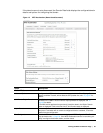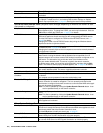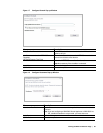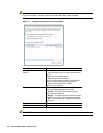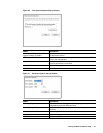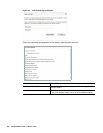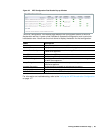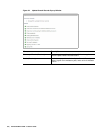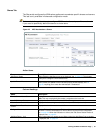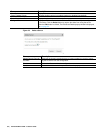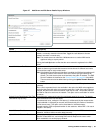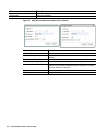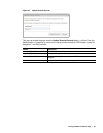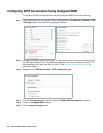Viewing the WFS Acceleration Page | 91
Shares Tab
The Shares tab configures the WXA series appliance to accelerate specific shares and servers.
This tab is only available in Advanced configuration mode.
Note Basic mode is the preferred way to configure WFS Acceleration, only use Advanced mode
if you need to specifically define the server or share name.
Figure 25 WFS Acceleration > Shares
Action Items
Column Headings
Name Description
Add Server Button When clicked the Add Server pop-up is displayed, see on page 93. This window
allows you to configure a new remote server
Update Domain Records Updates any missing domain records for SPN aliases and “trusted for delegation”.
When clicked, the Update Domain Records pop-up window displays, see on
page 95, requiring you to enter the Administrator’s Credentials.
Name Description
Remote Server Name Column Displays the name of the remote server.
Note: This may not physically be remote, it might be on the local site.
Local WXA Name Column Displays the name or alias of the local WXA series appliance.
Default Cache Enabled Column Displays whether caching is enabled (checked) or disabled (unchecked).
Default Cache Read Ahead
Column
Displays the size of the read-ahead buffer.
Configure Column Displays Edit and Delete buttons. Click the edit button to modify the configuration of
the server. Click the delete button to remove the file server from the configuration,
see on page 92. When the Edit button is clicked, the Edit Server Details window is
displayed, see on page 93.
Add New Share... Link Adds a new share to a remote server. When clicked, the Add Share Pop-up window
is displayed, see on page 94.