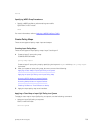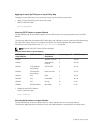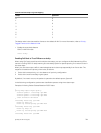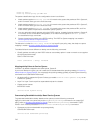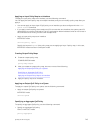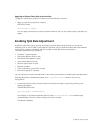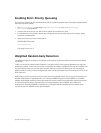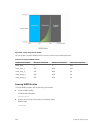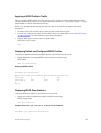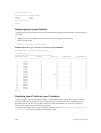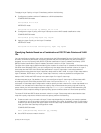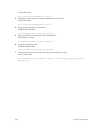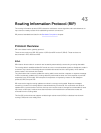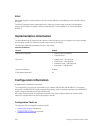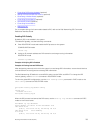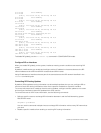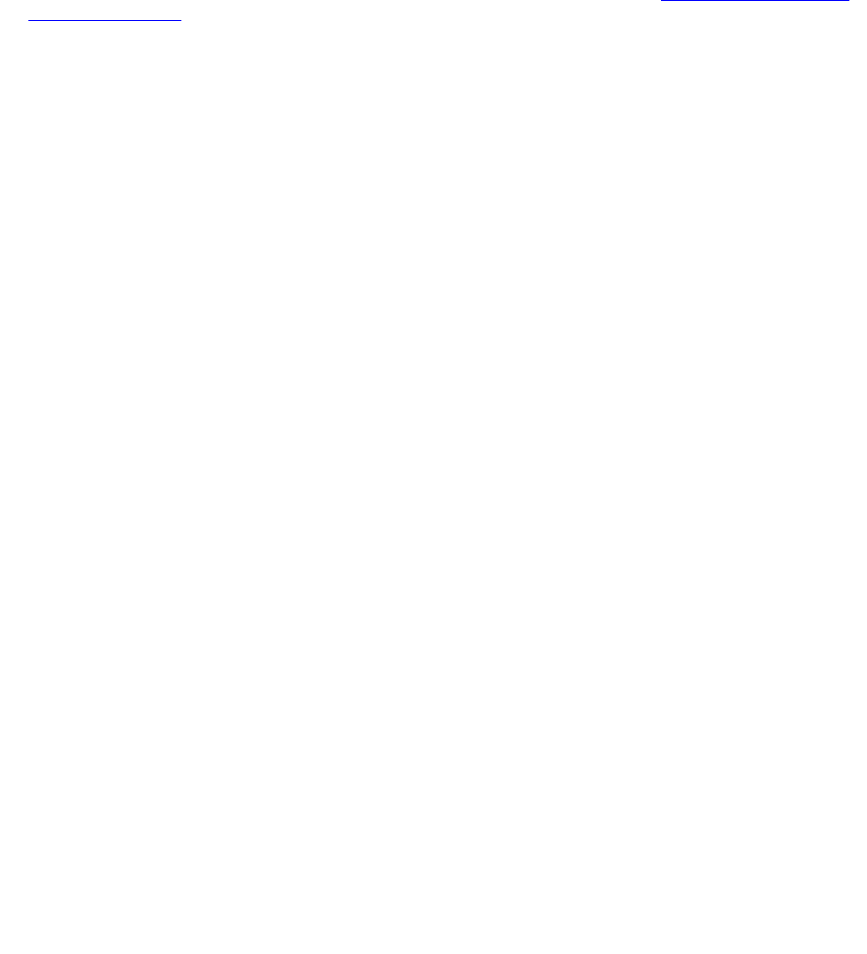
Applying a WRED Profile to Traffic
After you create a WRED profile, you must specify to which traffic the system should apply the profile.
The Dell Networking OS assigns a color (also called drop precedence) — red, yellow, or green — to each
packet based on it DSCP value before queuing it.
DSCP is a 6–bit field. Dell Networking uses the first 3 bits of this field (DP) to determine the drop
precedence.
• DP values of 110, 100, and 101 map to yellow; all other values map to green.
• If you do not configure the system to honor DSCP values on ingress (refer to Honoring DSCP Values
on Ingress Packets), all traffic defaults to green drop precedence.
• Assign a WRED profile to either yellow or green traffic.
QOS-POLICY-OUT mode
wred
Displaying Default and Configured WRED Profiles
To display the default and configured WRED profiles, use the following command.
• Display default and configured WRED profiles and their threshold values.
EXEC mode
show qos wred-profile
Displaying WRED Profiles
Dell#show qos wred-profile
Wred-profile-name min-threshold max-threshold max-drop-rate
wred_drop 0 0 100
wred_teng_y 467 4671 100
wred_teng_g 467 4671 50
0
Dell#
Displaying WRED Drop Statistics
To display WRED drop statistics, use the following command.
• Display the number of packets the system the WRED profile drops.
EXEC Privilege mode
show qos statistics
Example of the show qos statistics wred-profile Command
Dell#show qos statistics wred-profile
Quality of Service (QoS)
747