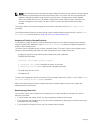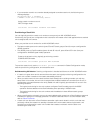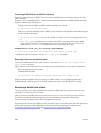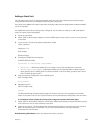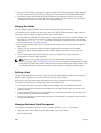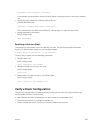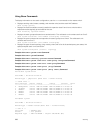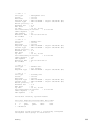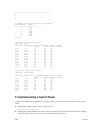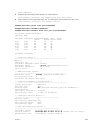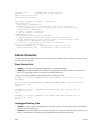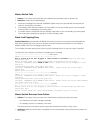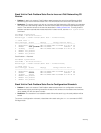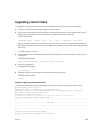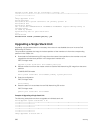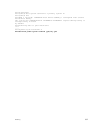---------------------------------------
0
1
4
5
Dell#show system stack-unit 1 stack-group
Stack group Ports
------------------------------
0 0/33
1 0/37
2 0/41
3 0/45
4 0/49
5 0/53
Dell#
Dell# show system stack-ports
Topology: Ring
Interface Connection Link Speed Admin Link Trunk
(Gb/s) Status Status Group
0/33 1/37 40 up up
0/37 2/33 40 up up
0/41 1/49 40 up up
0/45 2/53 40 up up
1/33 2/37 40 up up
1/37 0/33 40 up up
1/49 0/41 40 up up
1/53 2/49 40 up up
2/33 0/37 40 up up
2/37 1/33 40 up up
2/49 1/53 40 up up
2/53 0/45 40 up up
Dell# show system stack-ports
Topology: Daisy Chain
Interface Connection Link Speed Admin Link Trunk
(Gb/s) Status Status Group
0/33 1/37 40 up up
0/41 1/49 40 up up
1/33 2/37 40 up up
1/37 0/33 40 up up
1/49 0/41 40 up up
1/53 2/49 40 up up
2/37 1/33 40 up up
2/49 1/53 40 up up
Troubleshooting a Switch Stack
To perform troubleshooting operations on a switch stack, use the following commands on the master
switch.
1. Displays the status of stacked ports on stack units.
show system stack-ports
2. Displays the master standby unit status, failover configuration, and result of the last master-standby
synchronization; allows you to verify the readiness for a stack failover.
900
Stacking