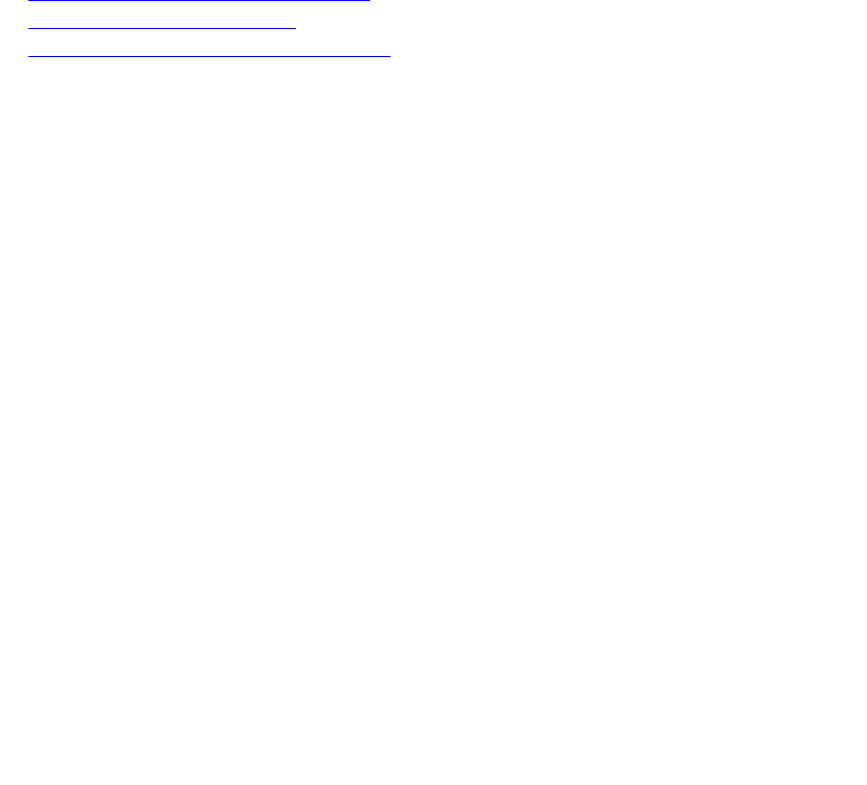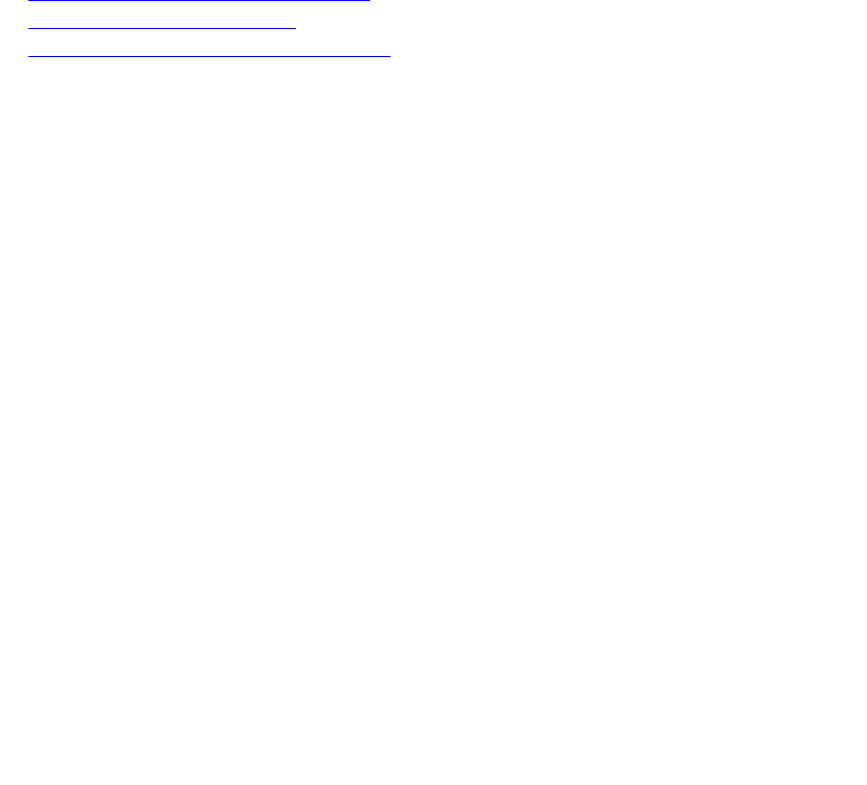
Secure Shell Authentication
Secure Shell (SSH) is disabled by default.
Enable SSH using the ip ssh server enable command.
SSH supports three methods of authentication:
• Enabling SSH Authentication by Password
• Using RSA Authentication of SSH
• Configuring Host-Based SSH Authentication
Important Points to Remember
• If you enable more than one method, the order in which the methods are preferred is based on the
ssh_config file on the Unix machine.
• When you enable all the three authentication methods, password authentication is the backup
method when the RSA method fails.
• The files known_hosts and known_hosts2 are generated when a user tries to SSH using version 1 or
version 2, respectively.
Enabling SSH Authentication by Password
Authenticate an SSH client by prompting for a password when attempting to connect to the Dell
Networking system. This setup is the simplest method of authentication and uses SSH version 1.
To enable SSH password authentication, use the following command.
• Enable SSH password authentication.
CONFIGURATION mode
ip ssh password-authentication enable
Example of Enabling SSH Password Authentication
To view your SSH configuration, use the show ip ssh command from EXEC Privilege mode.
Dell(conf)#ip ssh server enable
% Please wait while SSH Daemon initializes ... done.
Dell(conf)#ip ssh password-authentication enable
Dell#sh ip ssh
SSH server : enabled.
Password Authentication : enabled.
Hostbased Authentication : disabled.
RSA Authentication : disabled.
Vty Encryption
Using RSA Authentication of SSH
The following procedure authenticates an SSH client based on an RSA key using RSA authentication. This
method uses SSH version 2.
1. On the SSH client (Unix machine), generate an RSA key, as shown in the following example.
2. Copy the public key id_rsa.pub to the Dell Networking system.
3. Disable password authentication if enabled.
Security
805