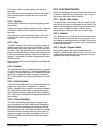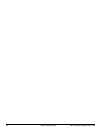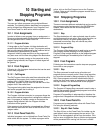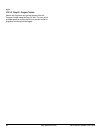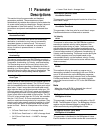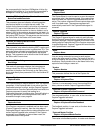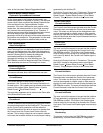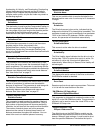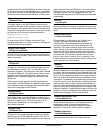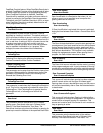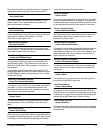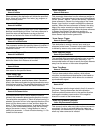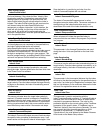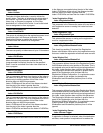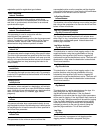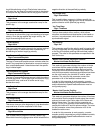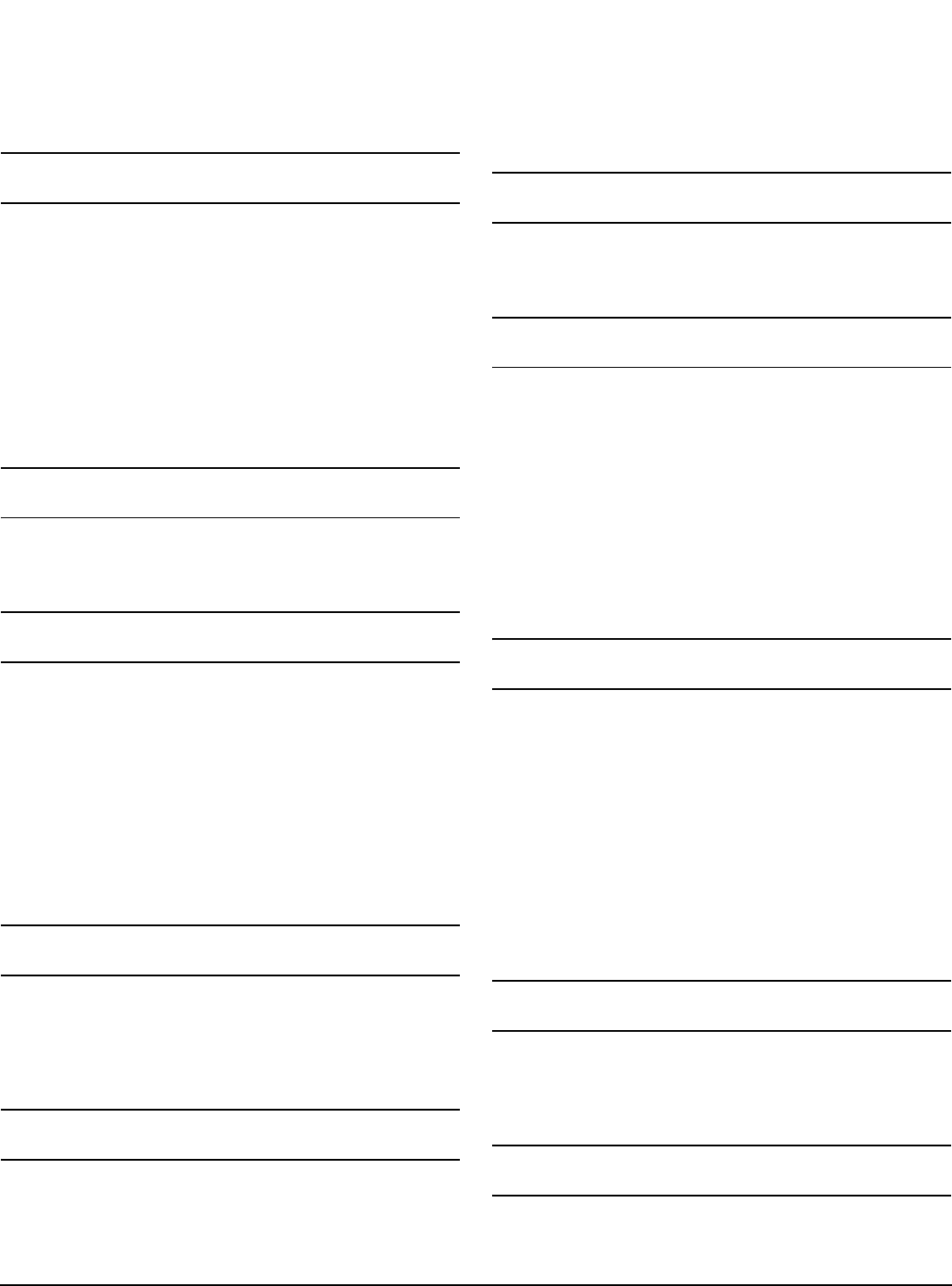
Parameter Descriptions www.emersonct.com 89
considered active in the SM-EZMotion firmware. Once the
input has been active for the debounce time, a rising edge
on the input will occur in the SM-EZMotion module. This
parameter can be found on the EZMotion I/O Setup view.
EZInput Force
EZInput.#.Force
The digital inputs on the SM-EZMotion module can be
forced On or Off within a user program. To do so, the Force
Enable event for the desired input must first be activated.
Once the Force Enable for the input is active, the input can
be forced on or off using the following instructions:
EZInput.#.Force = ON
EZInput.#.Force = OFF
Forcing an input On or Off does not prevent it from
changing state again. It is solely a means of changing the
state from within a user program.
EZInput Force Enable
EZInput.#.ForceEnable
EZInput.#.Force must be active to force a specified input
on or off in a user program. See EZInput Force above for
further information.
EZInput Status
EZInput.#.In
EZInput.#.In is the status of the specified digital input on
the SM-EZMotion module. The “.In” at the end of the
parameter is optional, so this signal is most often referred
to simply as EZInput.#. This signal can be used in a user
program or on the Assignments view. These inputs are
updated at the Trajectory Update Rate specified on the
Setup view.
These inputs are also used for the high-speed capture
functionality. The SM-EZMotion is capable of capturing the
motor position, master encoder position, and time within 1
µsec of the rising edge of the EZInputs.
EZOutput Name
EZOutput.#.Name
Each digital output on the SM-EZMotion module can be
given a name. The name can be used in a user program to
reference a specific input. The name can be up to 12
alphanumeric characters, but must begin with a
non-numeric character.
EZOutput State
EZOutput.#.Out
EZOutput.#.Out is used to change the state of a specific
digital output on the SM-EZMotion module. The “.Out” at
the end of the parameter name is optional, so this signal is
often referred to simply as EZOutput.#. In a user program,
EZOutput.#.Out is set On or Off to activate or deactivate
the digital outputs. From the Assignments view, any
Source can be assigned to the EZOutputs to activate them
automatically.
Drive OK
Fault.DriveOK
Active when there are no faults. Inactivated when any fault
except travel limits occur. Drive enable has no effect on this
event.
Enable Feedforwards
FeedforwardsEnable
This parameter may be setup on the Tuning view or
through a program, and enables feedforward
compensation. When feedforwards are enabled, the
accuracy of the Inertia and Friction settings are very
important. If the Inertia setting is larger than the actual
inertia, the result could be a significant overshoot during
ramping. If the Inertia setting is smaller than the actual
inertia, following error during ramping will be reduced but
not eliminated. If the Friction is greater than the actual
friction, it may result in velocity error or instability. If the
Friction setting is less than the actual friction, velocity error
will be reduced, but not eliminated.
Feedhold
Feedhold
When this destination is activated the motor will decelerate
to a stop in the time specified by the FeedholdDecelTime
parameter. When it is deactivated the motor will accelerate
back up to the programmed speed in the same amount of
time. It is used to hold motion without cancelling the move
in progress. If a feedhold is activated during an index the
motor will come to a halt, but the index's velocity command
remains at the velocity it was at before the feedhold was
activated. When the feedhold is deactivated time will ramp
back up and the index will continue on to its programmed
distance or position. Feedhold affects indexes, homes, and
programs. A jog is not affected by the feedhold unless it is
initiated from a program. This is level sensitive.
Feedhold Deceleration Time
FeedholdDecelTime
When Feedhold destination is activated the motor will
decelerate to a stop in the time specified by the
FeedholdDecelTime parameter. While the feedhold
destination is active, the motion profile is stopped.
FeedRate Deactivate
FeedRateDeactivate
This destination allows the user to deactivate the