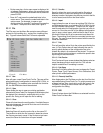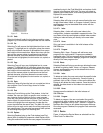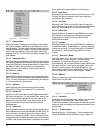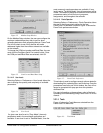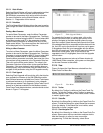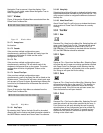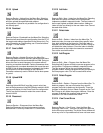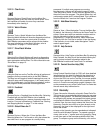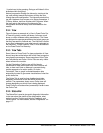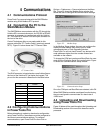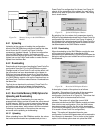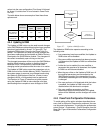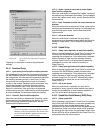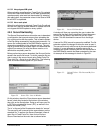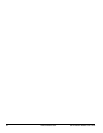16 www.emersonct.com SM-EZMotion Module User Guide
“-“symbol next to the grouping. Doing so will hide all of the
branches within that group.
Natural progression through the hierarchy, starting at the
top, and working towards the bottom will step the user
through the entire configuration. The Hierarchy starts at the
top with Hardware, then moves on to Setup parameters, I/
O Setup, Motion, and then finishes with Programs. When
the user gets to the bottom of the hierarchy, the
configuration should be ready to be downloaded to the
module.
3.3.4 View
Figure 6 shows an example of a View in PowerTools Pro.
A View will typically contain edit boxes, list boxes, scroll
boxes, or other windows editing mechanisms. The Views
are designed to separate parameters into logical groups so
that they are easier to find and use. The View that is visible
at any time is dependant upon what branch is selected on
the Hierarchy. To see a specific View, it must be selected
on the PowerTools Pro hierarchy.
3.3.5 View Tabs
Some Views in PowerTools Pro (see explanation of View
above) have tabs at the bottom half of the View to organize
more specific parameters. Some examples of View Tabs
are Calculations and Online. Online Tabs are only visible
when online with a module.
On the Calculations Tab the user will find simple
calculations to help realize how much time a motion will
take, or how much time or distance is covered during
certain segments of a motion profile. On Index –
Calculation Tabs, a graph is created based on data
entered by the user to give some visualization of what the
profile looks like.
The Online Tab is used to show feedback and other
diagnostic information to the user while online with a
module. The parameters shown on an Online view will
change depending on which View is being displayed.
PowerTools Pro must be online (connected) in order to see
the Online Tab.
3.3.6 Status Bar
The Status Bar is used to give quick diagnostic information
to the user about the status of the drive/module, what
motion is active, Position and Velocity Feedback, and
Online Status. For more details, see the “Diagnostics” on
page 117.