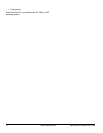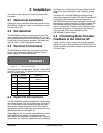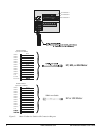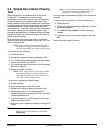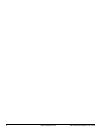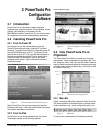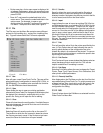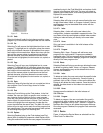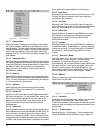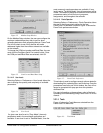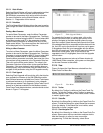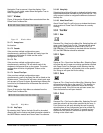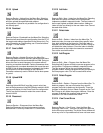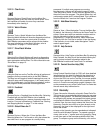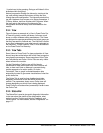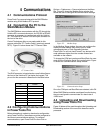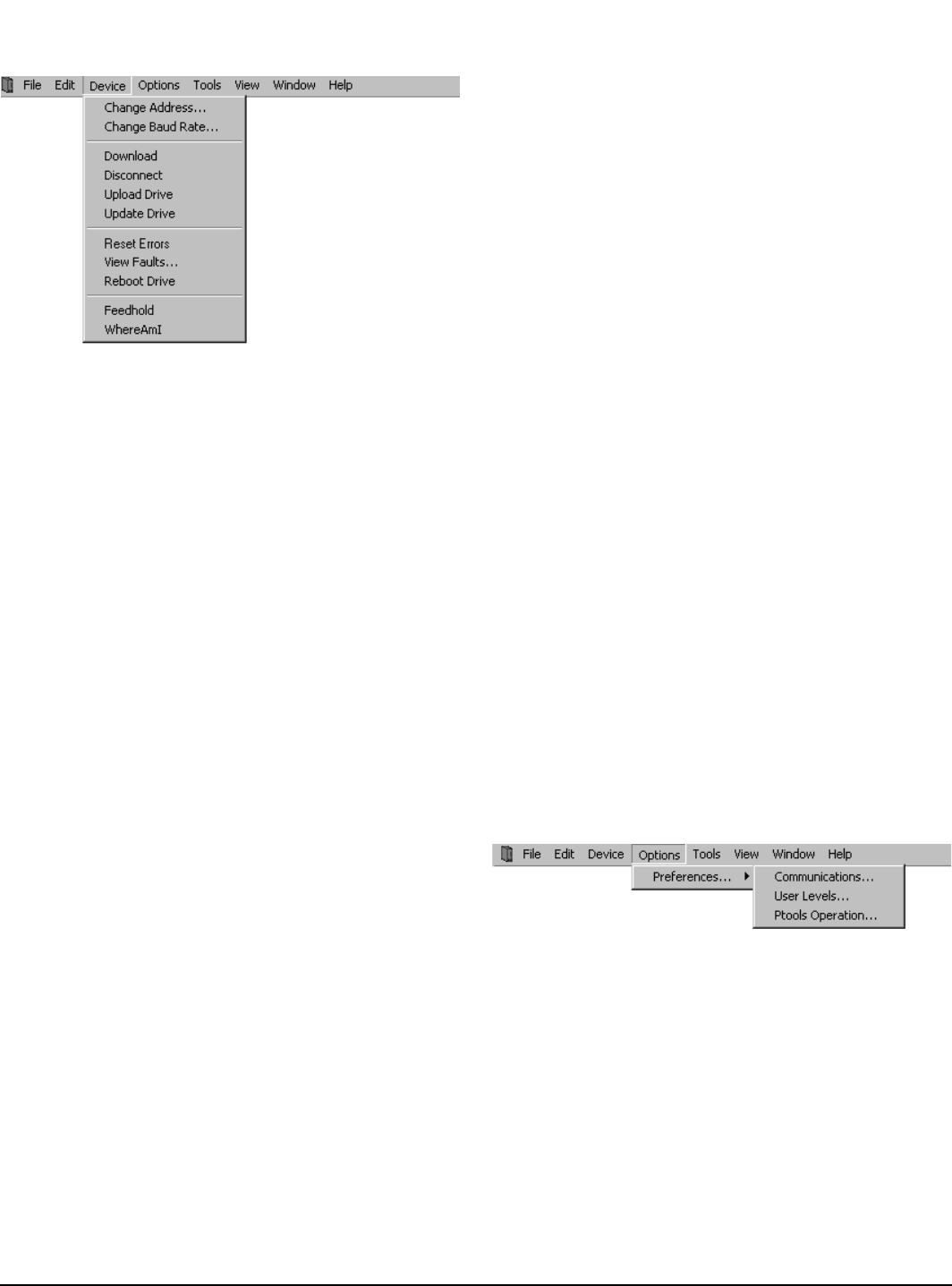
10 www.emersonct.com SM-EZMotion Module User Guide
Figure 10: Device Menu
3.3.1.3.1 Change Address
Selecting Change Address from the Device menu allows
the user to change the Modbus node address of a drive/
module system. The user must be online with the device for
Change Address to be available. The user will be prompted
for the new node address. After entering the new node
address, click OK. The drive will immediately change to the
new address.
3.3.1.3.2 Change Baud Rate
Selecting Change Baud Rate from the Device menu allows
the user to change the Baud Rate for the application stored
in the SM-EZMotion. If the baud rate setting in PowerTools
Pro does not match the baud rate for the application,
PowerTools will not be able to communicate with the
SM-EZMotion module.
3.3.1.3.3 Download
Selecting Download will send the active configuration from
the PC to the target node address (specified on the Setup
view). For more information on Downloading, see Section
4 - Communications in this manual.
3.3.1.3.4 Disconnect
Selecting Disconnect will terminate communications
between the PC and any nodes the PC is online with.
3.3.1.3.5 Upload Drive
Upload Drive will upload only the node address specified in
the active configuration. To use Upload Drive, open a new
file and set the Node Address on the setup view to the
address you wish to upload. Then select Upload Drive.
This will overwrite the active configuration with the
uploaded data.
3.3.1.3.6 Update Drive
Selecting Update Drive will send any parameters that have
been changed since the last download into RAM. Doing so
allows the user to send changes to the system without
requiring a complete download. Certain parameters when
changed require a complete download and cannot be sent
to RAM. If one of these parameters is changed, the Update
Drive option will not be available on the Edit menu.
3.3.1.3.7 Reset Errors
Selecting Reset Faults will clear any active Errors or Trips.
If the trip condition still exists, the trip may reactivate
immediately after clearing it.
3.3.1.3.8 View Faults
Selecting View Faults from the Edit menu will open the
Active Faults pop up window. The Active Faults window will
show any fault conditions that have not been reset.
3.3.1.3.9 Reboot Drive
Selecting Reboot will cause the SM-EZMotion to reboot
itself (similar to cycling power). Rebooting will cause
PowerTools Pro to lose communications with the
SM-EZMotion module.
3.3.1.3.10 Feedhold
Selecting Feedhold will put the SM-EZMotion module into
a feedhold condition. Feedholding is a means of pausing
motion that is active. For more information on Feedhold,
see Section 8 - Starting and Stopping Motion in this
manual.
3.3.1.3.11 Where Am I? (Global)
Selecting Where Am I? will launch a utility that shows the
user what line in a user program is currently being
processed. If multiple user programs are running
simultaneously, the user will be asked to specify which task
they wish to follow. A blue arrow will appear next to the
active line of the program. The global Where Am I will
continuously update until it is deactivated. This is different
from the Where Am I found on the Program Toolbar.
3.3.1.4 Options
Figure 11 shows the Options Menu as selected from the
PowerTools Pro Menu Bar.
Figure 11: Options Menu
3.3.1.4.1 Preferences
Underneath the Preferences menu option, there are three
sub-options: Communications, User Levels, and
PowerTools Operation. Selecting one of these sub-options
allows the user to configure the preferences related to that
specific topic.
3.3.1.4.1.1 Communications
Selecting Options > Preferences > Communications will
launch the Modbus Setup window as seen in Figure 12.