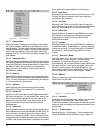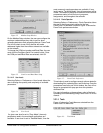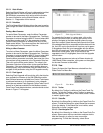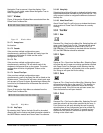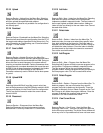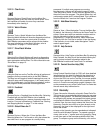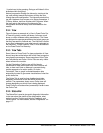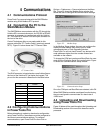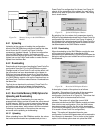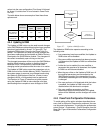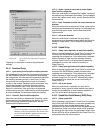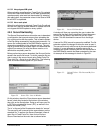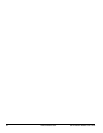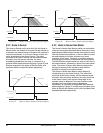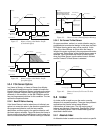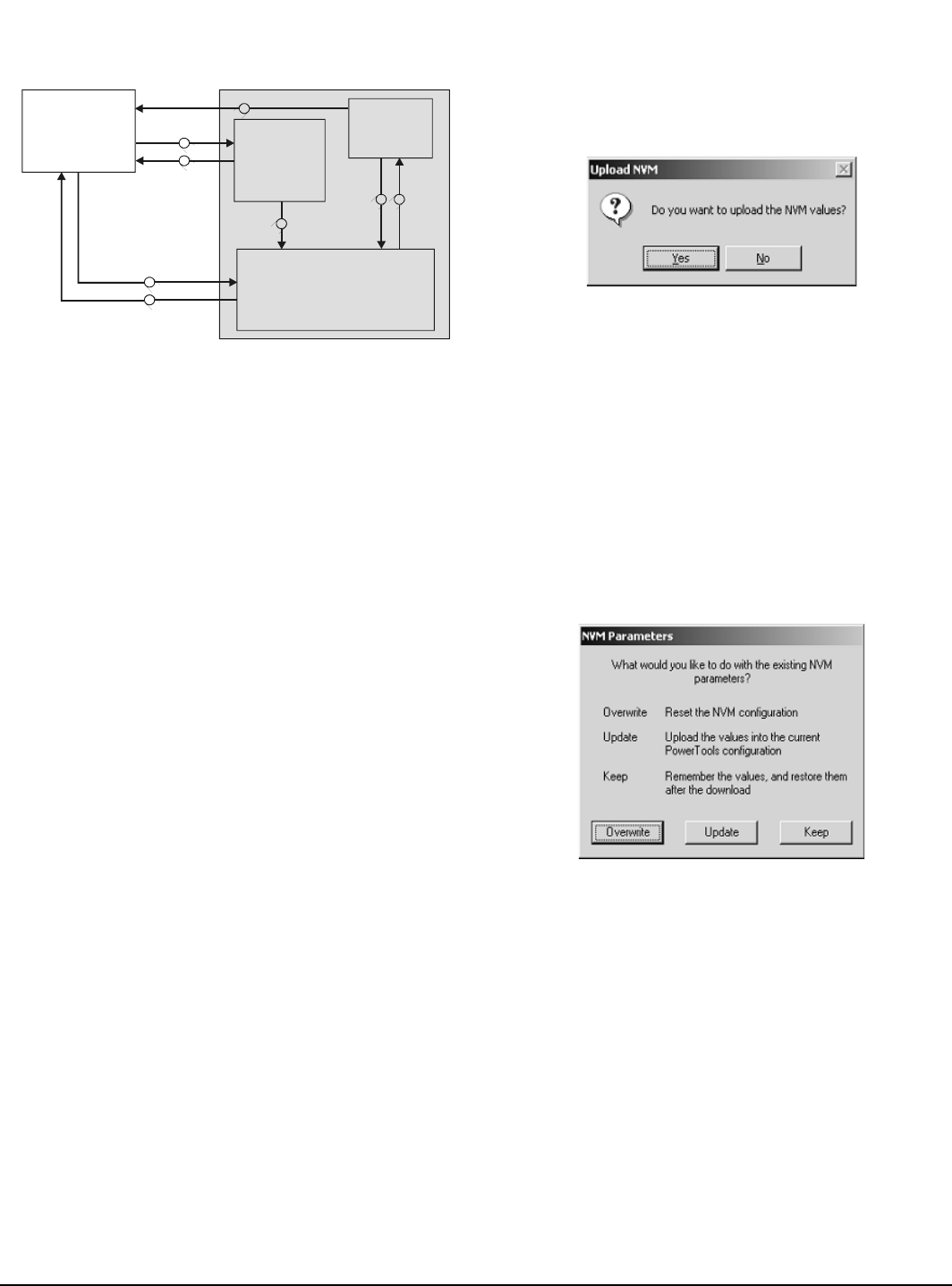
18 www.emersonct.com SM-EZMotion Module User Guide
Figure 24: Memory Storage in the SM-EZMotion
Module
4.4.1 Uploading
Uploading is the process of reading the configuration
stored in the SM-EZMotion module and loading that data
into a file on the PC. Arrow B on Figure 24 above
represents a standard Upload. To upload a configuration
from the SM-EZMotion module, first make sure the
communications settings are correct, and then click on the
Upload icon on the PowerTools toolbar or select Device >
Upload from the Menu Bar.
4.4.2 Downloading
Downloading is the process of sending the PowerTools Pro
configuration from the PC to the SM-EZMotion module.
Changes made in PowerTools Pro will not take effect until
the information has been downloaded or the Update to
RAM icon has been clicked. Arrow A on Figure 24 above
represents a standard Download. To download information
to a SM-EZMotion module, click on the Download icon on
the PowerTools Tool Bar or select Device > Download from
the Menu Bar.
The first time a download is performed, PowerTools Pro
will lead the user through a series of dialog boxes to
configure the baud rate and COM port of the PC to be
used.
4.4.3 Non-Volatile Memory (NVM) Options for
Uploading and Downloading
When Uploading or Downloading, the user may be
presented with options on how to handle the values stored
in NVM memory. NVM is a type of memory that does not
lose its contents when power is removed. Values in RAM
are lost on power down, while values in NVM are retained.
Following is a description of the options the user may
encounter while uploading or downloading.
4.4.3.1 Uploading
When uploading from a SM-EZMotion module, the values
that were last downloaded are uploaded and put into a
PowerTools Pro configuration file (Arrow A on Figure 24
above). At the completion of the upload, the user will be
asked if they wish to upload the NVM values. This dialog
box is shown below.
Figure 25: Upload NVM Option Window
By selecting Yes, the values of all parameters stored in
NVM will be uploaded and entered into the PowerTools Pro
configuration file values (Arrow H on Figure 24 above). If
No is selected, the values entered into the PowerTools Pro
configuration file will remain the same as those that were
last downloaded to the SM-EZMotion module.
4.4.3.2 Downloading
When downloading to the SM-EZMotion module the user
will be required to select how to handle the NVM
parameters upon downloading. Figure 26 below shows the
dialog box asking the user to select one of three options for
the download.
Figure 26: Download NVM Option Window
A description of each of the options is as follows:
Overwrite - This option will overwrite all the parameters
stored in NVM with the current values in the user
configuration (Just Arrow A in Figure 24). The values that
are in NVM prior to the download will be lost.
Update - This option will upload the current NVM
parameter values from the SM-EZMotion module and enter
them into the user configuration. Once the NVM values
have been stored in the file, the file is fully downloaded
(First Arrow H followed by Arrow A in Figure 24. Data from
H is saved in PowerTools Pro configuration).
Keep - This option will download the entire user
configuration, but then NVM parameters will be restored to
the value prior to download. This is similar to the Update
option, but the Keep option does not upload the NVM
PC with PowerTools Pro
Non-User NVM
User NVM
RAM
A
B
C
F
D
H
E
G
S
M-EZ Motion Module