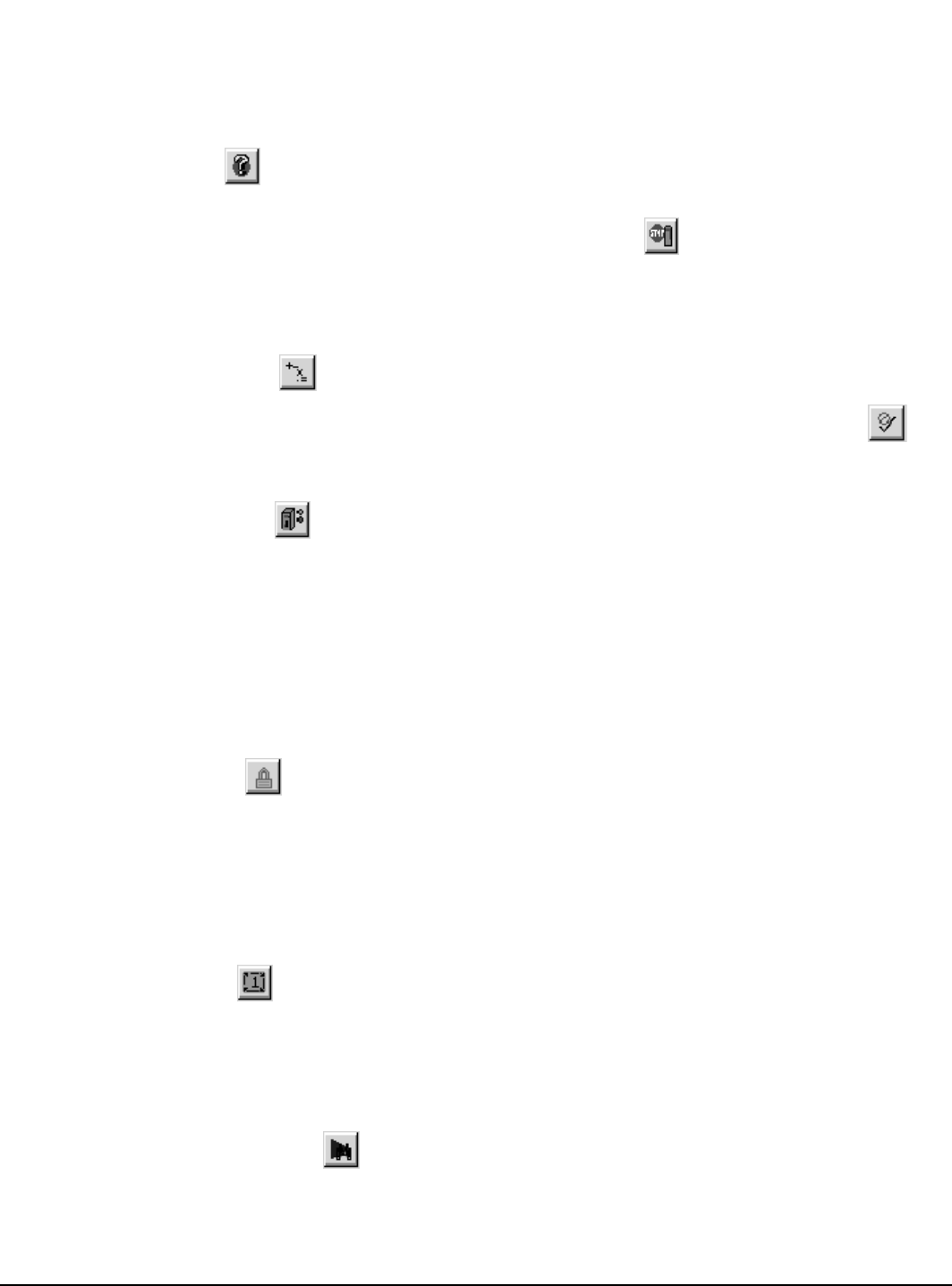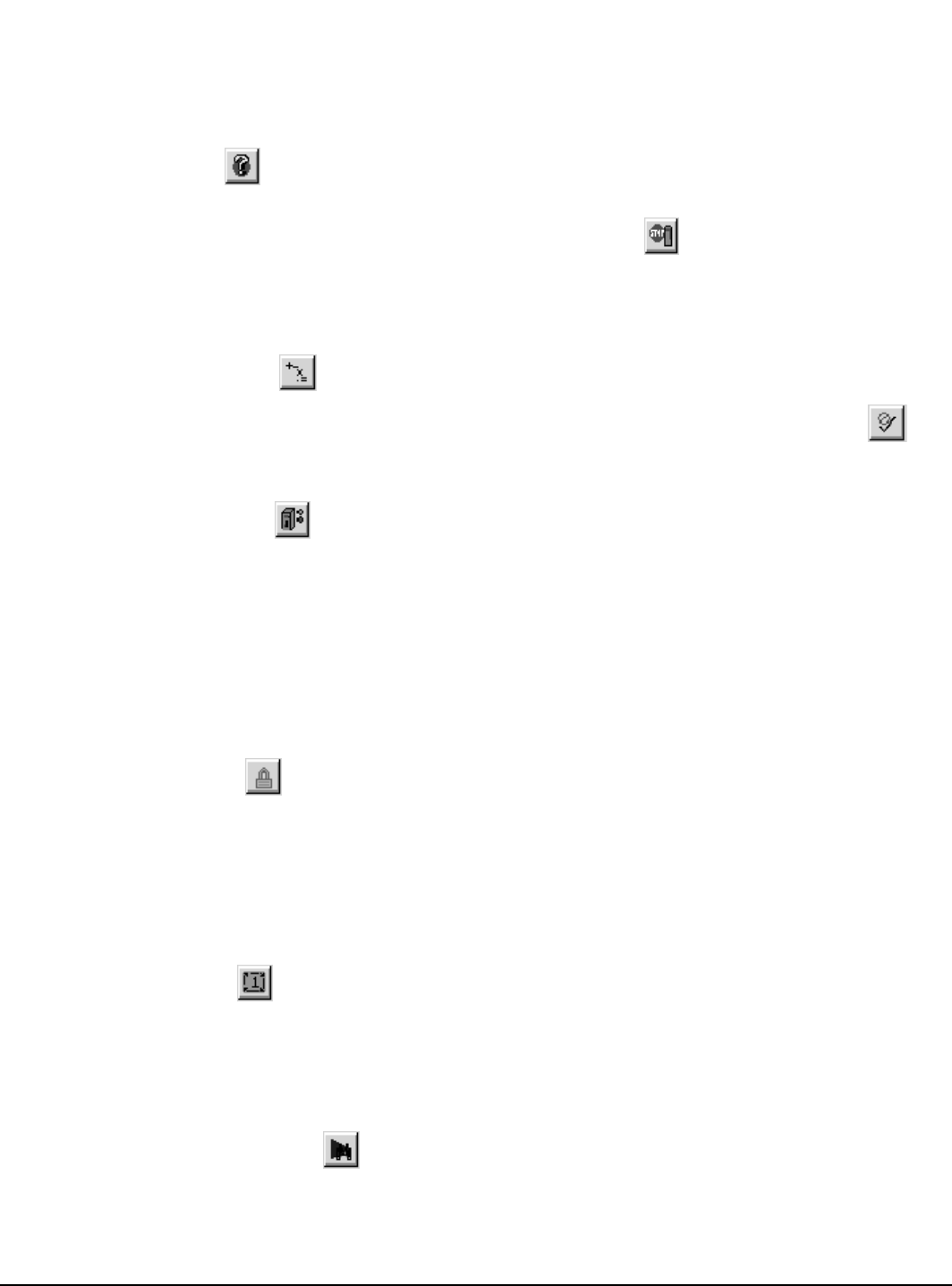
How User Programs Work www.emersonct.com 67
delete only a single bookmark, place the cursor on the line
for which you wish to delete the bookmark, and click on the
Book Mark icon.
8.3.9 Red Dot Help
If a user program contains an error, the realtime program
parser will detect it, and place a red dot next to the line of
code with the error. For help on what the particular error is,
click on the Red-Dot Help icon, and then click on the line of
code with the red-dot next to it. PowerTools Pro will attempt
to give a detailed description of the error.
8.3.10 Drag In Operands
This icon will bring up the Drag In Operands pop-up
window. From this window, the user can drag formula
Operands (i.e. +, -, /, *) into the program formula.
8.3.11 Drag In Variables
This icon will bring up the Drag In Variables pop-up
window. From this window, the user can find any variable
they wish to use in a program, and simply drag it into the
program code.
This list will easily allow you to find any of the available
pre-defined variables in the SM-EZ Motion module. The
available parameters shown in the window depends on the
selected Program User Level.
8.3.12 Lock Program
Toggling this icon will lock and unlock the program for
editing. When locked, the user is not able to modify the
program code. After downloading, the program
automatically locks to prevent the user from inadvertently
changing program statements. To unlock the program,
simply click the icon.
8.3.13 Run Program
Clicking on this icon will automatically initiate the program
that is currently being viewed. The drive must first be
enabled in order to run a program. (Only available while
online)
8.3.14 Program Where Am I?
Clicking on this icon will show the line of the program that
is currently being executed. A blue arrow will point to the
line in the program that was executing when the icon was
clicked.
The arrow will not continue to follow program flow. If the
program is not currently running, then the arrow will point
to the top of the program, or to the last line of the program
that was processed before it was stopped. (Only available
while online)
8.3.15 Stop
This icon is the same as the Stop destination found in the
assignments screen. Clicking on this icon will stop all
programs and motion. If in motion, the motor will decelerate
to a stop using the StopDeceleration ramp value. (Only
available while online)
8.3.16 Disable/Enable Error Check
This icon can be used to temporarily disable the program
parser. The parser is what detects errors in a user
program. When user programs are very large, the parser
can take an appreciable amount of time to check the entire
program for errors. To avoid this, the user can disable the
program parser, enter all of the changes, and then
re-enable the parser to check for errors. (Only available
while online)