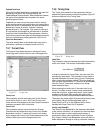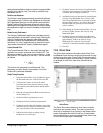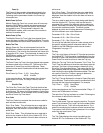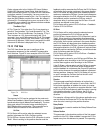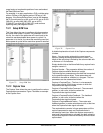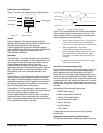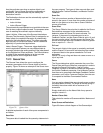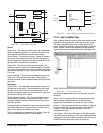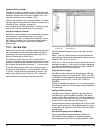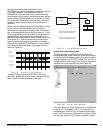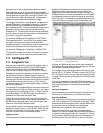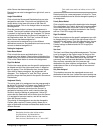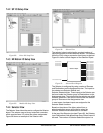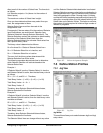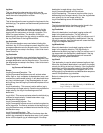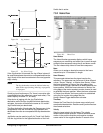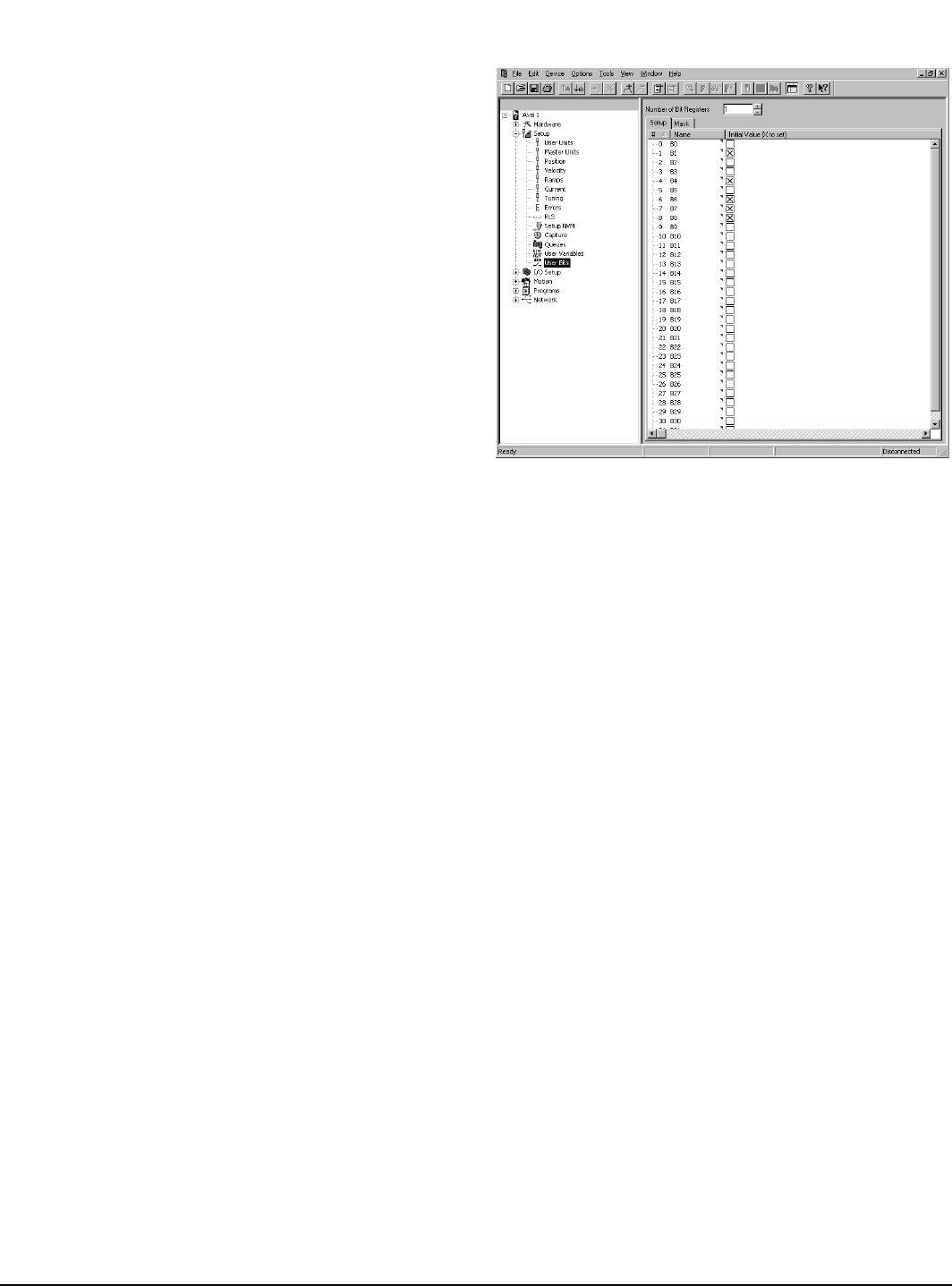
50 www.emersonct.com SM-EZMotion Module User Guide
Adding and Deleting Variables
The default number of variables is ten. To add more user
variables, click on the up arrow next to the "Number of User
Variables" spinner box on the User Variables view. The
maximum number of user variables is 256.
Only the last variable in the list can be deleted. To delete
the last variable, simply click on the down arrow next to the
"Number of User Variables" spinner box.
User variables are all Global variables. A Global variable
means that it can be accessed from any program.
Using User Variables in a Program
Once setup, User Variables can be used inside a program
for calculations, motion profile setup, or any other
user-desired function. To access User Variables, click on
the "Drag In Variables" icon in the user program toolbar.
User Variables is a branch in the Drag In Variables
selection box.
7.3.15 User Bits View
User Bits act just like User Variables except that they allow
the user to store bit level parameters rather than 32-bit
parameters. The user may customize each User Bit by
giving it a Name and an Initial Value.
The Name for each bit may be up to 12 characters in
length, and must start with a alpha character (non-numeric
character). Spaces are not available in the Name for a User
Bit, however the underscore character ("_") may be used.
The Initial Value for each user bit is configured using a
checkbox for the specific bit. To make the Initial Value "On"
or "Active", simply enable the checkbox for that bit. The
default value for each User Bit will be "Off" or "Inactive".
Figure 83 shows an example of the User Bits view.
Figure 83: User Bits View
The following parameters are part of the User Variable
definition:
Name - This is a twelve-character string that allows the
user to assign a descriptive name to the bit. Spaces are not
allowed in the name of a user bit.
Initial Value - This is the initial value of the user bit that will
be used on power up. If the user bit has been configured
as a Save to NVM parameter, then the value in NVM will
overwrite the initial value on power up.
Using User Bits in a Program
User Bits may be accessed in a User Program. Bits are
turned on by setting them equal to ON, TRUE, YES, SET,
or ENABLE (not case sensitive), and can be deactivated by
setting them equal to OFF, FALSE, NO, CLEAR, or
DISABLE.
Setting an individual bit equal to 1 or 0 in a user program
will cause a red dot error. The Boolean values listed above
must be used.
Adding and Deleting User Bits
User Bits can be added or deleted in groups of 32-bits.
Individual bits cannot be added or deleted. The default
number of User Bits available is 32. To add an additional
32 bits, simply click on the "Up Arrow" on the spinner box
at the top of the User Bits view (see Figure 47).
To decrease the number of User Bits by 32, click the "Down
Arrow" on the spinner box. When decreasing the number
of User Bits, it is always the last 32 bits in the list that will
be eliminated.
User 32-bit Bit Register and User Bit Masking
When using different communications protocols (i.e.
DeviceNet, Profibus, Modbus), it is often desirable to
access groups of User Bits in a single parameter, rather