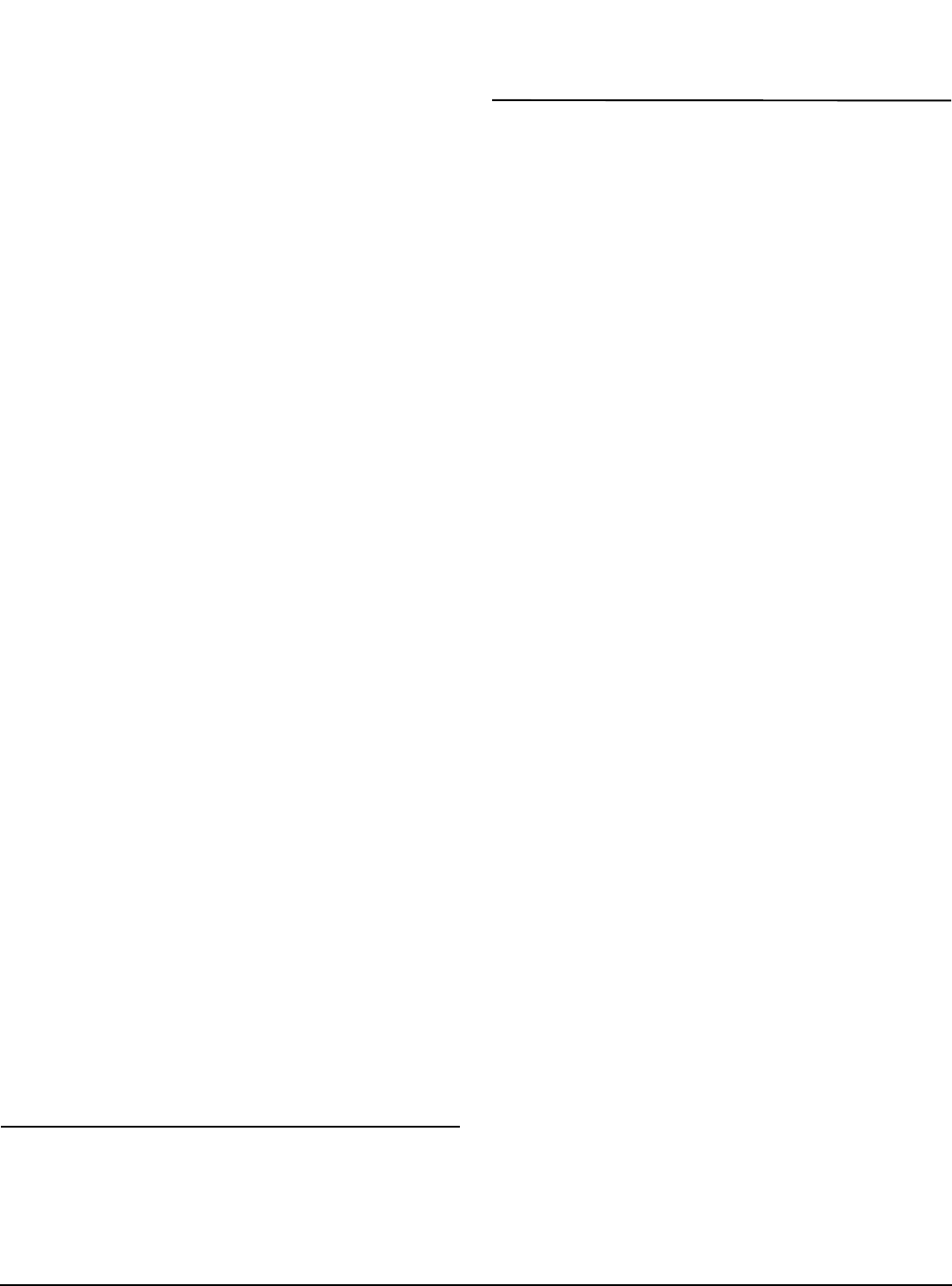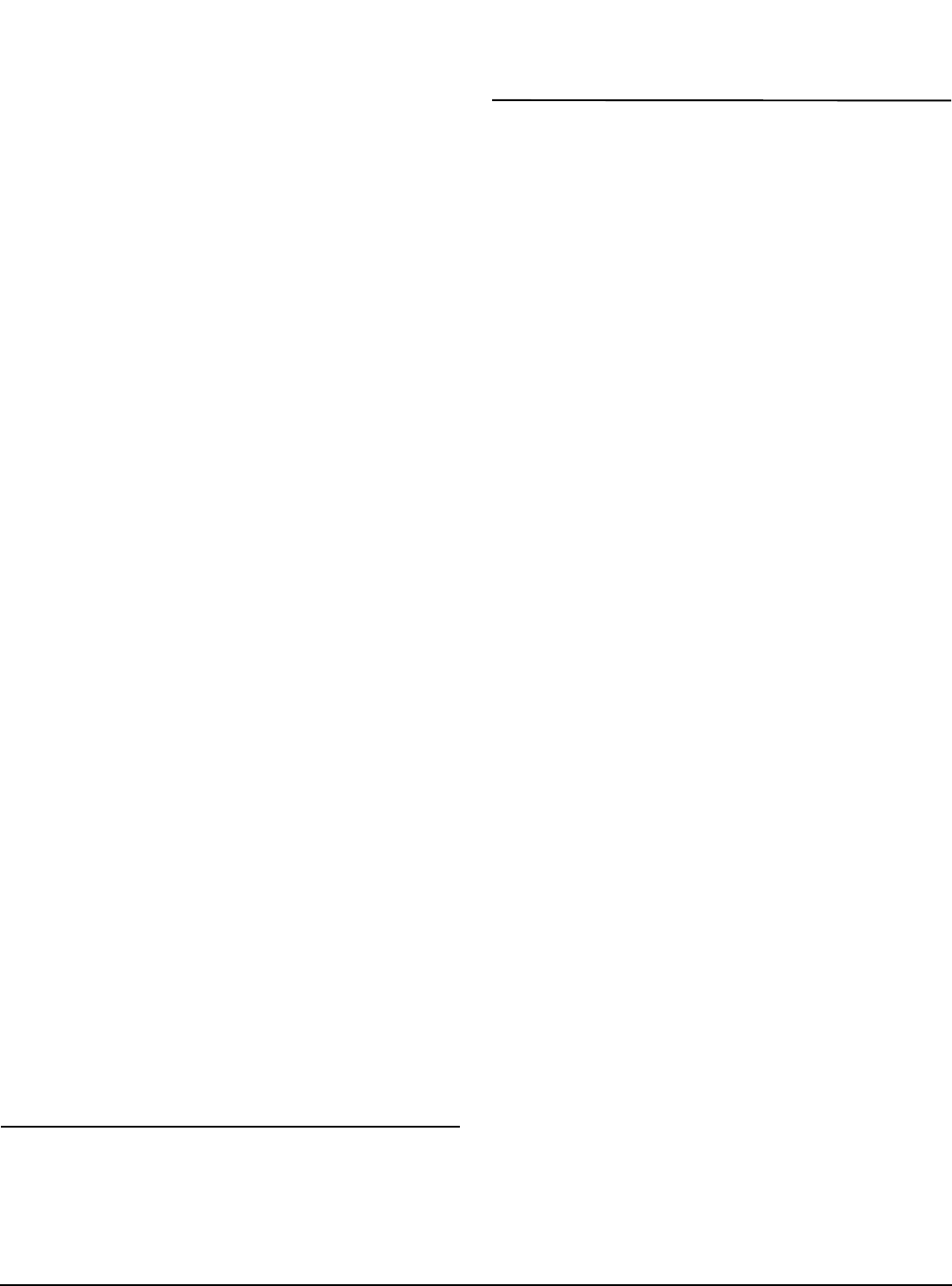
Configuring an Application www.emersonct.com 53
which Source has been assigned to it.
Destinations can also be dragged from right to left, over to
Sources.
Assign Button Method
Click on both the Source and Destination that are to be
assigned to each other. Once both are highlighted, the
Assign button in the lower left corner of the view will
become enabled. Click on the Assign button to complete
the assignment.
Once the mouse button is release, the assignment is
created. The view will update to show that the assignment
is created. In the Sources side, the "Assigned To" column
will show which Destination the Source is assigned to. In
the Destinations side, the "Set From" column will show
which Source has been assigned to it.
Any source can be assigned to up to ten different
destinations maximum. Any destination can have as many
sources as desired assigned to it.
Deleting An Assignment
Delete Button Method
Click on both the source and destination for the
assignment to be deleted. Once both are highlighted, the
Delete button in the lower left corner will become available.
Click on the Delete button to remove the assignment.
Right Click Method
Position the mouse pointer over the specific assignment to
be deleted and click the right mouse button. A selection
box will appear. From this selection box, choose Delete.
After either of these procedures, the assignment will
disappear. The "Assigned To" and "Set From" columns
should no longer have any data for the specific Source and
Destinations.
Assignment Polarity
The active state of an assignment can be programmed to
be Active Off, Active On, or Custom using PowerTools Pro.
Making an assignment "Active On" means that the
Destination will become active when the Source it is
assigned to becomes active, and is inactive when the
Source is inactive. Making an assignment "Active Off"
means that the Destination will be active when the Source
it is assigned to becomes inactive, and will be inactive
when the Source is active.
The polarity of the assignment can also be changed to
Custom when required. Custom polarity allows you to
make a Destination activate and deactivate based on two
different Sources.
Note
Destination functions that initiate motion
(Jog.PlusInitiate, Jog.MinusInitiate,
Index.#.Initiate, Home.#.Initiate, and
Gear.Activate) should not be set to "Active Off".
This could cause motion to initiate on loss of I/O
Power.
Default polarity for a new assignment is Active On. There
are two methods that can be used to change the polarity of
an assignment.
Polarity Button Method
Click on both the source and the destination to be changed.
Once highlighted, the Polarity button will become enabled
in the lower left corner of the view. Click on the Polarity
button and change the settings as desired in the Polarity
edit box. Click OK to apply the changes.
Right Click Method
Position the pointer over the specific assignment you with
to change polarity for and click the right mouse button. A
selection box will appear. From this selection box, choose
"Polarity". A Polarity edit box will appear. Change the
Polarity settings as desired and click OK to apply the
changes.
User Level
The User Level filters the available assignments. The User
Level is changed on the Options menu at the top of the
PowerTools Pro Tool Bar. Choose Options > Preferences
> User Levels. Easy mode filters out all but the most
commonly used sources and destinations. Detailed mode
filters out less, expanding the list of sources and
destinations for more complex configurations. Too Much
mode does not filter at all and provides all sources and
destinations.
Only Show Assigned
This checkbox removes the unassigned sources and
destinations from this view. It allows the user to quickly see
how many sources and destinations have been assigned.