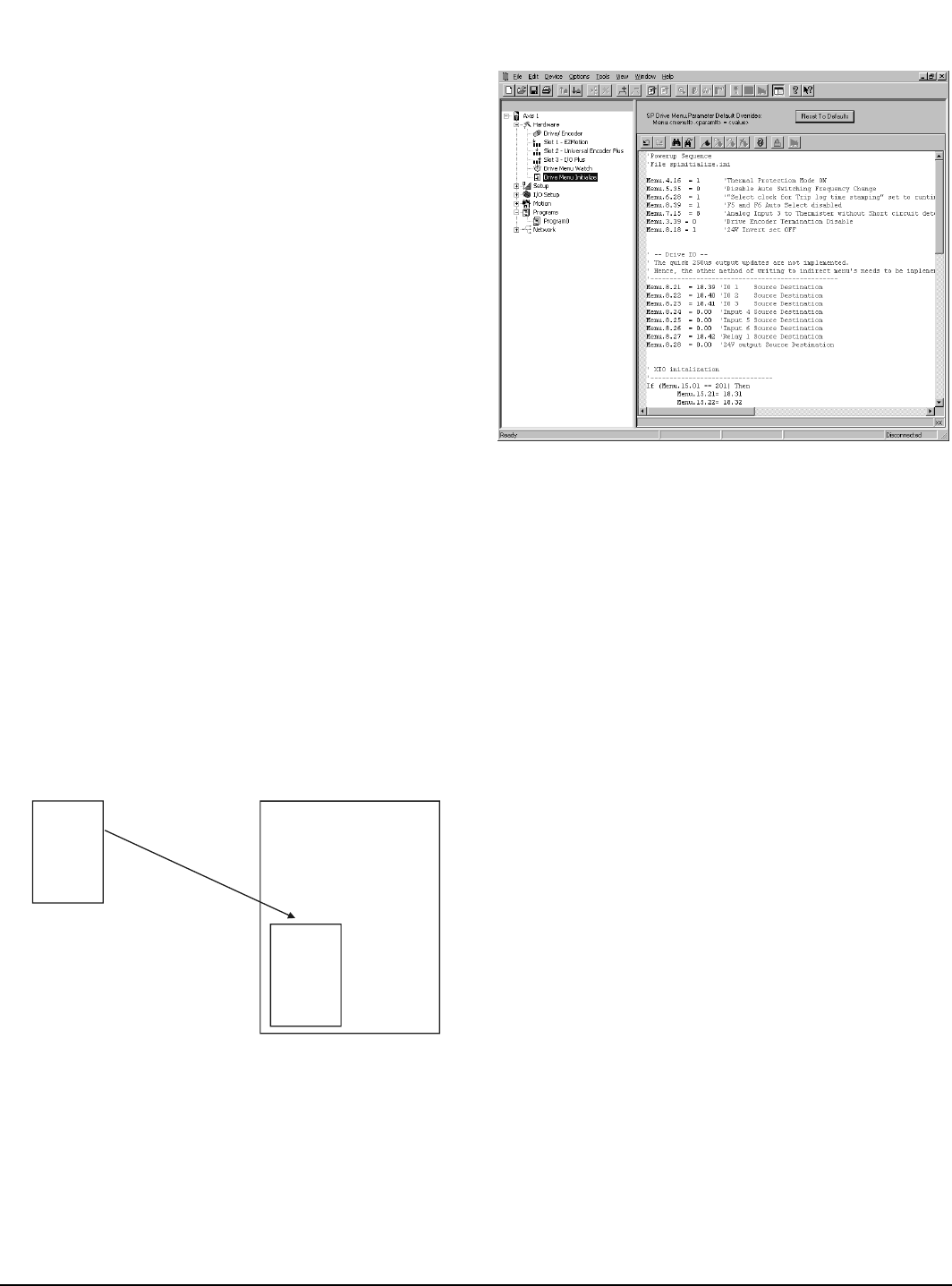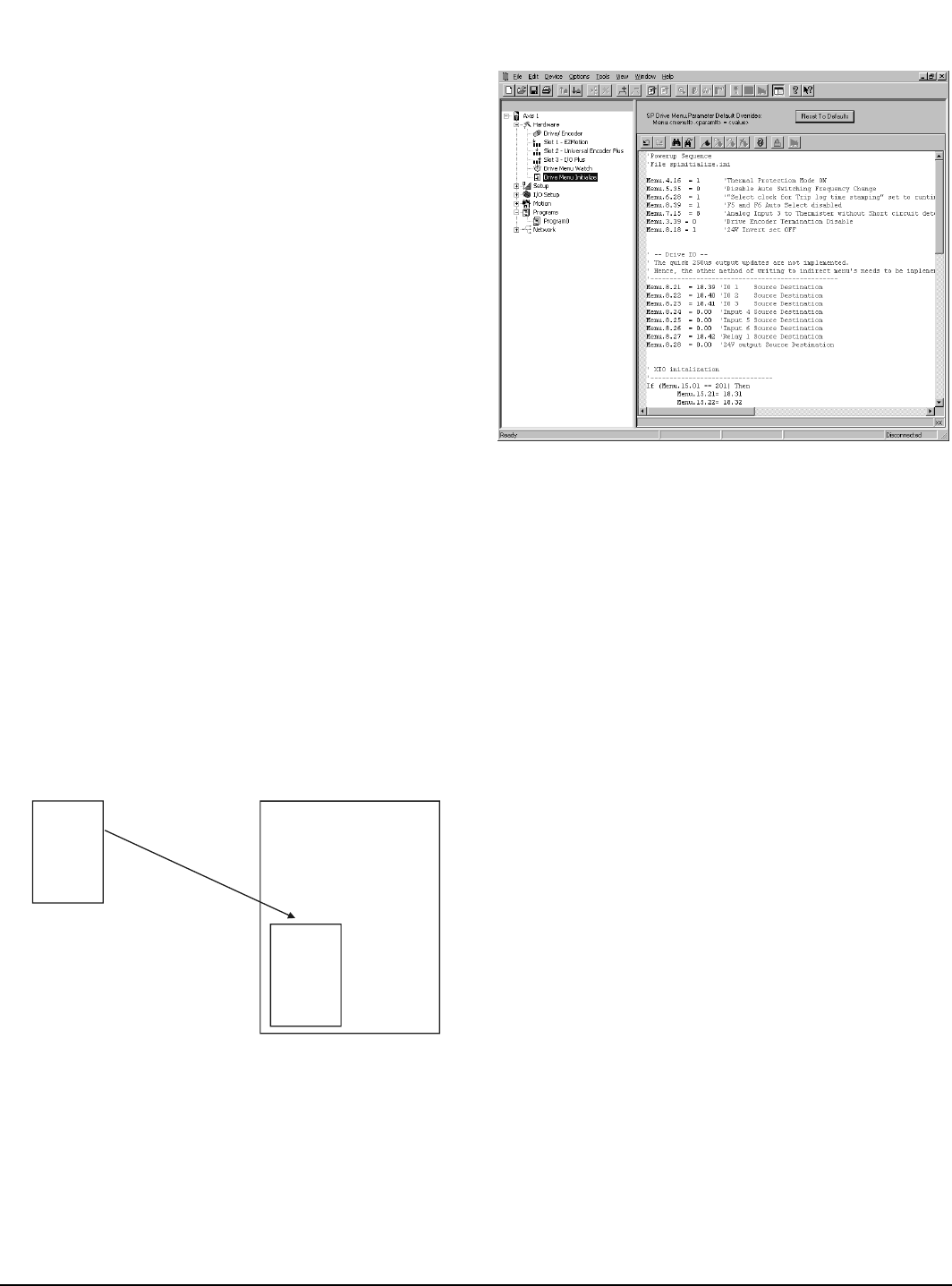
36 www.emersonct.com SM-EZMotion Module User Guide
side of the view. The values displayed are only the values
at the time the "Get Menu Values" button was selected.
The values are NOT continuously updating.
Control Button
Get Menu Values
Pressing the Get Menu Values control button will cause
PowerTools Pro to read the current value of all the
parameters in the selected menu and display them in the
memory column, If the value in the memory is different from
the default value. The parameter value will be highlighted
in yellow in the default column.
7.2.4 SP Menu Initialization View
The SP Menu Initialization View is a utility to aid the user in
configuring the Unidrive SP base drive setup. Because the
Unidrive SP can operate in many different modes, and has
many different features, it must be put into a known state
so that the SM-EZMotion module can control it. To get into
this state, certain menu parameters must be set to specific
values. The SP Menu Initialization View is simply a list of
parameters that are written by the SM-EZMotion module to
the Unidrive SP on powerup so that the Unidrive SP is in a
known state that the SM-EZMotion module can control it.
A default list of parameters is included so the user does not
need to enter each of these parameters by hand. The user
can modify the default list, adding new parameters or
removing some of the parameters. If the user makes
changes, and then wishes to revert back to the original
default list, the "Reset to Defaults" control button will
restore the original list.
Figure 64 shows an example of the SP Menu Initialization
view.
Figure 63: Initialization File Example
The default contents of the SP Menu Initialization view is
generated from a file titled SpInitialize.ini. This file is
installed to your PC as part of the PowerTools Pro
installation. When a new SM-EZMotion file is created using
PowerTools Pro, the contents of SpInitialize.ini is read and
written into the configuration file.
Figure 64: SP Menu Initialization View
Once the data is written from the SpInitialize.ini file into the
new configuration, it is stored as part of the configuration.
Therefore, if the file is downloaded to an SM-EZMotion
module, the contents of the SP Menu Initialization view
resides in the module. If the file is uploaded using
PowerTools Pro, the contents of the SP Menu Initialization
list is uploaded as part of the file.
The SP Menu Initialization data can be modified just like a
user program. If the user wishes, new parameters can be
added to the default data, or files can be removed from the
default data. Changes made to the SP Menu Initialization
data in PowerTools Pro will change the initialization for that
file only (not for another new configuration created later).
If the user wishes to make a change to the initialization for
every new file they create, then changes can be made
directly to the source SpInitialize.ini file. Using a text editor
(i.e. MS Notepad), the .ini file can be modified to include
new parameters or remove existing default parameters.
Once the modified .ini file is saved, those changes will be
included in every new SM-EZMotion configuration created
in the future.
Care should be taken when editing the default list.
Changes made to this file will directly impact the
functionality of the system. It could be possible to cause a
condition where the SM-EZMotion module can not control
the drive if an incorrect change is made tot he initialization
list. Consult CT Applications Engineering with questions.
7.3 Configure Setup Parameters
Following is a list of the different views in the Setup group
on the hierarchy. The Setup group is dedicated to
configuring the operation parameters for the system such
as User Units, Position Limits, Torque Limits, Tuning
Values, PLS points, etc.... To complete the application,
start with the Setup view and work down to the last view in
the Setup group (User Bits).
.ini file stored on PC
.ini file
New SM-EZ Motion File
.ini file data is
written into new
SM-EZ Motion file
when new file is
created.
.ini file