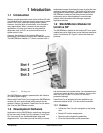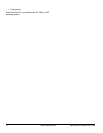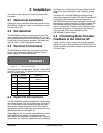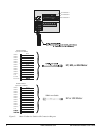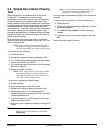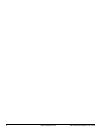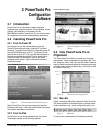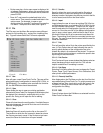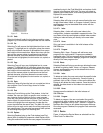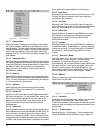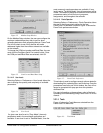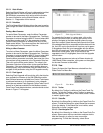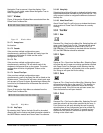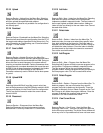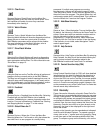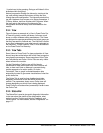PowerTools Pro Configuration Software www.emersonct.com 9
Figure 9: Edit Menu
3.3.1.2.1 Undo
Selecting Undo will undo the last change made to a user
program. Up to the last ten changes made can be undone.
3.3.1.2.2 Cut
Selecting Cut will remove the highlighted text from a user
program. To highlight text in a program, place the mouse
point at the leftmost character to be selected, then press
and hold the left mouse button. Move the cursor over the
text until the mouse pointer is positioned over the final
desired character, and then release the mouse button.
Once the text is highlighted, the text can be cut, copied, or
pasted.
3.3.1.2.3 Copy
Selecting Copy will copy any highlighted text in a user
program. To highlight text in a program, place the mouse
pointer at the leftmost character to be selected, then press
and hold the left mouse button. Move the cursor over the
text until the mouse pointer is positioned over the final
desired character, and then release the mouse button.
Once the text is highlighted, the text can be cut, copied, or
pasted.
3.3.1.2.4 Paste
Selecting Paste will place the last cut or copied text into a
user program. See Cut and Copy above for further
information.
3.3.1.2.5 Find
Selecting Find will bring up the Find window. In the find
window, the user can type in a specific word, number, or
any character that they wish to find in a user program.
Once the user enters the text they wish to find, the Find
Next or Mark All control button is clicked. The Find Next
button will highlight the next segment of code after the
cursor that matches the search text. The Mark All control
button will put a mark next to each line of the program that
has matching text. The user also has several other options
on searching the program for matching text.
3.3.1.2.6 Replace
Selecting Replace bring up the Find window (see Find
above) with an additional parameter called Replace With.
Using this method will search the user program for text that
matches the text in the Find What field, and replace it with
the text in the Replace With field. The user can select to
replace just the next match, or all existing matches with the
Replace All control button.
3.3.1.2.7 New
Selecting New will bring up a sub menu allowing the user
to add a new Index, Home, or Program. Indexes, Homes,
and Programs may not be added while online with the
SM-EZMotion.
3.3.1.2.7.1 Index
Selecting New > Index will add a new index to the
configuration. Indexes are added in sequential order. The
new index will be the next highest available index number.
Adding an index will take you directly to the new index
view.
3.3.1.2.7.2 Home
Only one home is available in the initial release of the
SM-EZMotion
3.3.1.2.7.3 Program
Selecting Edit > New > Program will add a new user
program to the configuration. Programs are added in
sequential order. The new program will be the next highest
available program number. Adding a program will take you
directly to the new program view.
3.3.1.2.8 Delete
Selecting Delete will bring up a sub menu allowing the user
to delete an existing Index, Home, or Program. Indexes,
Homes, and Programs may not be deleted while online
with the SM-EZMotion.
3.3.1.2.8.1 Index
To delete an index, the user must select the specific index
they wish to delete on the hierarchy. Once the index is
selected, click on Edit > Delete > Index on the Menu Bar.
Doing so will delete the index instance. Once the index is
deleted, the data stored on the index view cannot be
recovered.
3.3.1.2.8.2 Home
Homes cannot be deleted in the initial release of
SM-EZMotion.
3.3.1.2.8.3 Program
To delete a program, the user must select the specific
program they wish to delete on the hierarchy. Once the
program is selected, click on Edit > Delete > Program on
the Menu Bar. Doing so will delete the program instance.
Once the program is deleted, the program code cannot be
recovered.
3.3.1.3 Device
Figure 10 shows the Device Menu as selected from the
PowerTools Pro Menu Bar.