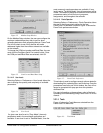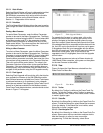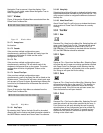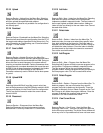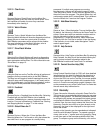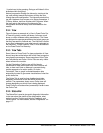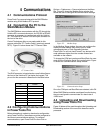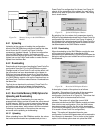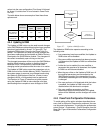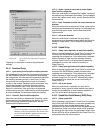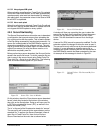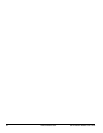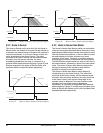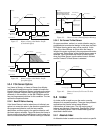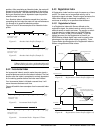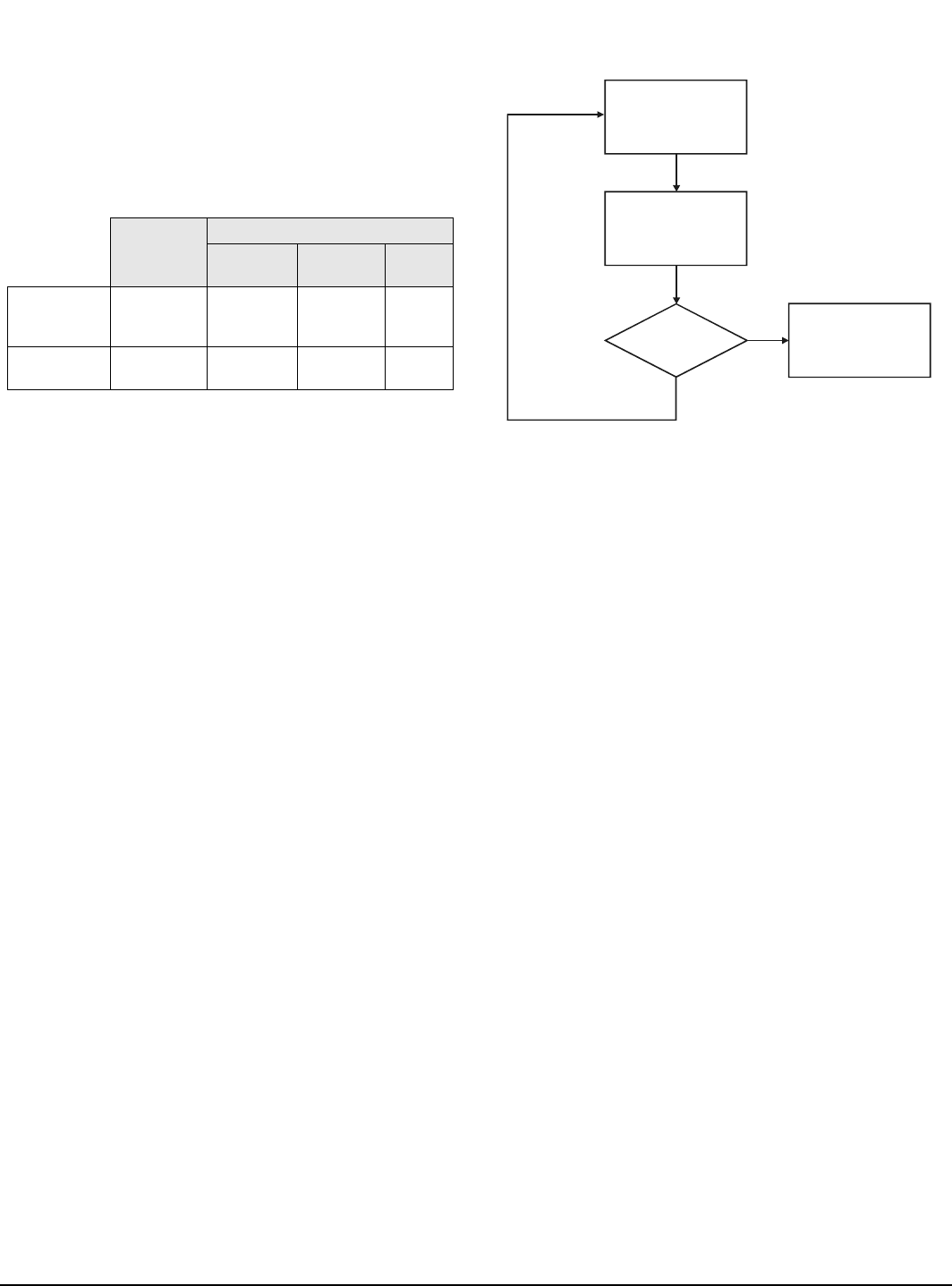
Communications www.emersonct.com 19
values into the user configuration (First Arrow H followed
by Arrow A, but data from H is not stored in PowerTools
Pro file).
The table below shows an example of how these three
options work:
4.4.4 Updating to RAM
The Update to RAM button can be used to send changes
to the SM-EZMotion module without performing a complete
download (symbolized by Arrow F in Figure 24). The
Update to RAM button is found in the PowerTools Pro
toolbar. This operation will send only those changes that
have been made since the last Update to RAM or Device >
Download to the SM-EZMotion module. The changes will
take effect immediately upon clicking on the icon.
The changed parameters will be sent to the SM-EZMotion
module without stopping motion or disabling the drive.
Because of this, it is important to use caution when
changing motion parameters while the motor is in motion.
The Update to RAM button saves the parameters only to
RAM and not to Non-Volatile Memory (NVM). Therefore, if
the system power is removed, any changes made using
the Update to RAM button will be lost. In order to save
changes to NVM, a full-download must be performed.
The flowchart in Figure 27 describes a typical process
using the Update to RAM to make changes, and then
downloading when complete to save changes to NVM.
Figure 27: Update to RAM flowchart
The Update to RAM button operates according to the
following rules:
• If no parameters have been modified, the Update to
RAM button will be disabled.
• If the user modifies a parameter that does not require
a full download, the Update to RAM icon will become
enabled.
• If while the icon is enabled, the user modifies a
parameter that requires a full download, the Update
to RAM icon will become disabled.
• When the user clicks on the Update to RAM icon, all
the modified parameters are transmitted to the
SM-EZMotion module. Once transmitted, the icon
will become disabled again until another parameter
is changed.
• If the user performs a full download while the button
is enabled, the Update to RAM button will be
disabled when the download is complete.
• If the user modifies parameters, and then
disconnects (stops communications), the update
button will be disabled, and the changes will not be
sent.
4.4.5 PowerTools Pro Operation Preferences
To avoid getting all the option windows described above
every time an Upload or Download is performed, the user
can set certain preferences. To configure the preferences,
select Options > Preferences > Ptools Operation from the
Menu Bar. Figure 28 shows the Preferences Configuration
window.
Value Before
Download
Value After Download
Overwrite
Option
Update
Option
Keep
Option
PowerTools
Pro Value for
Index.0.Vel
150 150 500 150
NV M V a lue for
Index.0.Vel
500 150 500 500
Modify Parameter
Values
Click the
Update to RAM
icon
More
Changes
Required?
Perform a
full Download
YES
NO