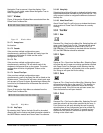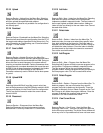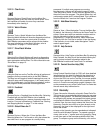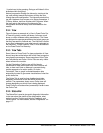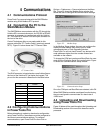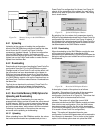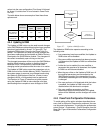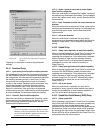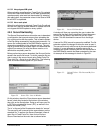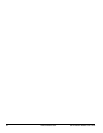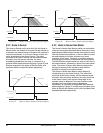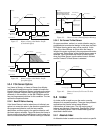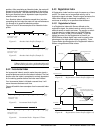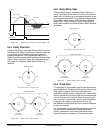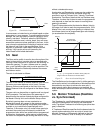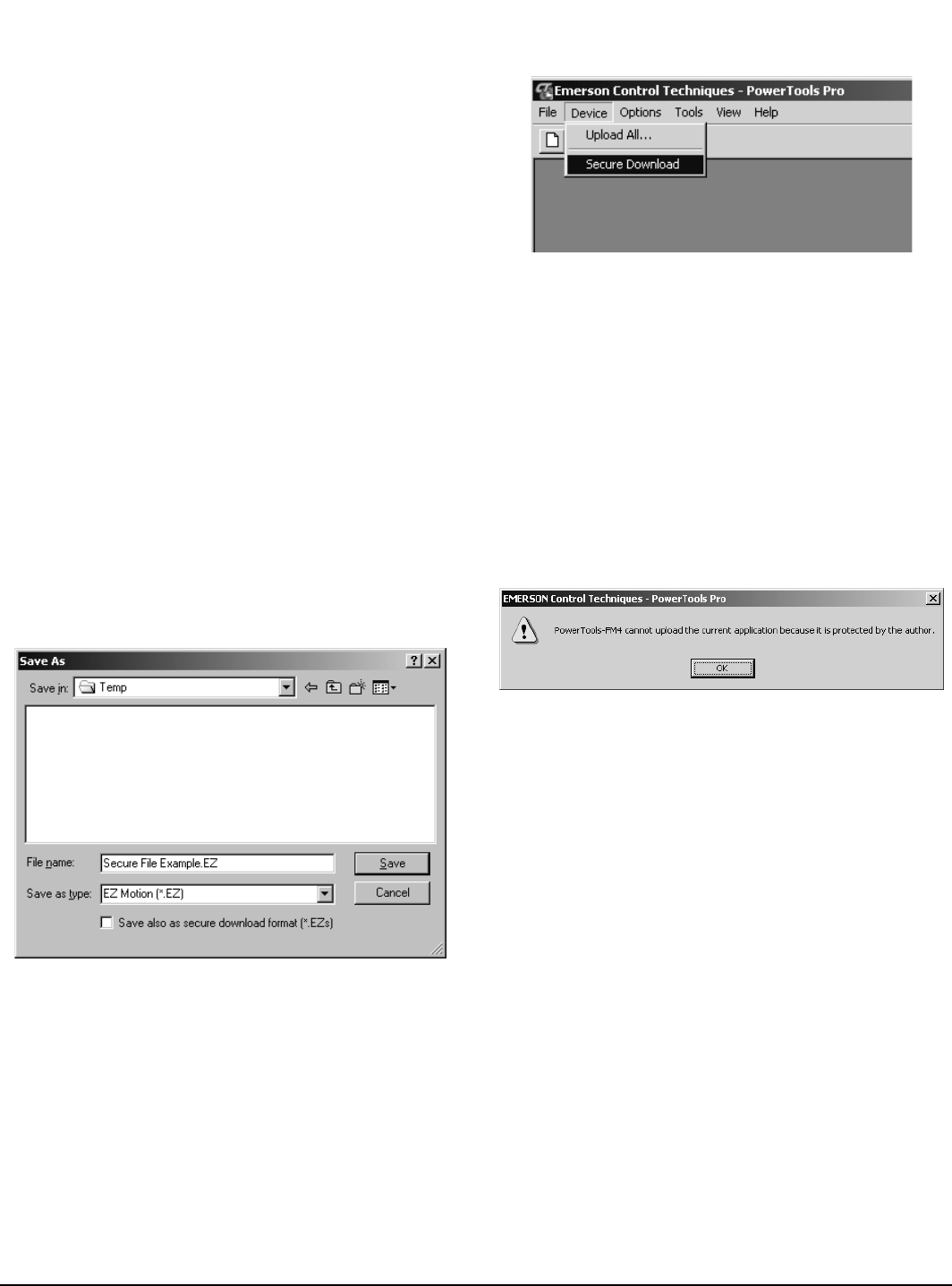
Communications www.emersonct.com 21
4.4.5.3.2 Always bypass NVM upload
When uploading a configuration, PowerTools Pro uploads
from a Non-User NVM location, so the data uploaded only
matches exactly what was last downloaded. By selecting
this radio button, the parameter values in the Save to NVM
list will NOT be uploaded.
4.4.5.3.3 Ask on each upload
When this radio button is selected, PowerTools Pro will ask
the user via a pop-up window whether to upload the NVM
or to bypass the NVM upload on every upload.
4.4.6 Secure Downloading
The Secure Download feature allows the user to download
a configuration that prevents anyone from uploading the
file, or going online with the system. This is used to protect
a file from being accessed by unauthorized personnel. If a
secure file is downloaded to the SM-EZMotion module, all
diagnostics capabilities in the software are lost. The only
way to go online with the system again is to download the
original (non-secure) file over the secure version, or to
download a completely new file.
Before performing a secure download, the file must first be
saved in the secure file format. To do this, open the file you
wish to save in the secure format using PowerTools Pro.
Then click File > Save As on the Menu Bar. The following
Save As window should appear on your screen.
Figure 29: Secure File - Save As Window
On this window, check the "Save also as secure download
format" check box located at the bottom of the window,
then click on the Save button. Doing so will save your file
in BOTH the standard file format (.EZ), as well as in the
secure file format (.EZs).
The "s" at the end of the file extension stands for "secure".
The secure file will be saved to the same directory as the
standard file. To perform the Secure Download, close all
open files in PowerTools Pro, then click on Device >
Secure Download on the menu bar as shown below.
Figure 30: Secure File Download
A window will then pop up asking the user to select the
secure file that they wish to download. Select the secure
file that was just saved, and then click on the "Open"
button. This will download the secure file to the target
device.
A secure file (.EZs) cannot be opened or modified. The file
extension cannot be changed to allow the user to open it.
The secure file is only valid for use by the secure download
function. If a user attempts to upload a secure file, a
message will appear indicating that the file that resides in
the SM-EZMotion module has been protected by the user.
An example of this message is shown in Figure 31.
Figure 31: Upload Failure - File Protected By User
message