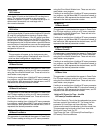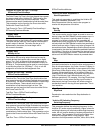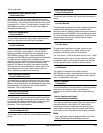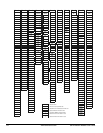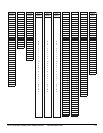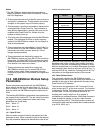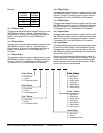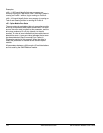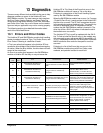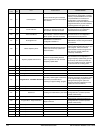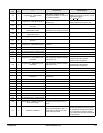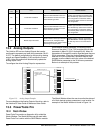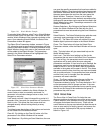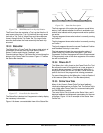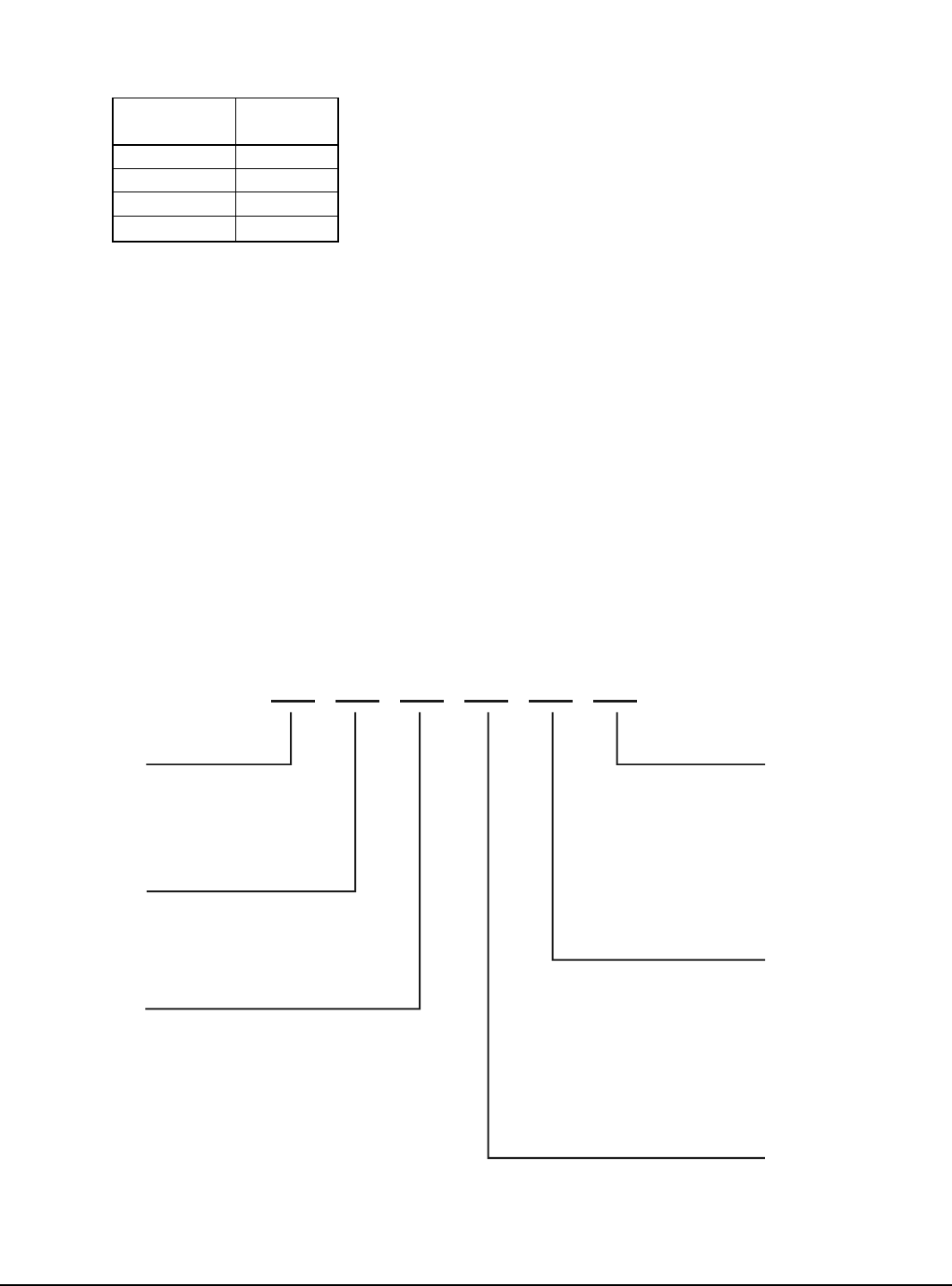
Drive Parameters Used by SM-EZMotion Module www.emersonct.com 115
Example:
x.13 – EZOutput.1.Status
This parameter shows the status of digital Output #1 on the
SM-EZMotion module. A value of 1 indicates that the
Output is active. A value of 0 indicates that the Output is
inactive. This equates Pin # 6 on the EZMotion I/O
Connector.
x.14 – EZOutput.2.Status
This parameter shows the status of digital Output #2 on the
SM-EZMotion module. A value of 1 indicates that the
Output is active. A value of 0 indicates that the Output is
inactive. This equates Pin # 7 on the EZMotion I/O
Connector.
x.17 – EZInput.1.Status
This parameter shows the status of digital Input #1 on the
SM-EZMotion module. A value of 1 indicates that the Input
is active. A value of 0 indicates that the Input is inactive.
This equates Pin # 2 on the EZMotion I/O Connector.
x.18 – EZInput.2.Status
This parameter shows the status of digital Input #2 on the
SM-EZMotion module. A value of 1 indicates that the Input
is active. A value of 0 indicates that the Input is inactive.
This equates Pin # 3 on the EZMotion I/O Connector.
x.19 – EZInput.3.Status
This parameter shows the status of digital Input #3 on the
SM-EZMotion module. A value of 1 indicates that the Input
is active. A value of 0 indicates that the Input is inactive.
This equates Pin # 4 on the EZMotion I/O Connector.
x.20 – EZInput.4.Status
This parameter shows the status of digital Input #4 on the
SM-EZMotion module. A value of 1 indicates that the Input
is active. A value of 0 indicates that the Input is inactive.
This equates Pin # 5 on the EZMotion I/O Connector.
x.48 – System Status
The System Status parameter is used to indicate the status
of each of the User Program Tasks and Motion Profiles.
This parameter can give the user some idea of what the
SM-EZMotion module is commanding without being online
using PowerTools Pro EZ.
There are six individual digits that indicate the status of
different processes. This parameter will display a six digit
number that can be used in conjunction with the graphic
below to determine the status of each process. Leading
zeros in the value are not displayed.
Firmware
Revision
Parameter
x.02 Value
A1 1.01
A3 1.03
B1 2.01
Beta Y1 60.01
Task 3 Status
0 = Not Active
1 = Active
2 = Processing Home
Task 2 Status
0 = Not Active
1 = Active
2 = Processing Home
Task 1 Status
0 = Not Active
1 = Active
2 = Processing Home
Task 0 Status
0 = Not Active
1 = Active
2 = Processin
g
Home
Profile 0 Status
0 = Not Active
1 = Stop Active
2 = Index Active
Profile 0 Status
3 = Jog Active
4 = Gear Active
5 = Dwell Active
6 = Home Active
0 = Not Active
1 = Stop Active
2 = Index Active
Profile 1 Status
3 = Jog Active
4 = Gear Active
5 = Dwell Active
6 = Home Active