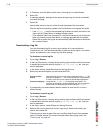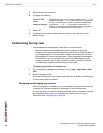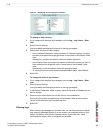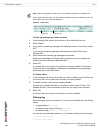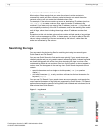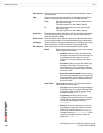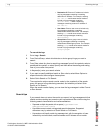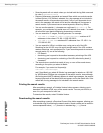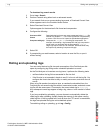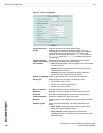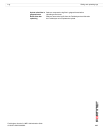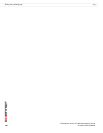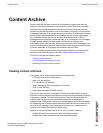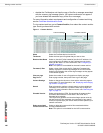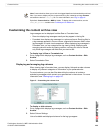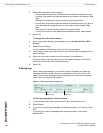Log Rolling and uploading logs
FortiAnalyzer Version 3.0 MR7 Administration Guide
05-30007-0082-20080908 105
To download log search results
1 Go to Log > Search.
2 Perform a search using either basic or advanced search.
If your search finds one or more matching log events, a Download Current View
button appears next to the Printable Version button.
3 Select Download Current View.
Options appear for the download’s file format and compression.
4 Configure the following:
5 Select OK.
6 If prompted by your web browser, select a location to save the file, or open it
without saving.
Rolling and uploading logs
You can control device log file size and consumption of the FortiAnalyzer disk
space by configuring log rolling and/or scheduled uploads to a server.
As the FortiAnalyzer unit receives new log items, it performs the following tasks:
• verifies whether the log file has exceeded its file size limit
• if the file size is not exceeded, checks to see if it is time to roll the log file. You
configure the time to be either a daily or weekly occurrence, and when the roll
occurs
When a log file reaches its maximum size, or reaches the scheduled time, the
FortiAnalyzer unit saves the log files with an incremental number, and starts a new
log file with the same name. For example, the current attack log is alog.log.
Any subsequent saved logs appear as alog.n.log, where n is the number of rolled
logs.
If you have enabled log uploading, you can choose to automatically delete the
rolled log file after uploading, thereby freeing the amount of disk space used by
rolled log files. If the log upload fails, such as when the FTP server is unavailable,
the logs are uploaded during the next scheduled upload.
To enable log rolling or uploading, go to Log > Config.
Convert to CSV
format
Downloads the log format as a comma-separated value (.csv) file
instead of a standard .log file. Each log element is separated by
a comma. CSV files can be viewed in spreadsheet applications.
Compress with gzip Compress the .log or .csv file with gzip compression. For
example, downloading a log formatted file with gzip compression
would result in a download with the file extension .log.gz.
Large logs require more time to download. Download times may
be improved by selecting Compress with gzip.