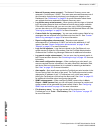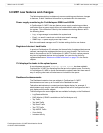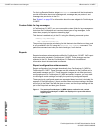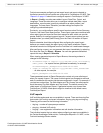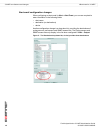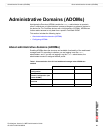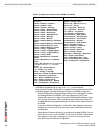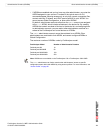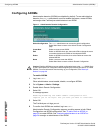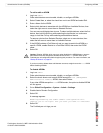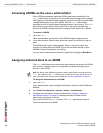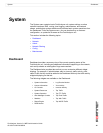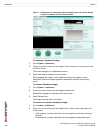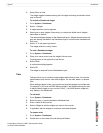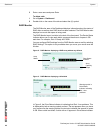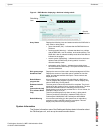FortiAnalyzer Version 3.0 MR7 Administration Guide
22 05-30007-0082-20080908
Configuring ADOMs Administrative Domains (ADOMs)
Configuring ADOMs
Administrative domains (ADOMs) are disabled by default. To use administrative
domains, the admin administrator must first enable the feature, create ADOMs,
and assign other FortiAnalyzer administrators to an ADOM.
Figure 1: Administrative Domain Configuration
To enable ADOMs
1 Log in as admin.
Other administrators cannot enable, disable, or configure ADOMs.
2 Go to System > Admin > Settings.
3 Enable Admin Domain Configuration.
4 Select OK.
A message appears:
Enabling/Disabling the admin domain configuration will
require you to re-login. Are you sure you want to continue?
5 Select OK.
The FortiAnalyzer unit logs you out.
6 To confirm that ADOMs are enabled, log in as admin.
Administrative Domain Configuration appears, providing access to both Global
Configuration and ADOM configuration. See “To add or edit an ADOM” on
page 22 to create ADOMs. See “Assigning administrators to an ADOM” on
page 24 to assign an administrator to an ADOM.
Global Configuration The admin administrator can access the global configuration.
Select Main Menu to return to the Admin Domain Configuration
page.
Create New Select to create a new ADOM.
Edit Select an ADOM’s check box, then select Edit to change the name
or member devices and VDOMs of the selected ADOM.
Delete Select an ADOM’s check box, then select Delete to remove the
selected ADOM.
Name Select a name to enter that ADOM.
Select Main Menu to return to Admin Domain Configuration.
!
Caution: Enabling ADOMs moves non-global configuration items to the root ADOM. Back
up the FortiAnalyzer unit configuration before beginning the following procedure, To enable
ADOMs. For more information about backing up your configuration, see “Backup &
Restore” on page 69.