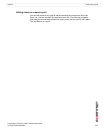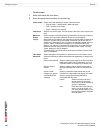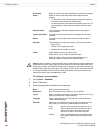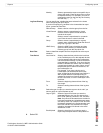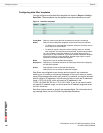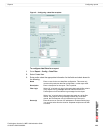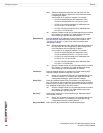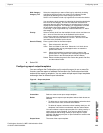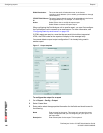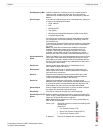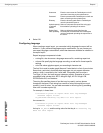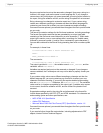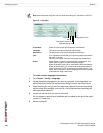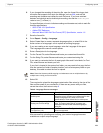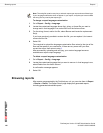Reports Configuring reports
FortiAnalyzer Version 3.0 MR7 Administration Guide
05-30007-0082-20080908 125
4 Select OK.
Configuring report output templates
You can configure the FortiAnalyzer unit to output the report in one or more file
formats, save the reports of selected file formats to the FortiAnalyzer hard disk,
and email the report to recipients. You can make multiple report output templates
and assign them to different report schedules.
Figure 6: Output templates
Web Category
Category List
Select the categories you want to filter logs by selectively including
web filtering logs that match your criteria, then indicate included
categories by selecting one or more category check box.
Select “not” to instead include only logs that do not match the criterion.
You can select a whole category by selecting the check box beside the
blue arrow of the category. You can also select the individual sub-
categories that are within the category by selecting the blue arrow to
display the sub-categories. For example, you might select to include
all web filtering logs with a category of “Potentially Bandwidth
Consuming”, or you might select only “Internet Radio and TV” within
that category.
Priority Select a severity level from the Available Levels column and then use
the -> arrow to move the level to the Selected Levels column.
If you want to remove a severity level from the Selected Levels
column, select the level first and then use the <- arrow to move the
level back to the Available Levels column.
Generic Filter(s) Enter a generic filter for the filter template.
Key Enter a keyword in this field.
Value Enter a number for the value. Select the “not” check box to
instead include only log messages that do not match the
generic filter criteria.
Add Select Add to add the keyword and value number to the
generic filter list. The generic filter list displays all configured
generic filters in the field beside both Add and Delete.
Delete Select to delete the generic filter. Select the generic filter first,
and then select Delete.
Create New Select to create a new report output template.
Delete Select to remove report output templates whose check boxes are
selected.
• To delete one or more report output templates, select the check
box next to their name, and then select Delete.
• To delete all reports, select the column heading check box. All
templates’ check boxes are selected, and then select Delete.
You cannot delete a report output template if it is being used by a
report layout or report schedule. If you want to delete a report
output template that is being used by a report layout or report
schedule, edit that report layout or report schedule to unselect the
data filter template.
Output Name The name of the output template.