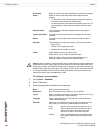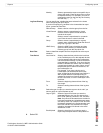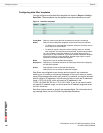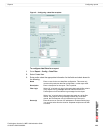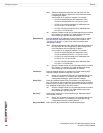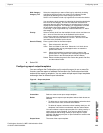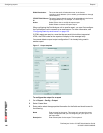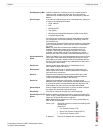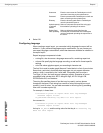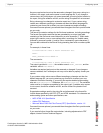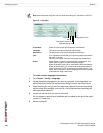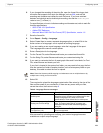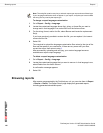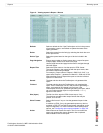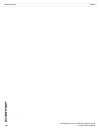Reports Configuring reports
FortiAnalyzer Version 3.0 MR7 Administration Guide
05-30007-0082-20080908 127
Send Report by Mail Verify this check box is selected. If you do not want to send a
report by email, unselect the check box. If the check box is
unselected, the available options under Send Report by Mail are
hidden.
Email Output If you want to email the report as an email attachment, select one
or more of the following file formats:
• HTML (default)
• PDF
• MS Word (RTF)
• Text (ASCII)
• Multi-purpose Internet Mail Externsion HTML format (MHT)
• Compress Report Files
You need to also configure the required email fields to complete
the configuration, such as Email subject, Email Body, Email To,
and Email Server.
If you select the Compress Report Files check box, the report files
will be compressed into a .zip file and that .zip file is attached to
the email.
Note: Only those file formats that are enabled in both output
template and schedule output types are sent by email. For
example, if PDF and Text formats are selected in the output
template, and then PDF and MHT are selected in the report
schedule, the report’s file format in the email attachment is PDF.
Email Attachment
Name
Select Use Default if you want the attached report name to be the
name given of the report when configuring the layout in Layout.
Select Specify to enter a specific name for the attached report in
the field. This name will appear as the attachment’s name, and is
not the report’s actual name.
Email From Enter a sender email address for the FortiAnalyzer unit or
administrator configure the report.
Email Server Select which email server to use when the FortiAnalyzer unit
sends reports as an email, or select Create New to configure a
new email server connection.
Email To Enter the email addresses of the recipients of the report. Add
multiple recipients by selecting Add after each email address.
These email addresses display in the email list.
Email List Displays email addresses in the format, <recipient_email
address> (from <sender_email address> through <email server>).
If you want to remove an email address from the list, select the
email address you want removed, and then select Delete.
Email Subject Enter a subject for the report email. If you do not enter a subject,
the subject line will be the name of the report.
Email Body Enter text to include in the body of the email message.
Upload Report to FTP
Server
Select to upload completed report files to a server accepting FTP,
SFTP, or SCP. These options are only available when the Upload
Report to FTP Server check box is selected.
Note: When sending reports to an FTP server, the following are
sent: HTML, PDF and MHT.
Server Type Select the protocol to use when connecting to the
upload server.
Select from:
• File Transfer Protocol (FTP)
• Secure File Transfer Protocol (SFTP)
• Secure Copy Protocol (SCP)
IP Address Enter the IP address of the upload server.