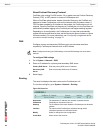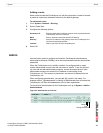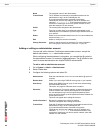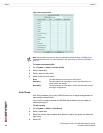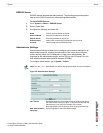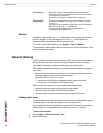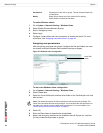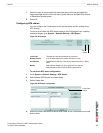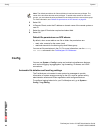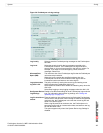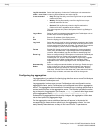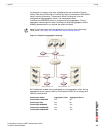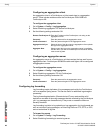System Network Sharing
FortiAnalyzer Version 3.0 MR7 Administration Guide
05-30007-0082-20080908 53
3 Enter the following information for the user account and select OK:
Adding share groups
You can create network share user groups to maintain access privileges for a
large number of users at once.
To add a user group
1 Go to System > Network Sharing > Group.
2 Select Create New.
3 Enter the following information for the group account:
4 Select the users from the Available Users area and select the Right arrow to add
them to the group.
To remove a user, select a user from the Members area and select the Left arrow.
5 Select OK.
Configuring Windows shares
You can configure the FortiAnalyzer unit to provide folder and file sharing using
Windows sharing.
To view users with Windows share access to the FortiAnalyzer unit, go to
System > Network Sharing > Windows Share.
Figure 26: Windows network shares
User name Enter a user name.
The name cannot include spaces.
UID (NFS only) Enter a user ID.
Use this field only if you are using NFS shares. The NFS protocol uses the
UID to determine the permissions on files and folders.
Password Enter a password for the user.
Description Enter a description of the user. For example, you might enter the users
name or a position such as IT Manager.
Group Enter a user name. For example, Finance. The name cannot include
spaces.
GID (NFS only) Enter a Group ID. Use this field if you are using NFS shares. The NFS
protocol uses the GID to determine the permissions on files and folders.
Local Path The shared file or folder path.
Share as The share name.
User/Group A list of users or groups that have access to the folder or files.
Delete
Edit